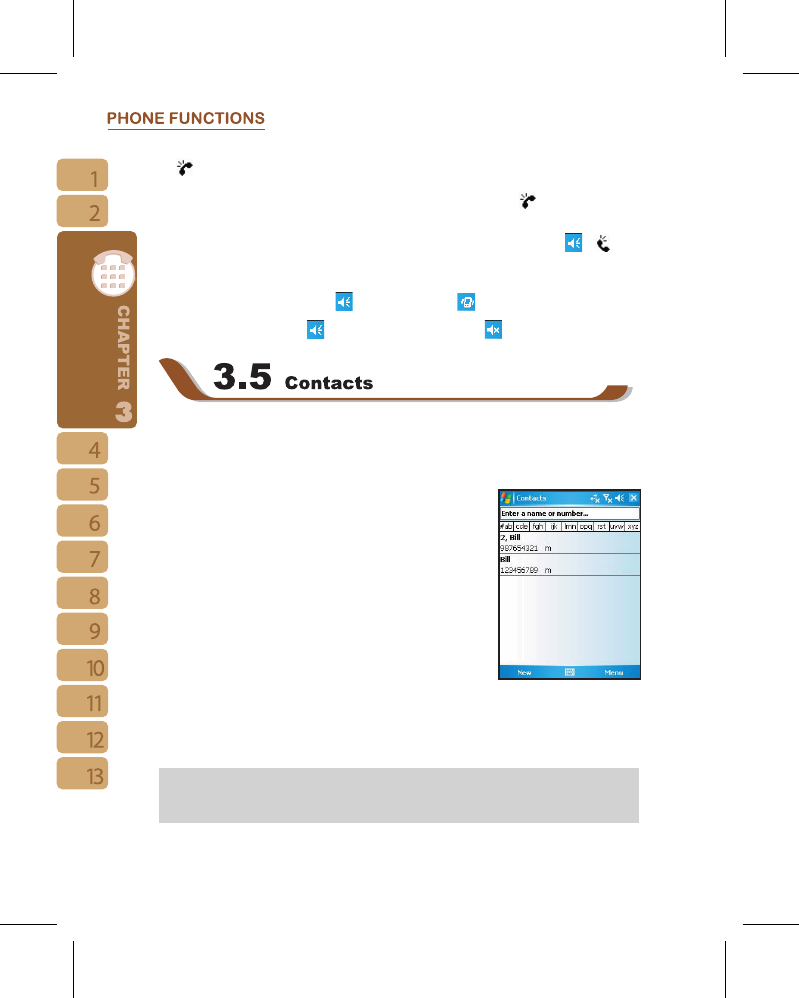on .
1.Press the volume adjustment key on the side manually or tap >
to adjust incoming
call volume.
2.If you press the volume adjustment key on the side of this device or tap
> icons
during a call, you may adjust the in - call volume of the phone. You can only adjust it when
during a call.
3.When you select
Vibrate
, the icon will change to icon.
4.When you select
Off
, the icon on screen will change to icon.
Under phone function screen,tap { Contacts } on the bottom left of the screen to enter
Contacts.
1.Enter the contact or phone number you intend to search into the search field, the device
will search for the contacts that match this condition.
2.Push and hold the 5 way navigation key upwards or
downwards to browse contacts by initial letters in Contacts.
(This function is available for contacts synchronized from
Outlook only.)
3.Tap on any contact to view that contact’s information.
4.Under contacts list screen, tap { Call } on the bottom left
of screen or press the left function key to make a call to that
person.
5.Under contacts list screen, tap { Menu } on the bottom right
of screen for more options.
If you would like to make a call using telephone, go to
Contacts and highlight the person
you would like to make a call to. Tap Menu > Sounds DTMF; then aim the device to the
telephone receiver. Your telephone will dial out to the desired contact upon reception of the
DTMF sounds from the device.
Note: You may choose to display contacts in your SIM card by tapping { Menu } > “
Show SIM Data ”. The SIM contacts are indicated by a SIM card icon on the right side of
the contacts. (See also 3.10 Copy SIM Card Contacts.)