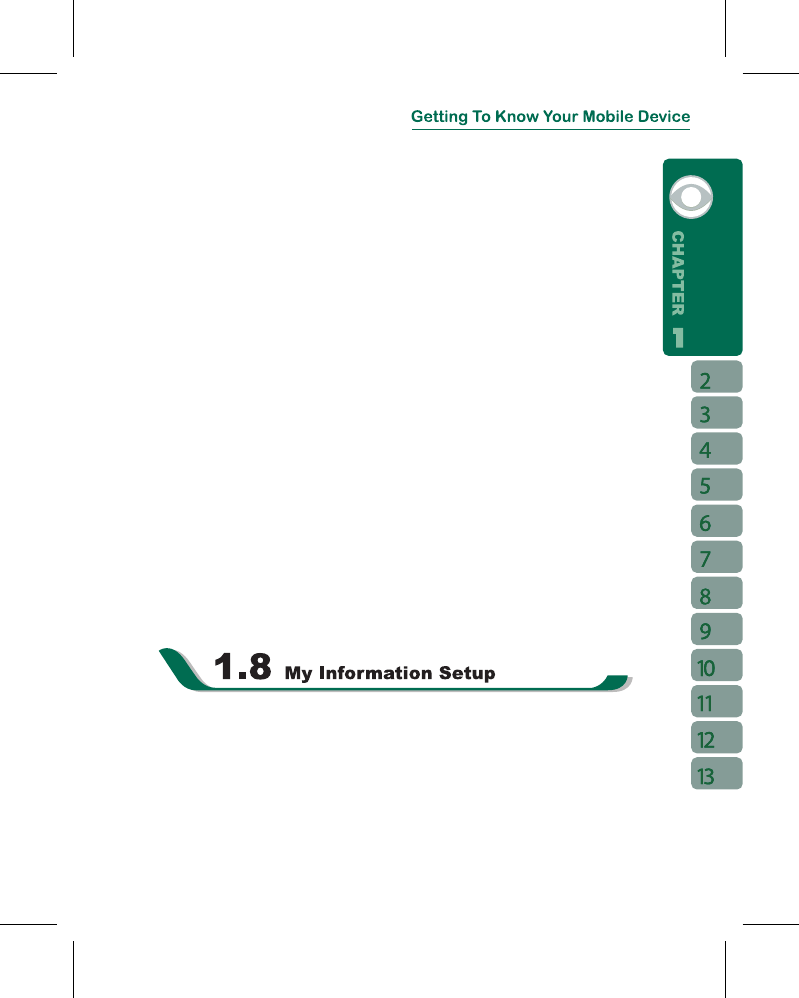off, and the device enters Standby mode.
2.Touch the screen under standby mode, the screen will light up again. You may start
performing normal operations.
Sleep Mode
1.Sleep Mode is a power saving mode designed to reserve battery power. You may enter
Sleep mode by pressing power On / Off key shortly. The backlight of the screen will turn
off and the device will go into Sleep mode. When in Sleep mode, your device will show no
response to any operation or touches on the screen and keypad.
2.Press the power On / Off key again or slide the device to exit Sleep mode.
3.You can also enable device lock after entering Sleep mode by pressing the power key.
To enable this setting, please follow the steps below:
˙
Tap “ Start ” >
【
Settings
】
> System Tab >
【
Power
】
> Extended Tab.
˙
Check “Short press power key to lock device”.
4.You may also set the time to activate Sleep mode.The device will automatically enter
Sleep mode when no operation is done within that time.
˙
Tap “ Start ” >
【
Settings
】
> System Tab >
【
Power
】
> Advanced Tab.
˙
Check “ Turn off device if not used for ” Please select“ On battery power” or “On
external power”.
˙
Select your desired time period.
˙
Tap“OK”to complete this setting.
Power Off
To turn off the device, press and hold Power On / Off Key on the top of the device for about
3 seconds while the power is on.
You can input your personal information to the device in Owner Information.
1.Tap “ Start ” >
【
Settings
】
> Personal Tab >
【
Owner Information
】
> Identification Tab.
2.Tap on “ Name ” field and input your name.
3.Tap on a desired input field and input your information.
4.Tap on the
Notes tab to input other information you would like to display on your device.
5.If you want your information to be displayed on the starting screen, tap on the Options