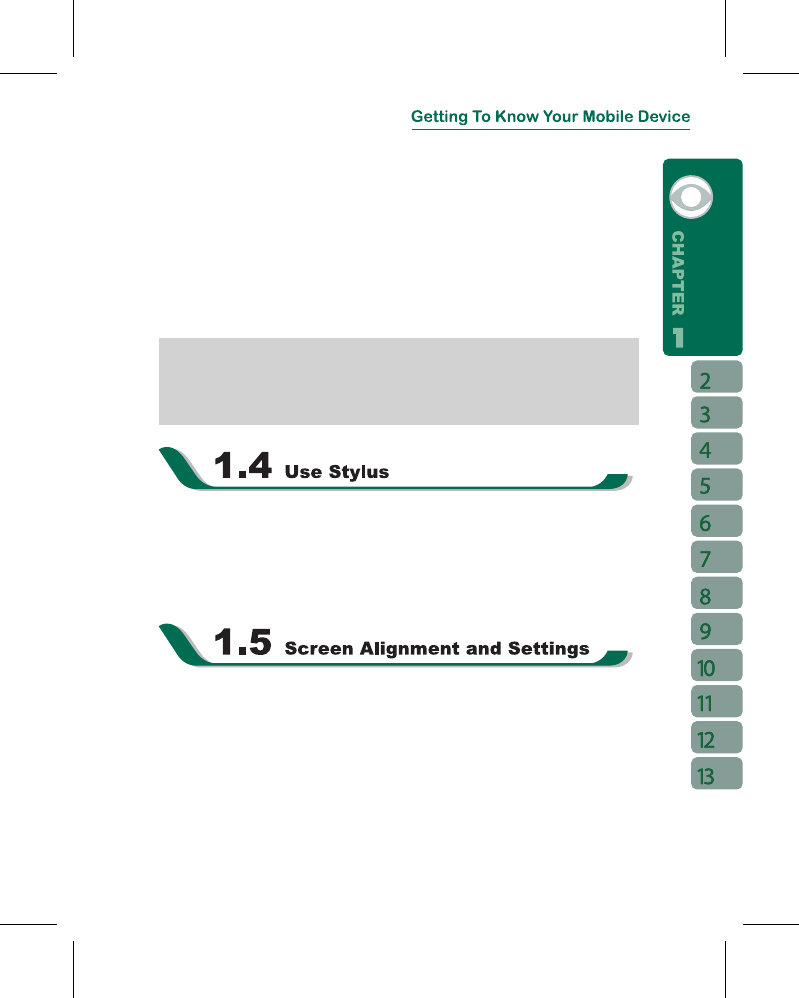3.It takes 3 hours to fully charge your battery for the first time. After the first time, the
charging process will be completed by around 2.5 hours.
4.When the LED indicator flashes in blue, it means the battery is charging.
5.When the LED indicator goes out, it means the charging is complete.
6.The battery icon on task bar on Today screen shows the battery status. You may also
check the battery status in “ Start ” >
【
Settings
】
> System Tab > Battery Tab.
The standard device battery is 840mAh with a standby time of 110 hours and talk time
at around 3 hours. You may purchase the 1300mAh battery as your optional accessory.
Standby time is 160 hours; talk time is 4-6 hours. The charging time is around 4 hours.
Note: When the device is not charged for a long period of time, or the battery power
has been completely used up, the charging process will enter a pre-charge mode which
takes around 30 minutes. During pre-charge, the LED light will light up solid in blue and
you will not be able to turn on the device. When the LED light starts flashing again, you
may turn on the device.
Use the stylus to touch or write on your screen. Using stylus can avoid damaging your
screen. There are 2 ways to use your stylus:
1.Tap:
softly tap on a desired item by your stylus, and lift the pen from the screen.
2.Press: touch and hold your stylus on a desired item for a few seconds until a blue
dotted circle appears. This indicates that a pop up Menu is going to be activated.
When using the device for the first time, screen alignment is required. If you find that the
device does not accurately respond to your stylus taps, or you have performed a system
reset, you need to align your screen.
1.Tap ” Start ” >
【
Settings
】
> System Tab >
【
Screen
】
> General Tab.
2.Tap { Align Screen } on your screen.
3.On the align screen, use your stylus to touch the crosses on the screen accurately.
4.Tap “ OK ” to exit.