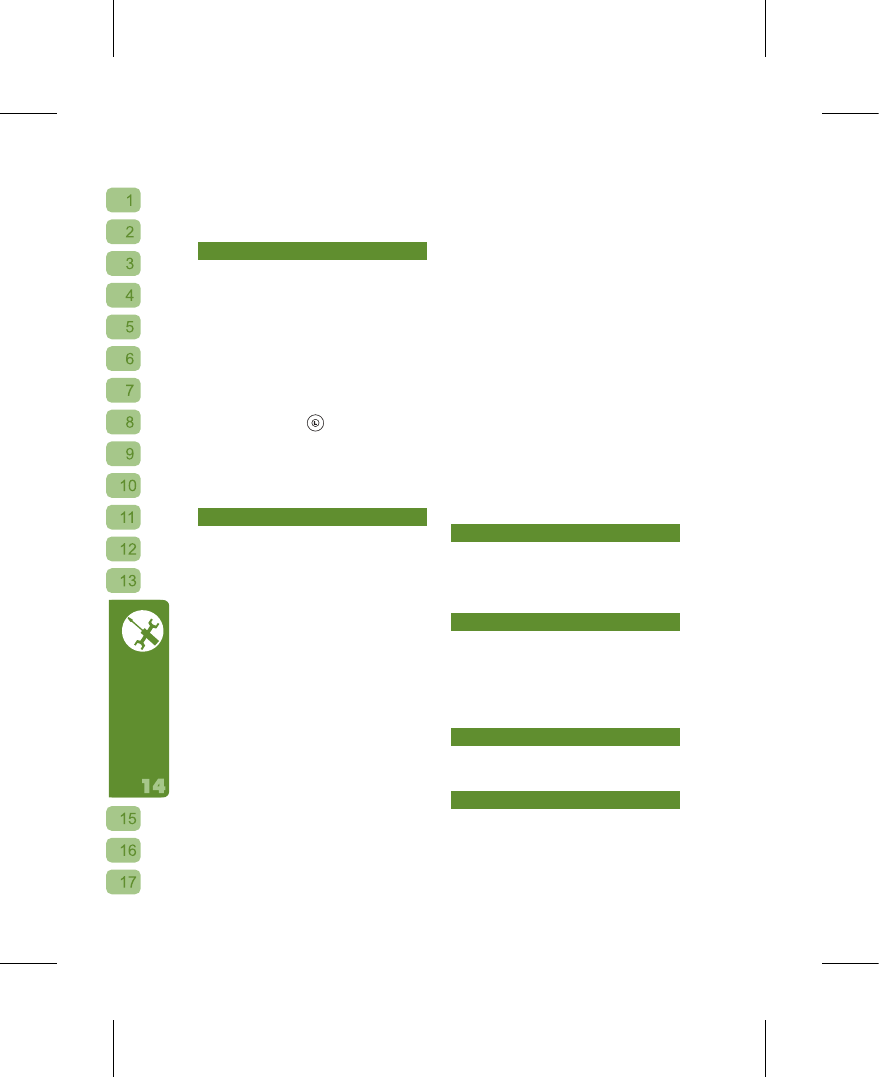Timer, Setting TTS, Manual Position,
Restore Camera Setting and Restore
Camcorder Setting.
Ring
The rington e s e tting a l lows y o u t o
personalize your incoming ringer, ring
volume, call volume, alert type, keypad
tone, message tone,power on/off tone,
and ascending ring. Please refer to the
following information when configuring your
Ringtone settings.
⊙
Ringtone: when you select “Ringtone”,
you w ill enter the ringtone listing.
As the cursor moves, the Phone will
automatically play the ringtone for you
to sample. Press
to set that ringtone
as your incoming ringer. You can also
select “All Music and Sounds” to choose
a MP3, Voice Memo or background
sound effect to become your incoming
ringer.
Screen
This option includes all settings related
to the LCD display, so you can change
your personal style at any time to add
color to your life! Available options are:
Main Menu Icon, Power On/Off Animation,
Greet i ng , Wall paper, Wait Screen ,
Screensaver,Adjust Brightness, Backlight,
Color and Main Menu Style.
⊙
Main Menu Icon: this Phone provides
you with the unprecedented ability
to change your main menu graphics.
A set of 3D Main Menu graphics is
pro vid ed by default. You can also
con nect to GBC’s servic e pag e at
HiG IGA: htt p://www.HiGIGA.com
to download even more graphics to
enrich your mobile phone display!
⊙
Power O n / O ff A n i m a t i o n : select
“Animation” and access “My Animation”
to use the photos that you have taken
for the Power On/Off screens, or you
can use the preset for each theme.
⊙
Wallpaper: you can select “Wallpaper”
to access “My Wallpaper” and make
the photos that you have taken into the
Phone’s wallpaper, or use the preset for
each theme.
⊙
Wait screen: this option allows you to
set any thing you like as the Stand-by
screen. Please select the message you
wish to display at the Stand-by screen,
or you can change the Stand-by screen’
s status indicator/input background
as tra nsparent. Please s elect the
“GEPT Word” to increase your English
proficiency every day. After returning to
the stand-by screen from any operation,
the s creen will random l y displa y
different English words to help improve
your English skills even when on the
move.
⊙
Screensaver: you can not only use this
function to activate the screen saver
but also set how long before it triggers.
To protect your personal privacy, you
can set it so that when returning from
the screensaver you need to enter the
Phone’s Power Password. (Please see
“Security” for information on the Phone
Password).
LED Indication
This Phone can use the blinking color LED
to indicate its status, and you can select
the LED indicators that you wish to have
active.
Keypad
Includes the right function key shortcut
settings, keypad backlight, keypad auto-
lock and using the confirm key to cycle
between stand-by text displays. You can
use this function to configure the stand-by
screen’s right shortcut key.
On/Off Timer
You can use this function set when the
Phone will turn on and off.
Setting TTS
The TTS items allows you to choose which
events you wish the Phone to give you
an audio reminder for; numeric dialing
voice trainings allows the system to more
accurately identify your spoken numbers