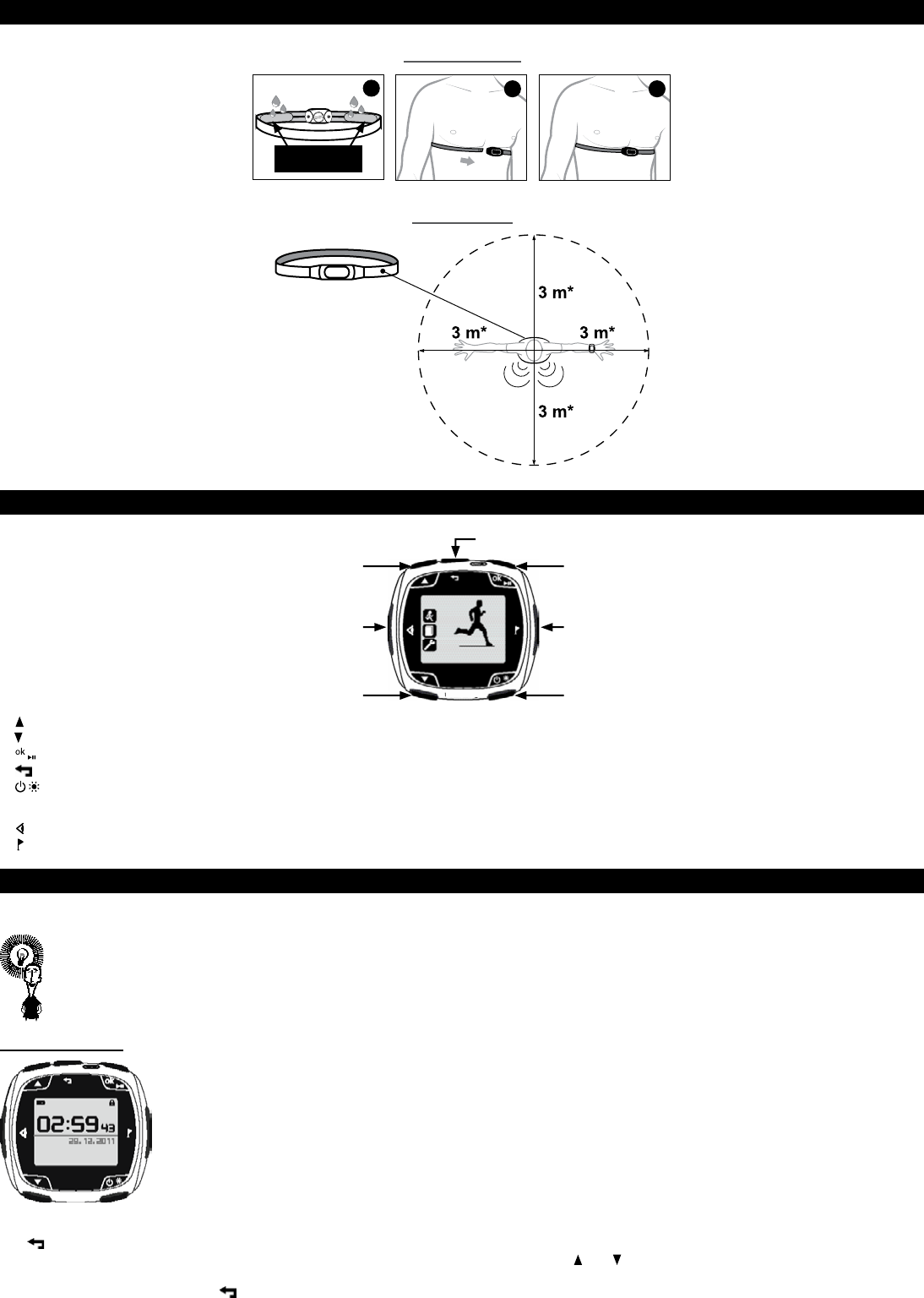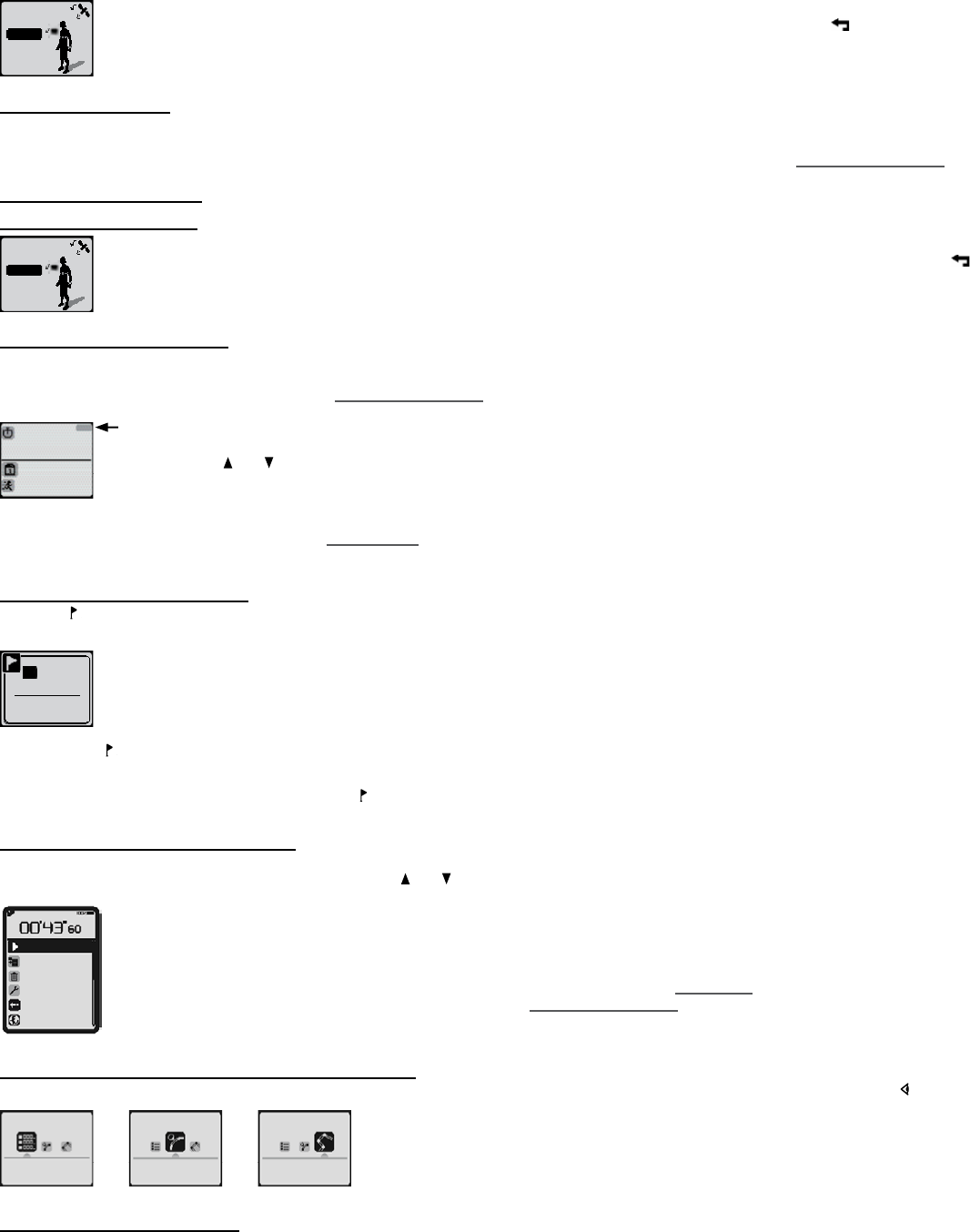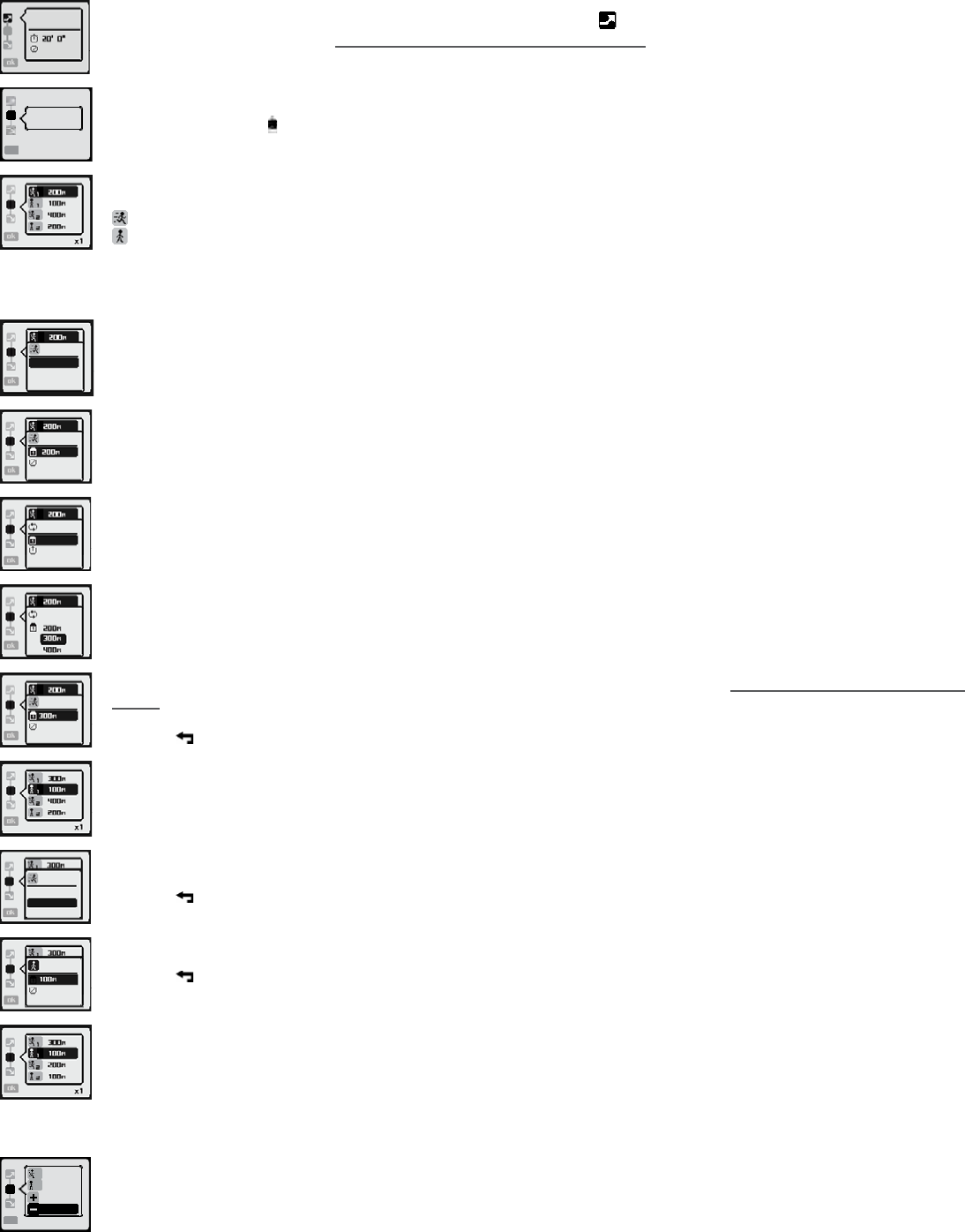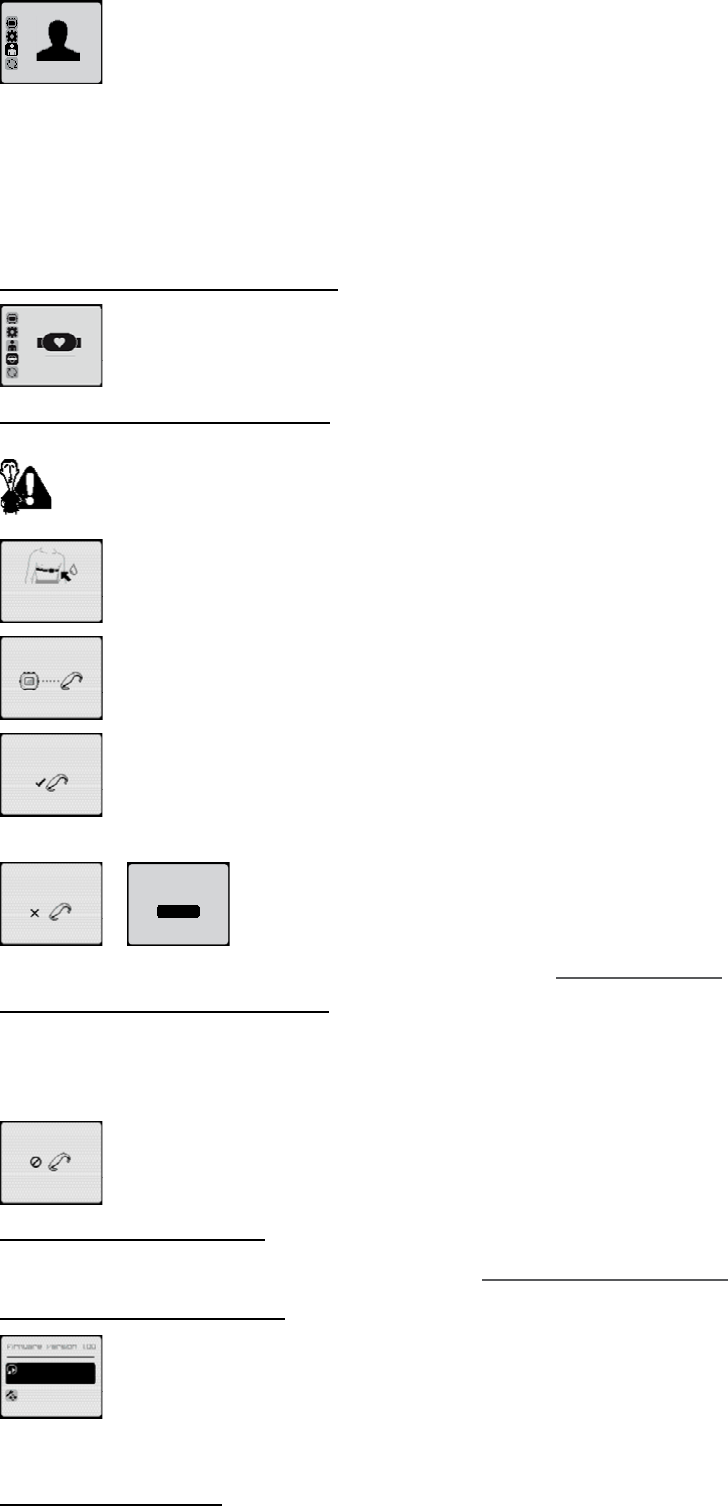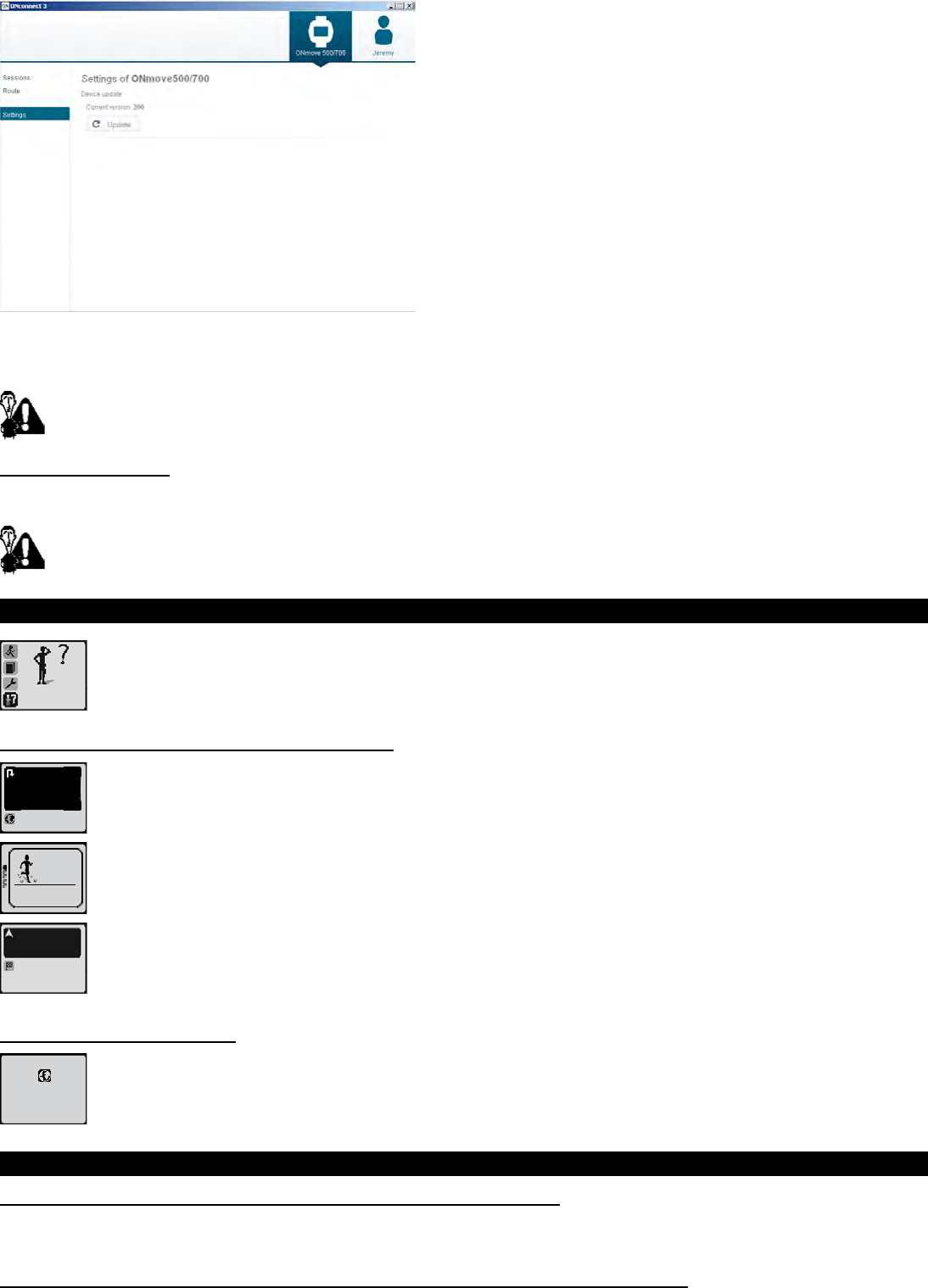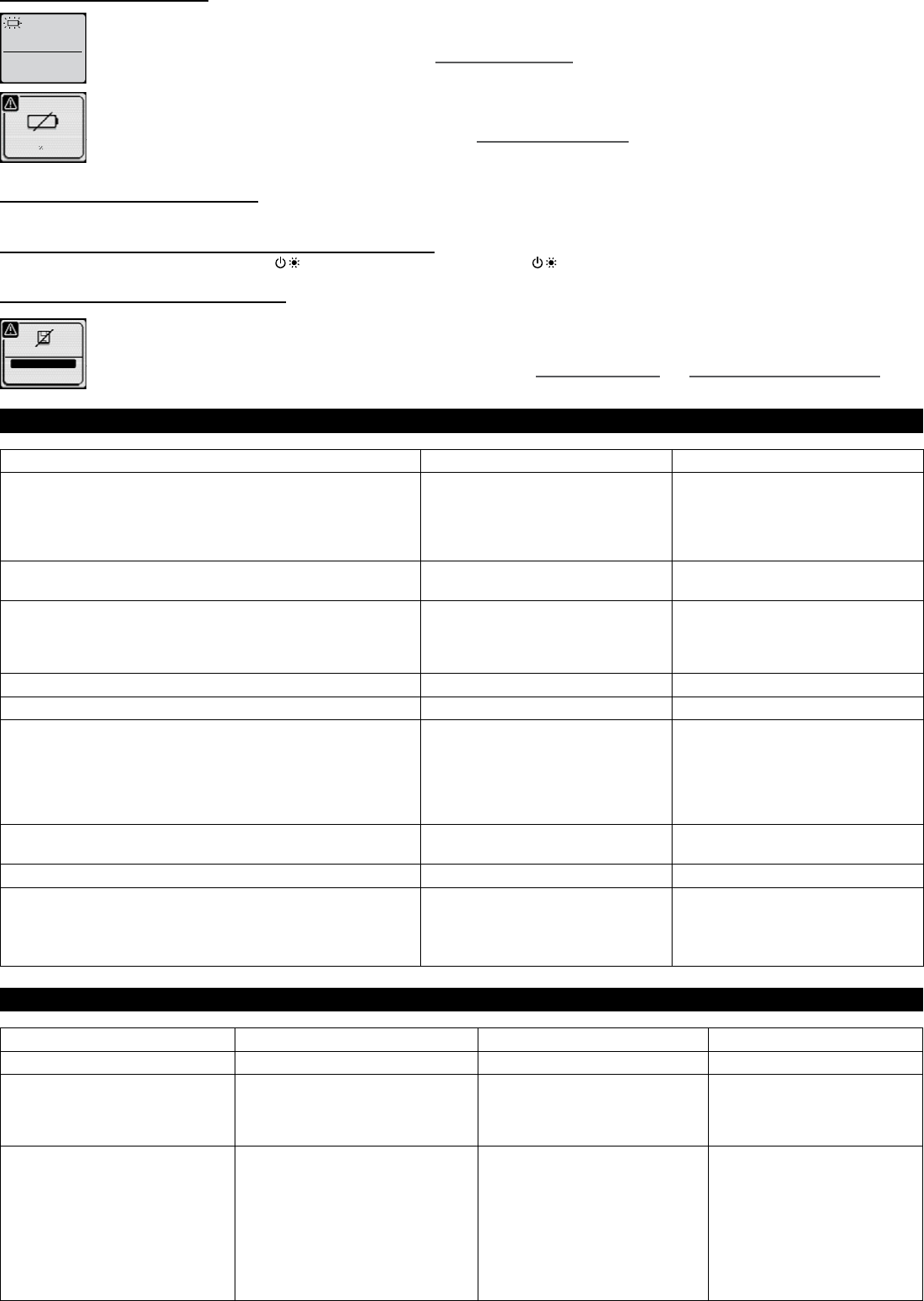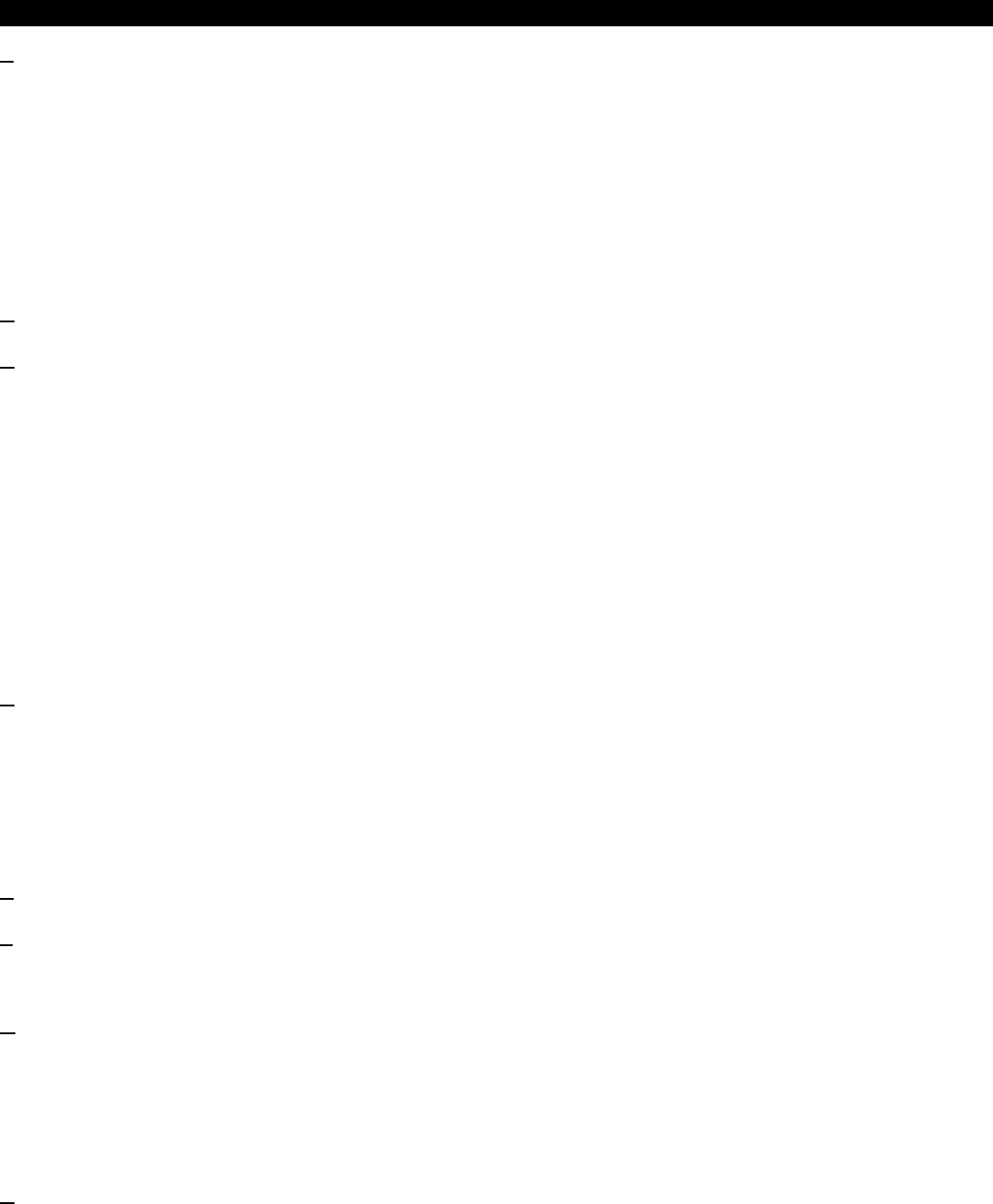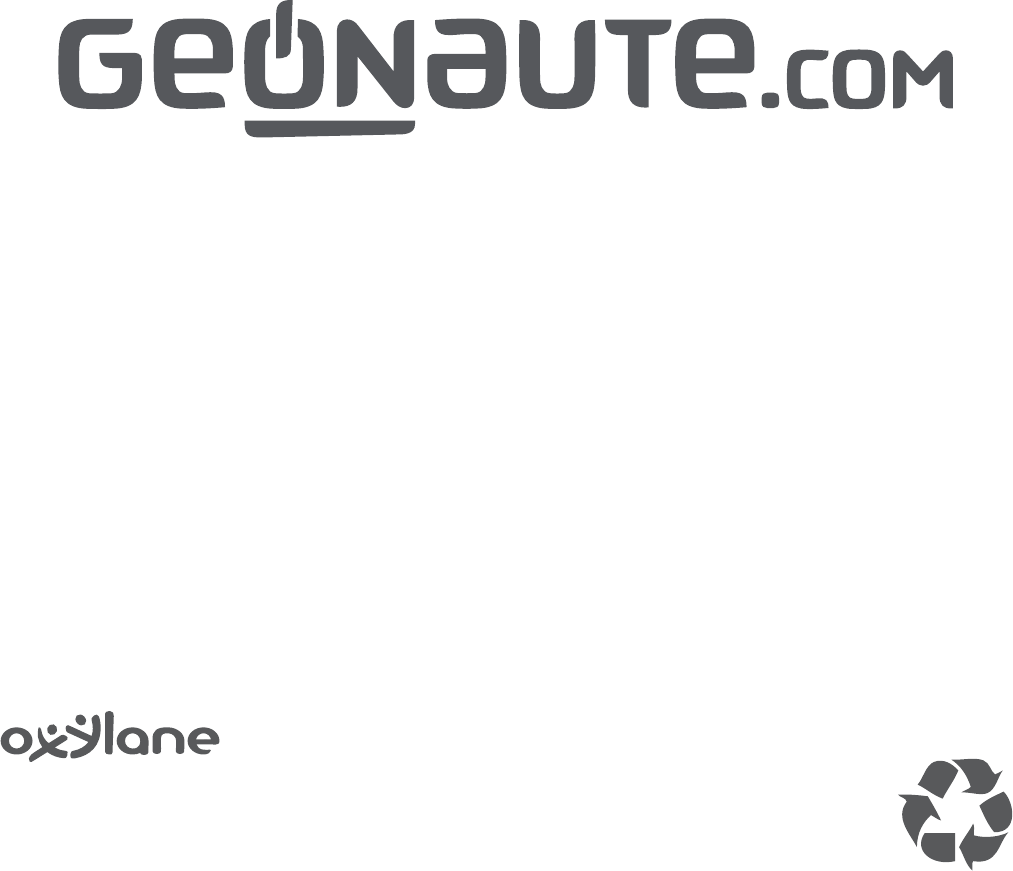12.1.1.2. Using a previously saved session .........................................................................................................................................................................20
12.1.1.2.1. Select a route .....................................................................................................................................................................................................20
12.1.1.2.2. Route direction and guiding pop-up ....................................................................................................................................................................21
12.2. Access to start of route ................................................................................................................................................................................................21
12.3. Guiding along the route ...............................................................................................................................................................................................21
12.3.1. Using the “my route” display .....................................................................................................................................................................................21
12.3.2. Using guiding pop-ups ..............................................................................................................................................................................................21
12.3.2.1. Directional pop-ups ................................................................................................................................................................................................22
12.3.2.2. Pop-up alert out of track ........................................................................................................................................................................................22
12.3.2.3. Wrong way pop-up alert .........................................................................................................................................................................................22
13� Using the stretching mode ����������������������������������������������������������������������������������������������������������������������������������������������������������������������������������������������22
14� Using the indoor mode ����������������������������������������������������������������������������������������������������������������������������������������������������������������������������������������������������23
15� The library �������������������������������������������������������������������������������������������������������������������������������������������������������������������������������������������������������������������������23
15.1. Consult a session ........................................................................................................................................................................................................23
15.2. View a route .................................................................................................................................................................................................................23
15.3. Consulting and managing the memory ........................................................................................................................................................................23
16� Settings �����������������������������������������������������������������������������������������������������������������������������������������������������������������������������������������������������������������������������24
16.1. Activity options .............................................................................................................................................................................................................24
16.2. Personalising the interface ..........................................................................................................................................................................................24
16.2.1. Display ......................................................................................................................................................................................................................24
16.2.2. Fast Touch (ONmove 710 only) ................................................................................................................................................................................25
16.2.2.1. Fast Touch functions ..............................................................................................................................................................................................25
16.2.2.2. Fast Touch sensitivity .............................................................................................................................................................................................25
16.2.3. Beeps........................................................................................................................................................................................................................25
16.2.4. Vibrator (ONmove 710 only) .....................................................................................................................................................................................26
16.2.5. Lighting .....................................................................................................................................................................................................................26
16.3. General .......................................................................................................................................................................................................................26
16.3.1. Language ..................................................................................................................................................................................................................26
16.3.2. Time ..........................................................................................................................................................................................................................26
16.3.3. Units..........................................................................................................................................................................................................................26
16.4. User .............................................................................................................................................................................................................................26
16.5. HR belt (ONmove 710 only).........................................................................................................................................................................................26
16.5.1. Pairing with cardio belt monitor ................................................................................................................................................................................26
16.5.2. Deactivate HR monitor function ................................................................................................................................................................................27
16.5.3. Activate the HR monitor ............................................................................................................................................................................................27
16.6. Upgrade/maintenance .................................................................................................................................................................................................27
16.6.1. Upgrading product ....................................................................................................................................................................................................27
16.6.2. Default settings ........................................................................................................................................................................................................28
17� Safety functions����������������������������������������������������������������������������������������������������������������������������������������������������������������������������������������������������������������29
17.1. Return to start line of previous session .......................................................................................................................................................................29
17.2. Display GPS position ...................................................................................................................................................................................................29
18� Transfer data to your PC ��������������������������������������������������������������������������������������������������������������������������������������������������������������������������������������������������29
18.1. Install MyGeonaute .....................................................................................................................................................................................................29
18.2. Connect your watch to your PC ...................................................................................................................................................................................29
18.3. Importing your sessions ...............................................................................................................................................................................................29
18.4. View your sessions ......................................................................................................................................................................................................30
19� Troubleshooting ���������������������������������������������������������������������������������������������������������������������������������������������������������������������������������������������������������������30
19.1. Abnormal speed and distance .....................................................................................................................................................................................30
19.2. Detecting HR monitor belt (ONmove 710 only) ...........................................................................................................................................................30
19.3. Abnormal heart rate (ONmove 710 only) .....................................................................................................................................................................30
19.4. Heart rate information display not present or has no values (ONmove 710 only) .......................................................................................................30
19.5. Low watch battery ........................................................................................................................................................................................................30
19.6. Restore default settings ...............................................................................................................................................................................................30
19.7. The watch has frozen and is not responding ...............................................................................................................................................................31
19.8. The watch’s memory is low ..........................................................................................................................................................................................31
20� Summary of available functions �������������������������������������������������������������������������������������������������������������������������������������������������������������������������������������31
21� Technical features ������������������������������������������������������������������������������������������������������������������������������������������������������������������������������������������������������������31
22� Compatible accessories ��������������������������������������������������������������������������������������������������������������������������������������������������������������������������������������������������32
23� Change HR belt battery (ONmove 710 only) ������������������������������������������������������������������������������������������������������������������������������������������������������������������32
24� Recommendations for use ����������������������������������������������������������������������������������������������������������������������������������������������������������������������������������������������33
25� Guarantee ��������������������������������������������������������������������������������������������������������������������������������������������������������������������������������������������������������������������������33
26� Contact us �������������������������������������������������������������������������������������������������������������������������������������������������������������������������������������������������������������������������33
27� Index ����������������������������������������������������������������������������������������������������������������������������������������������������������������������������������������������������������������������������������34