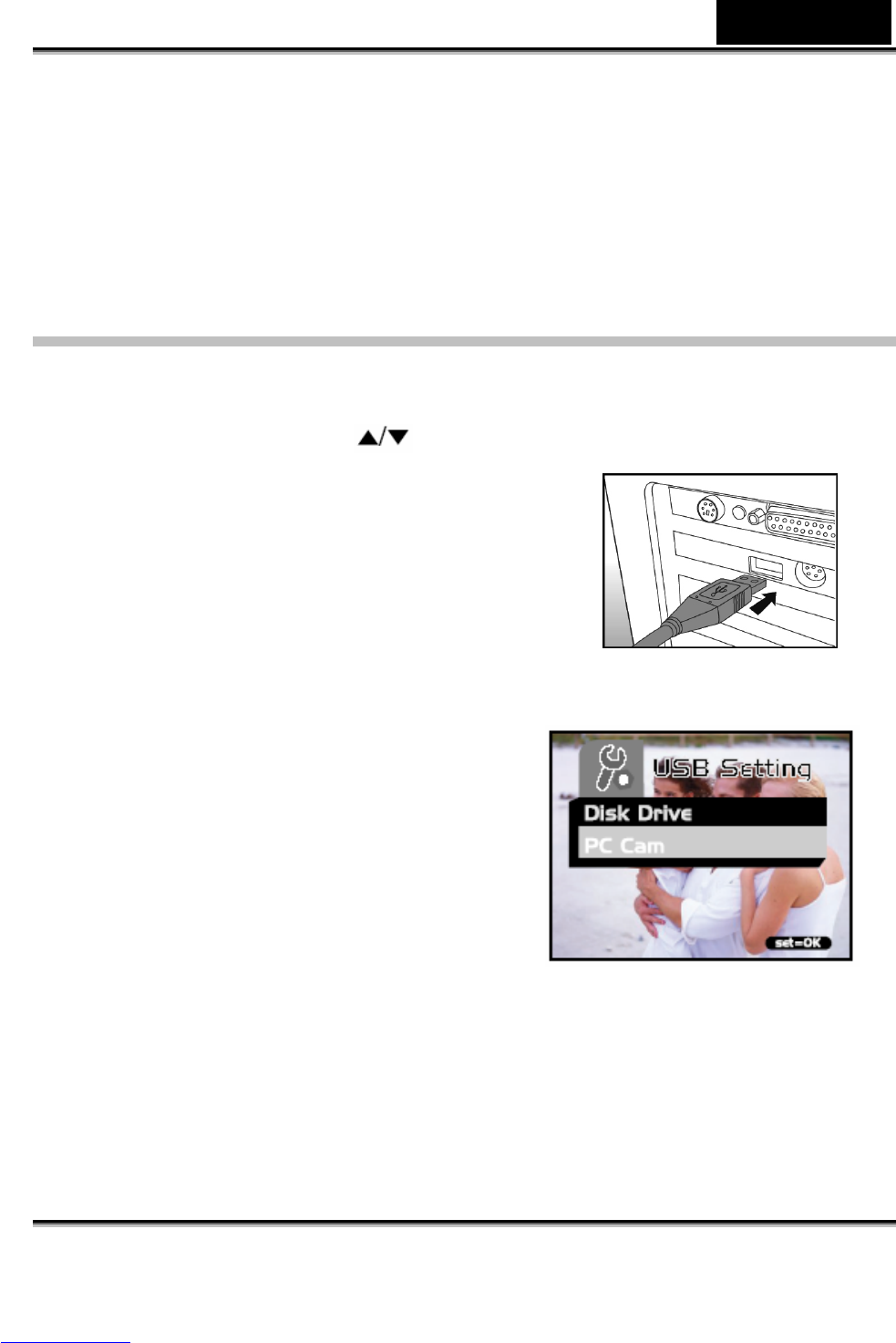English
-33-
installed, restart your computer.
Macintosh OS 9.0 computers
For Mac OS 9.0 or higher, the computer will automatically recognize the camera and
load its own USB drivers.
Step 2: Connecting the camera to your computer
1. Connect one end of the USB cable to an available USB port on your computer.
2. Connect the other end of the USB cable to the USB connector on the camera.
3. Select [Disk Drive] using the
button and
press the SET button.
4. From the Windows desktop, double click on “My
Computer”.
5. Look for a new “removable disk” icon.
This “removable disk” is actually the memory (or
memory card) in your camera. Typically, the
camera will be assigned drive letter “e” or
higher.
6. Double click on the removable disk and
locate the DCIM folder.
7. Double click on the DCIM folder to open it
to find more folders.
Your recorded images and video clips
will be inside these folders.
Copy & Paste or Drag-N-Drop image
and video files to a folder on your computer.
Mac users: Double-click the "untitled" disk drive icon on our desktop. iPhoto may