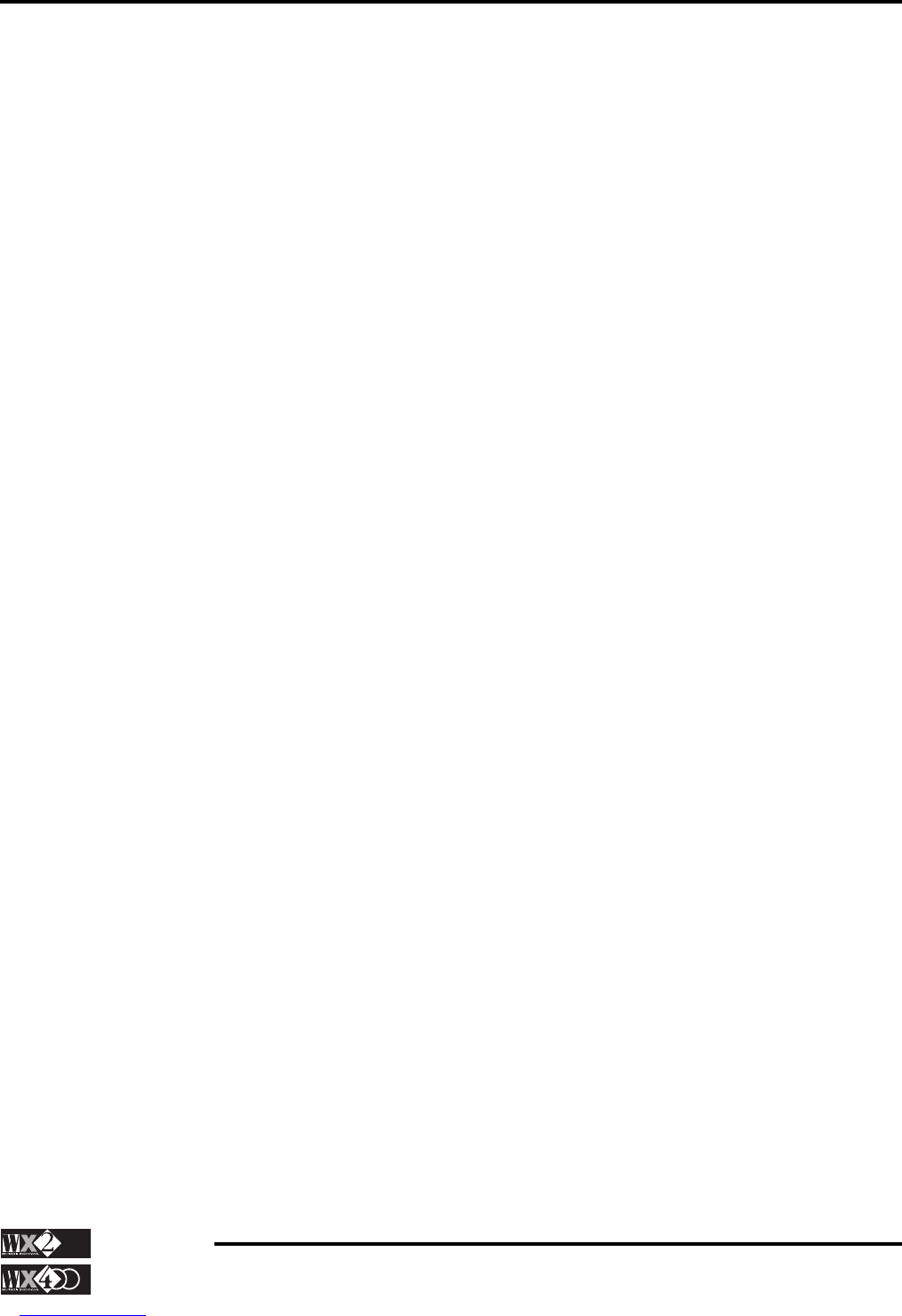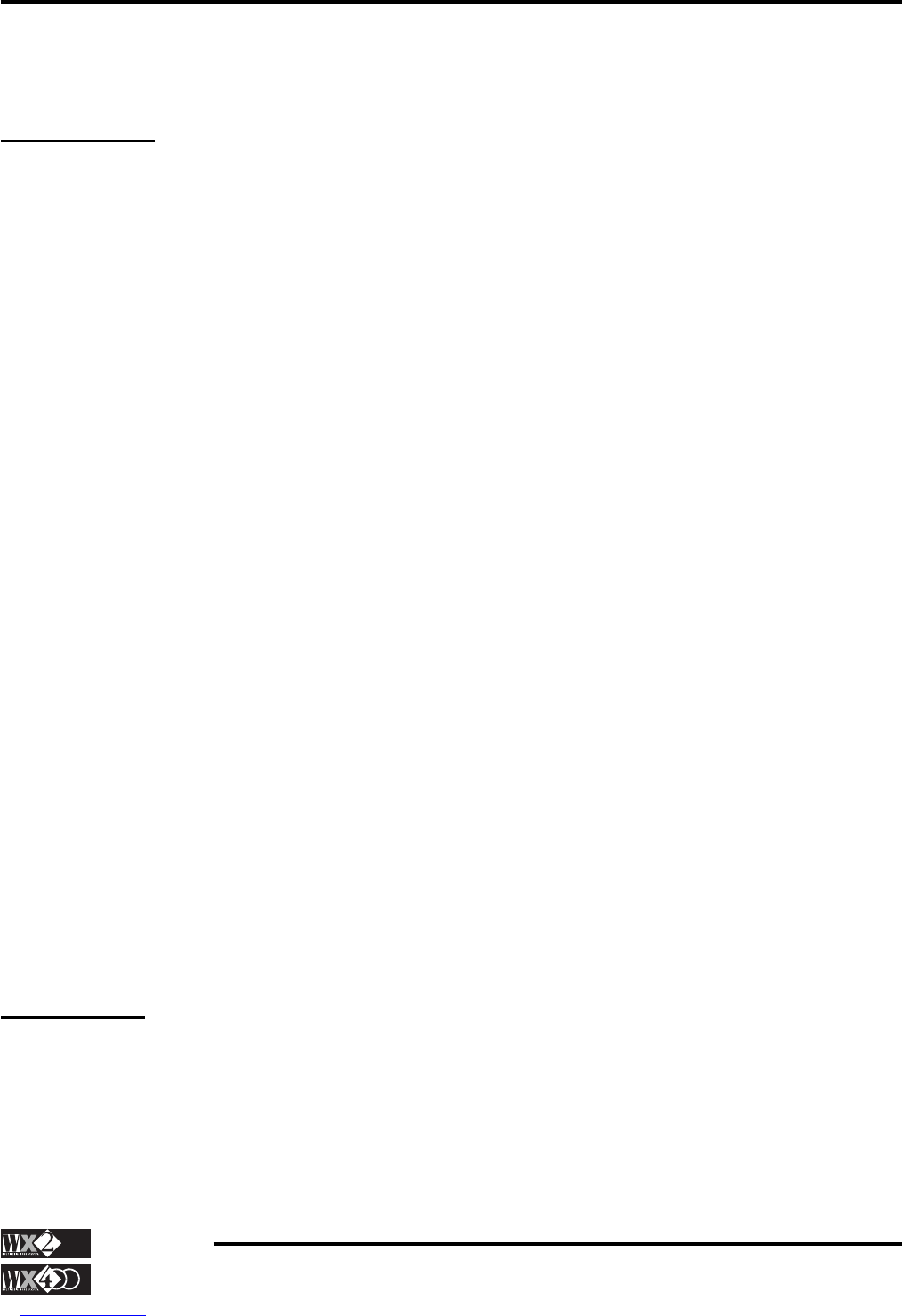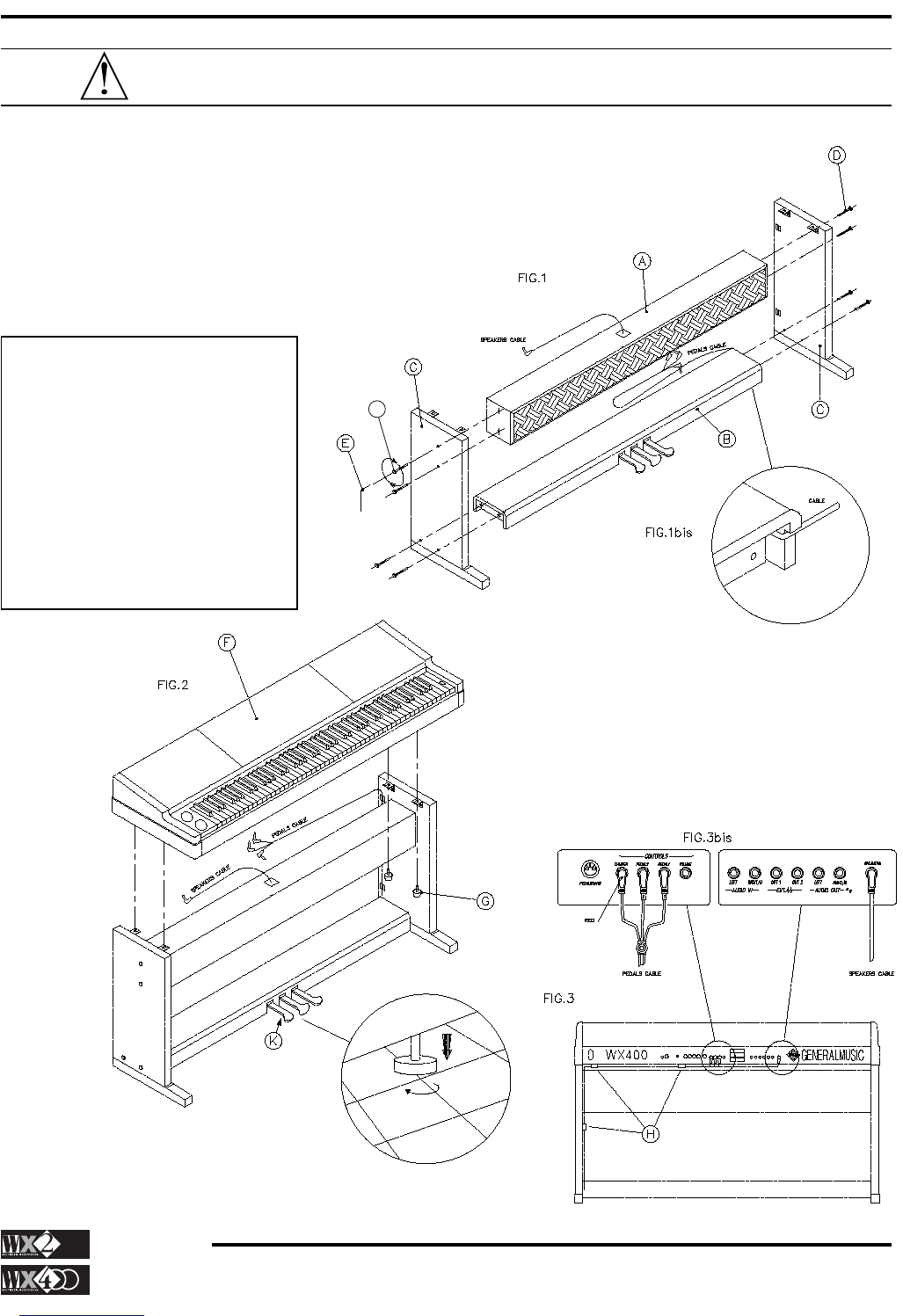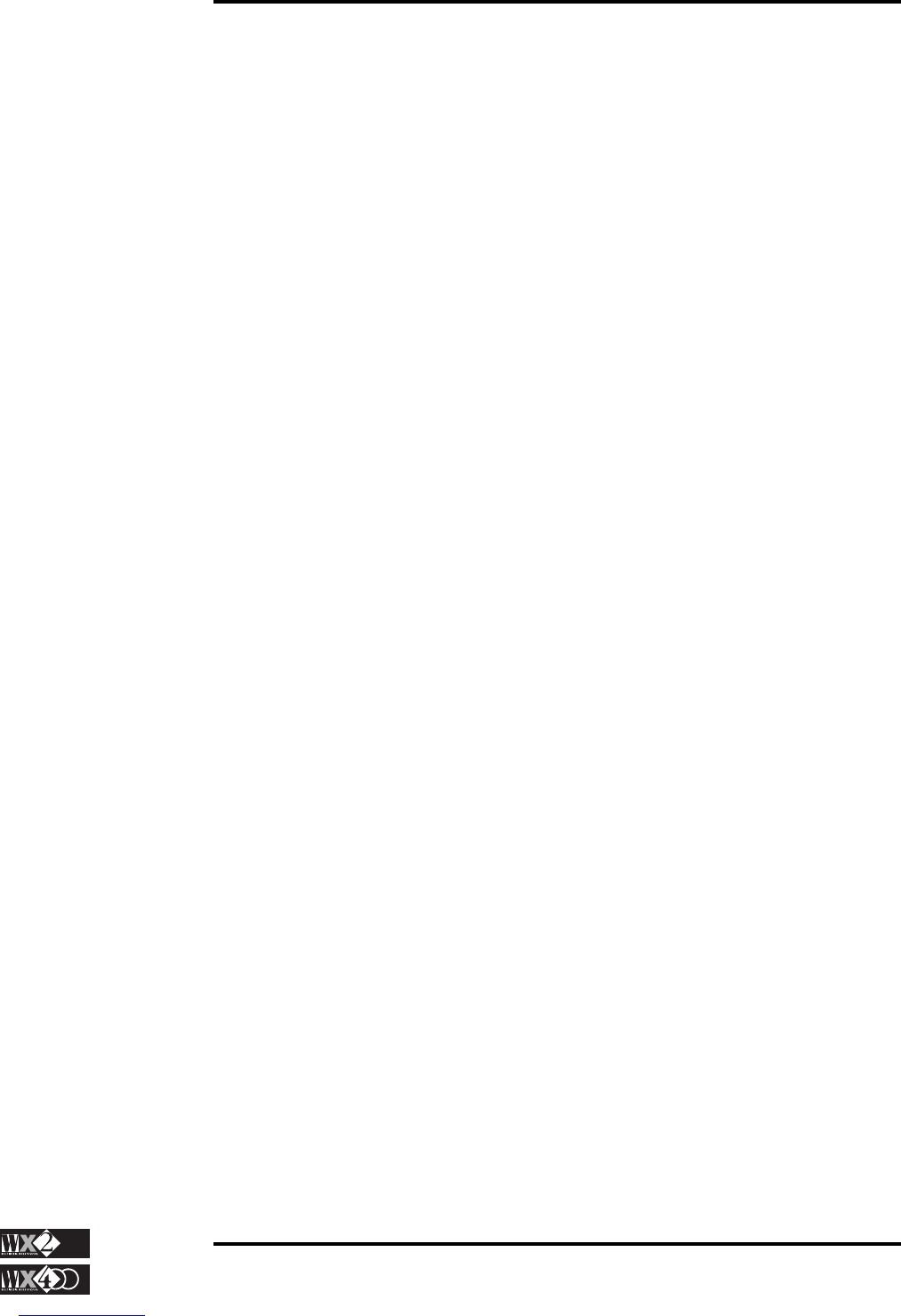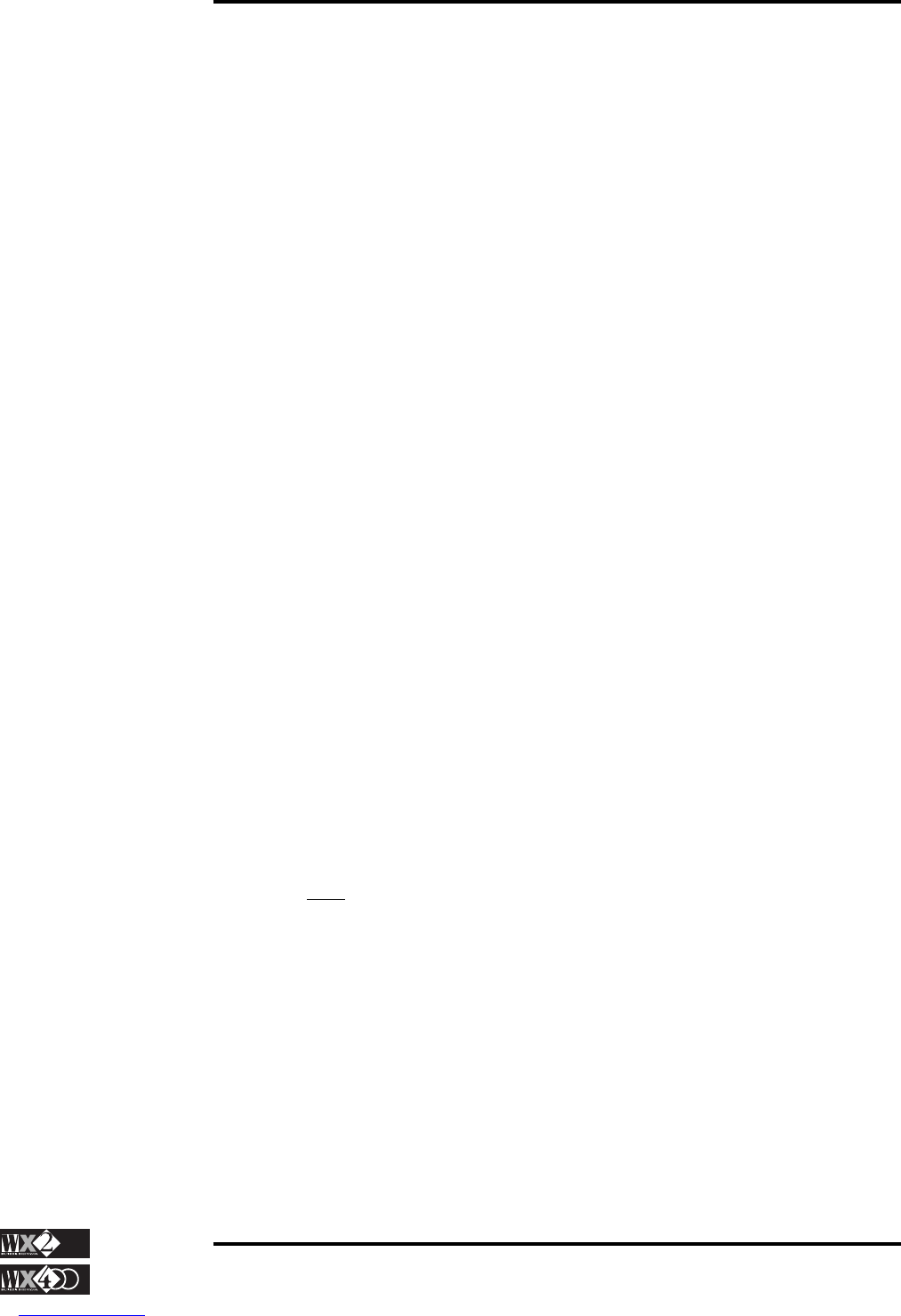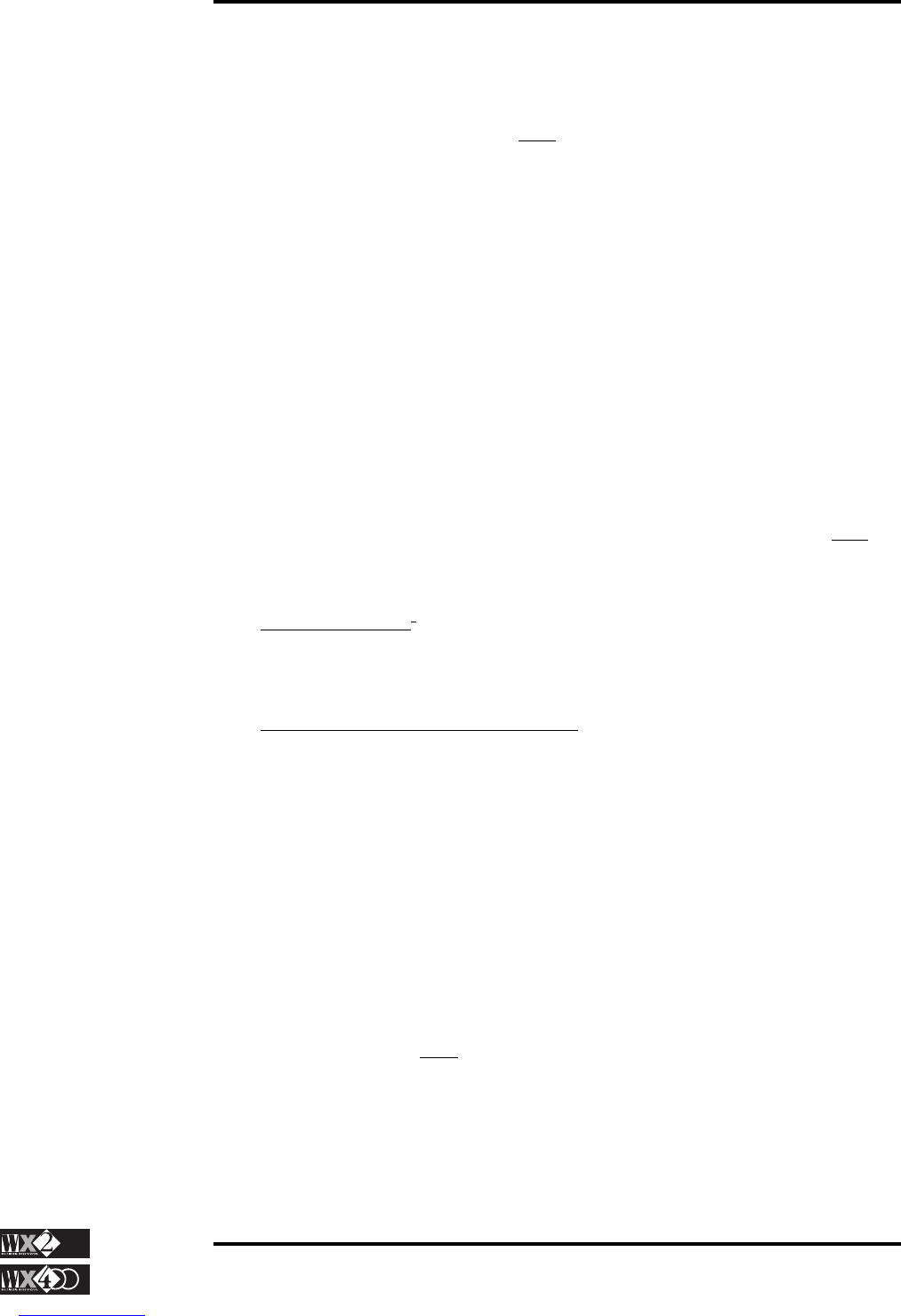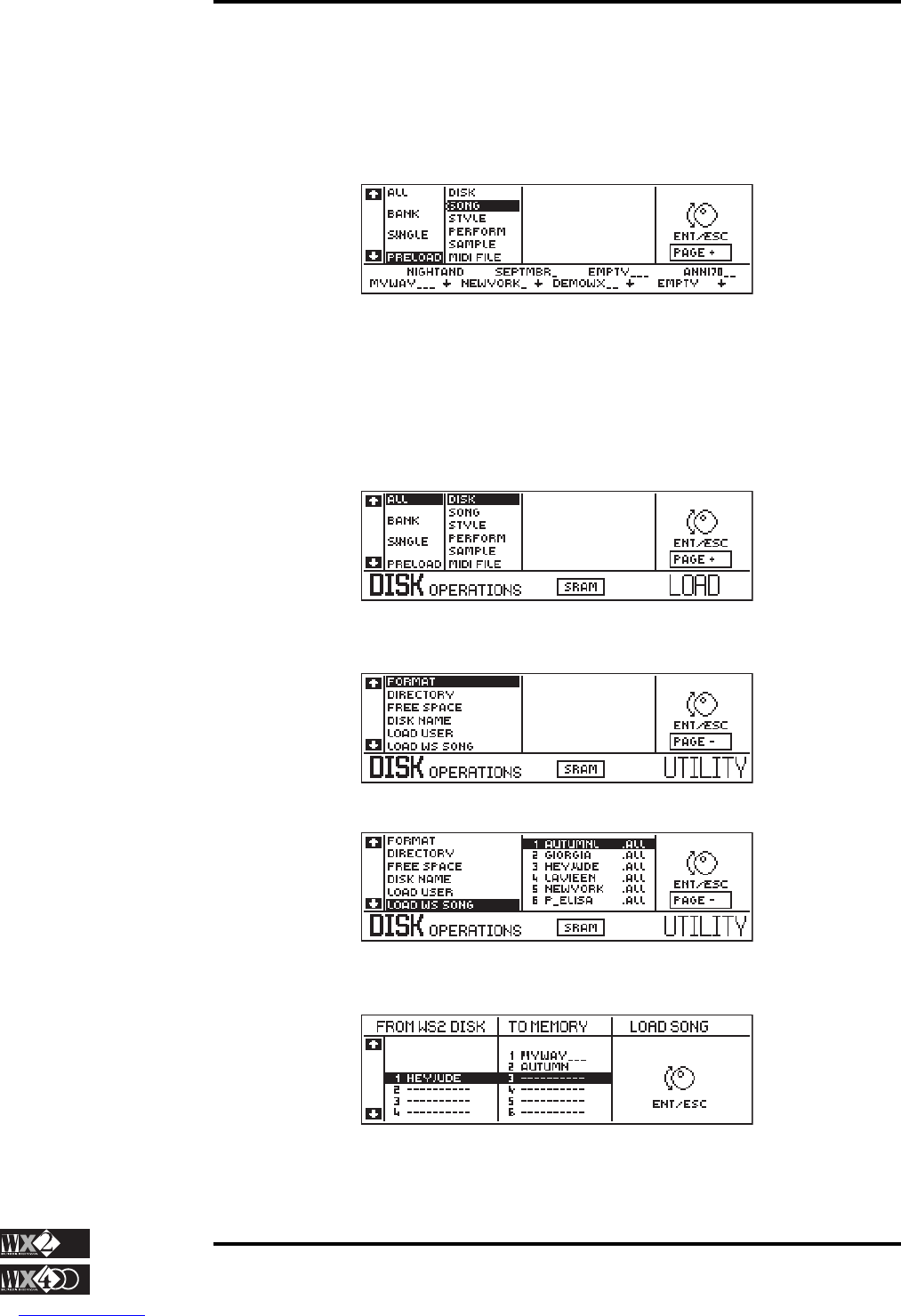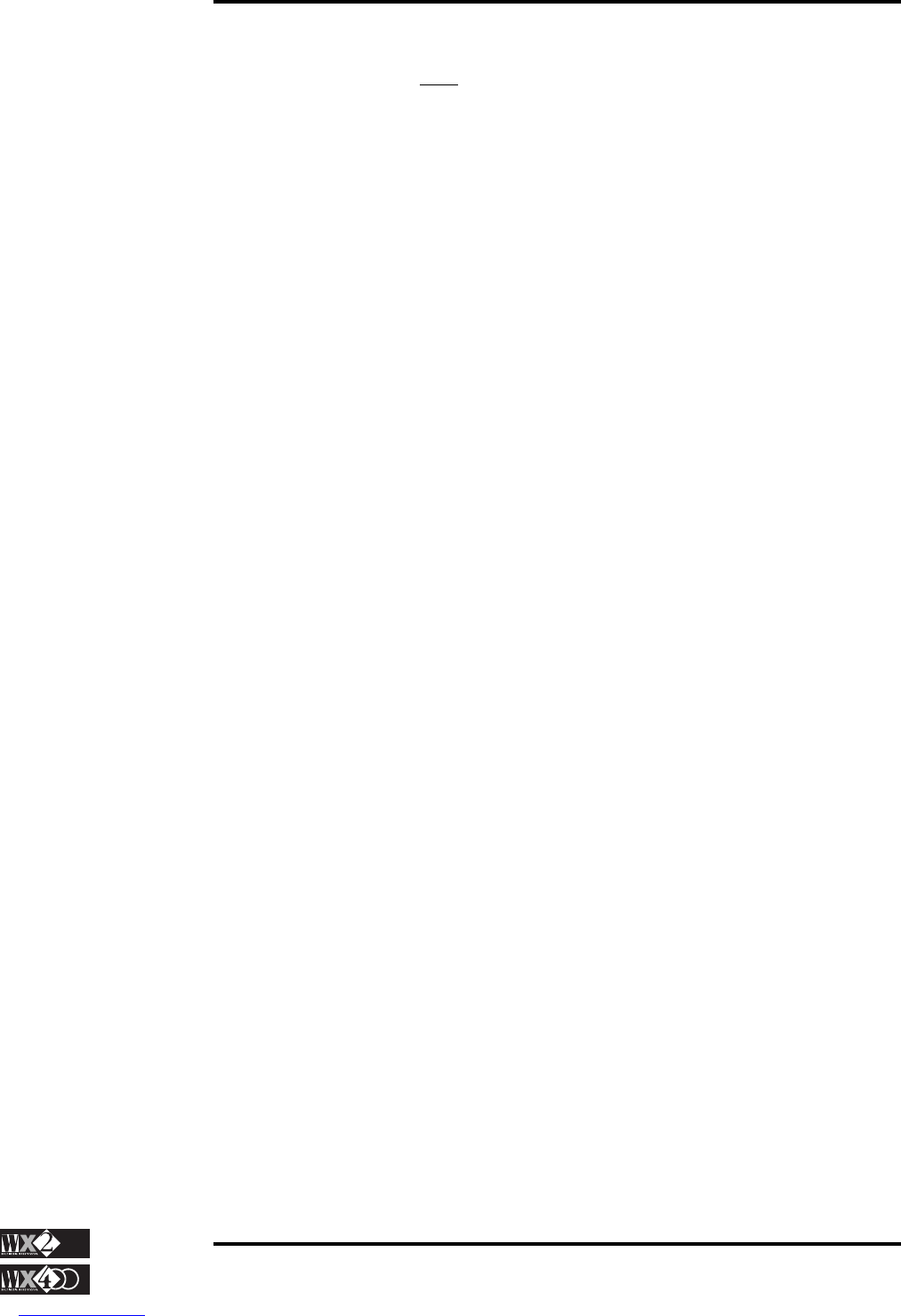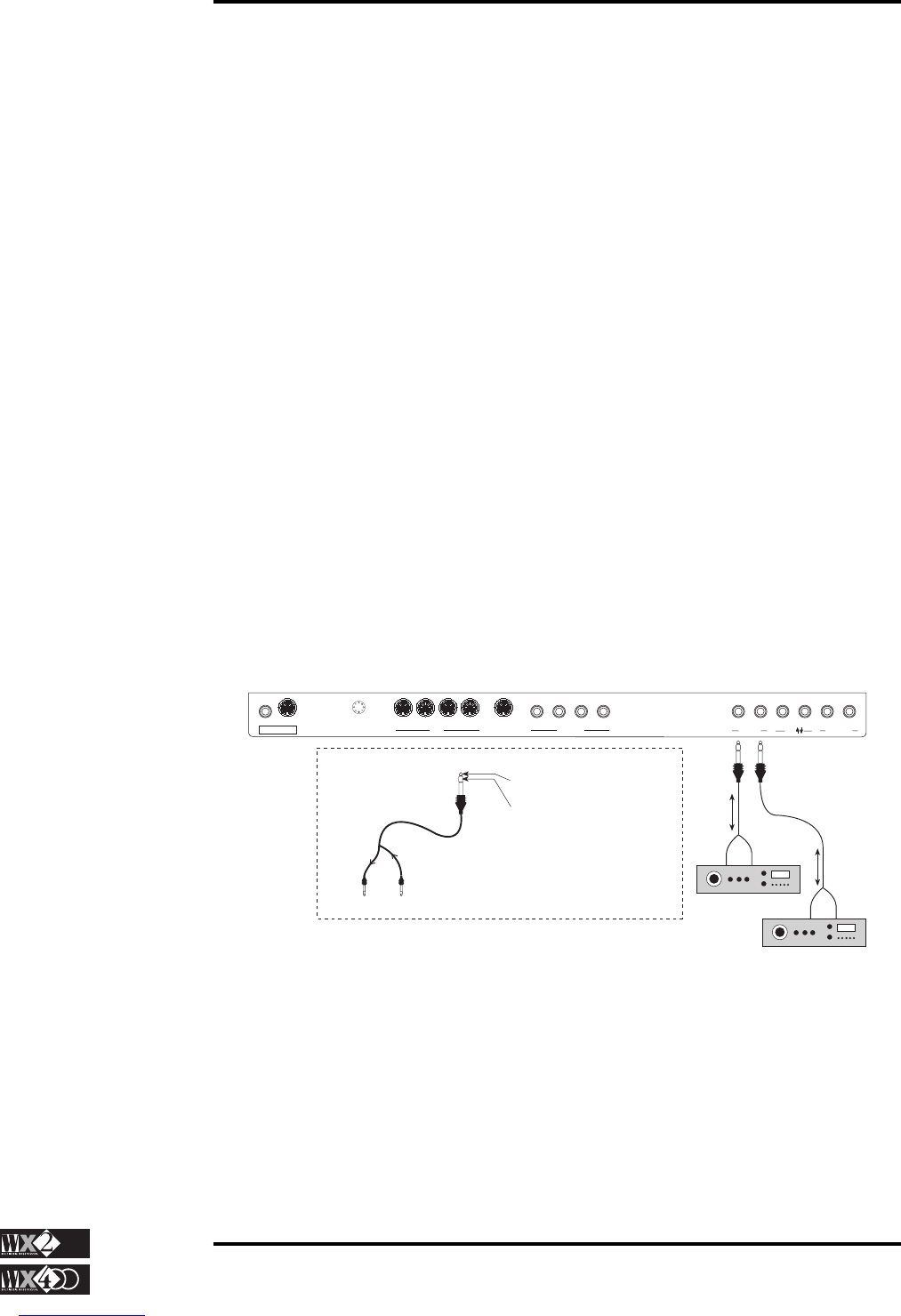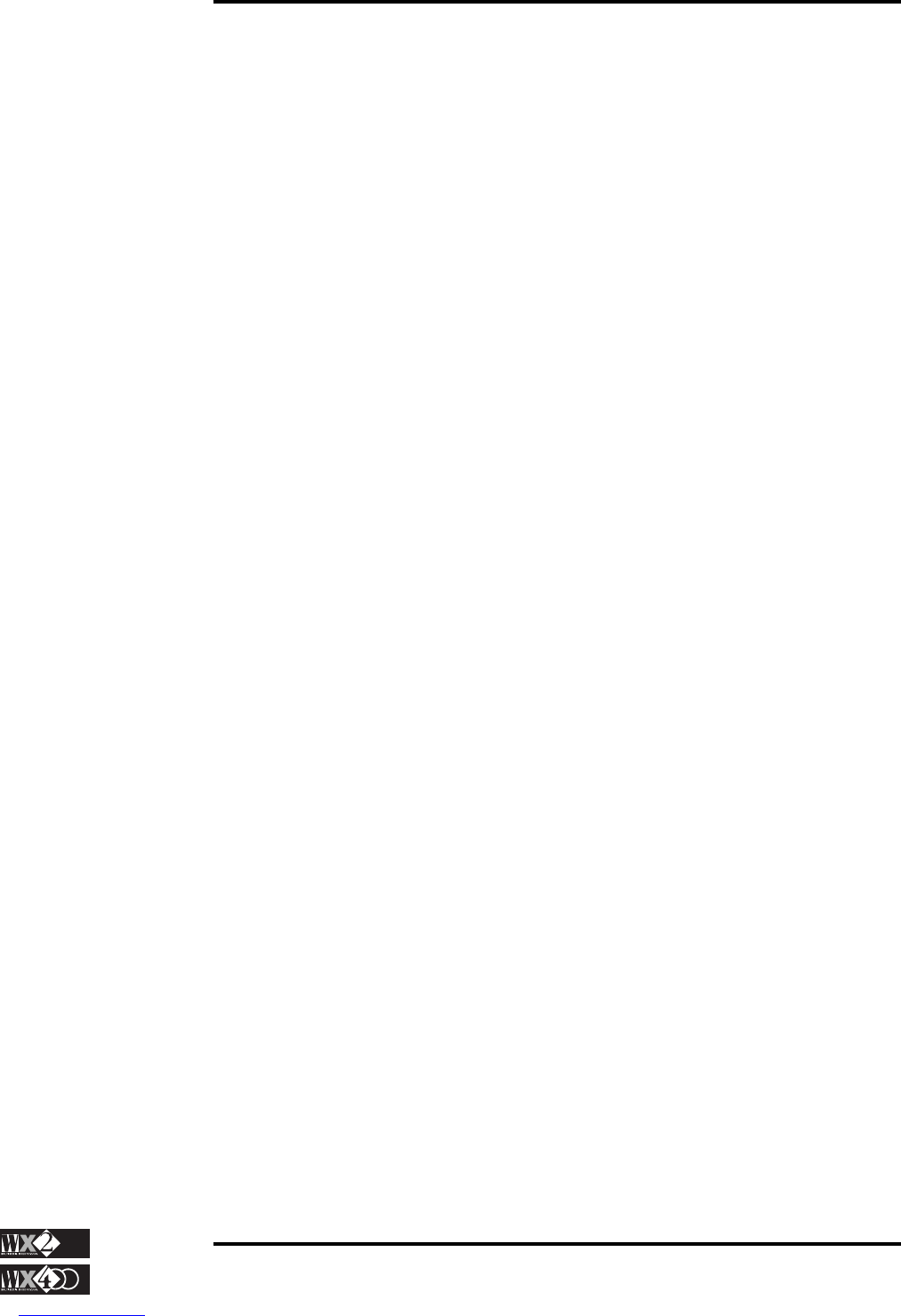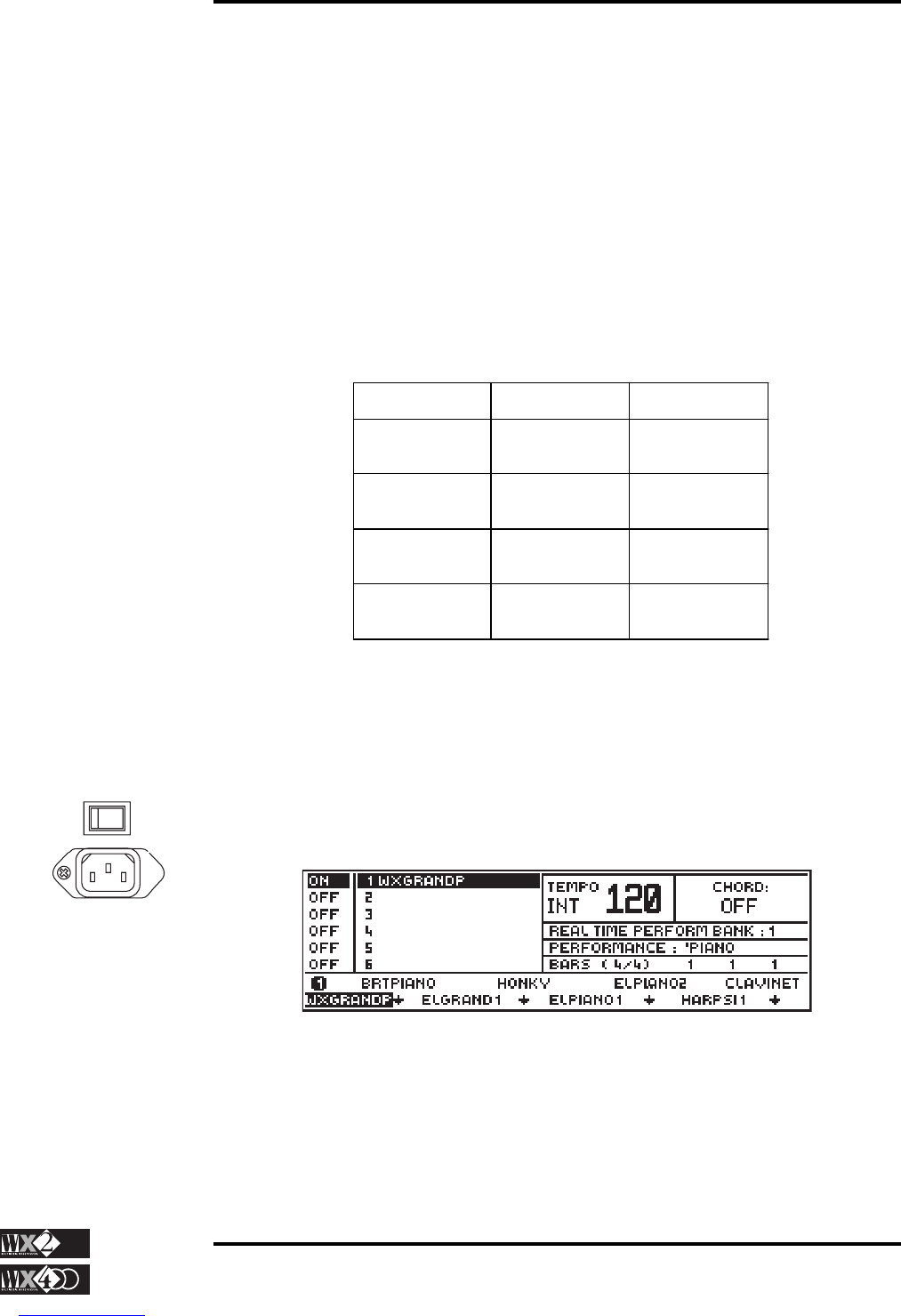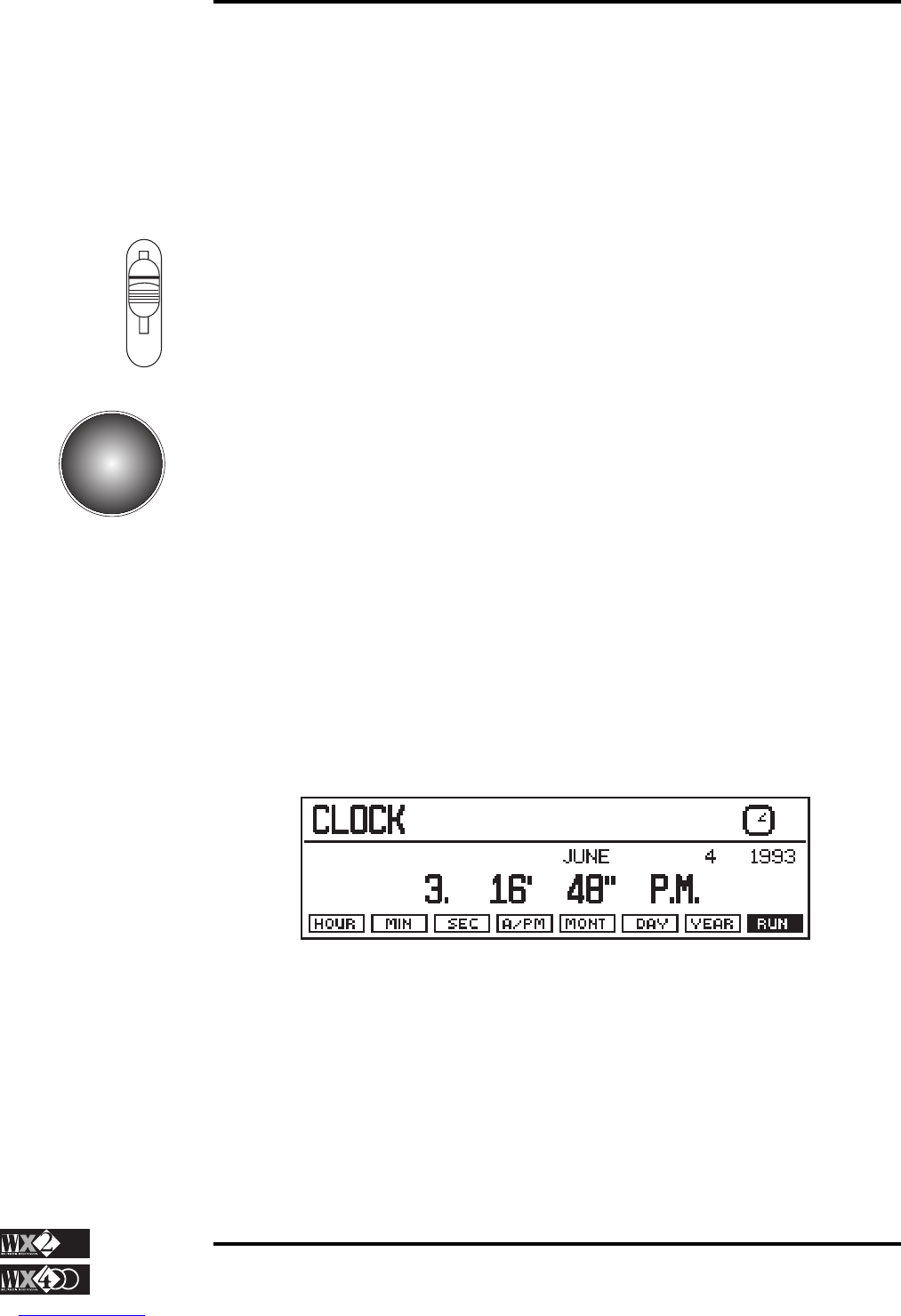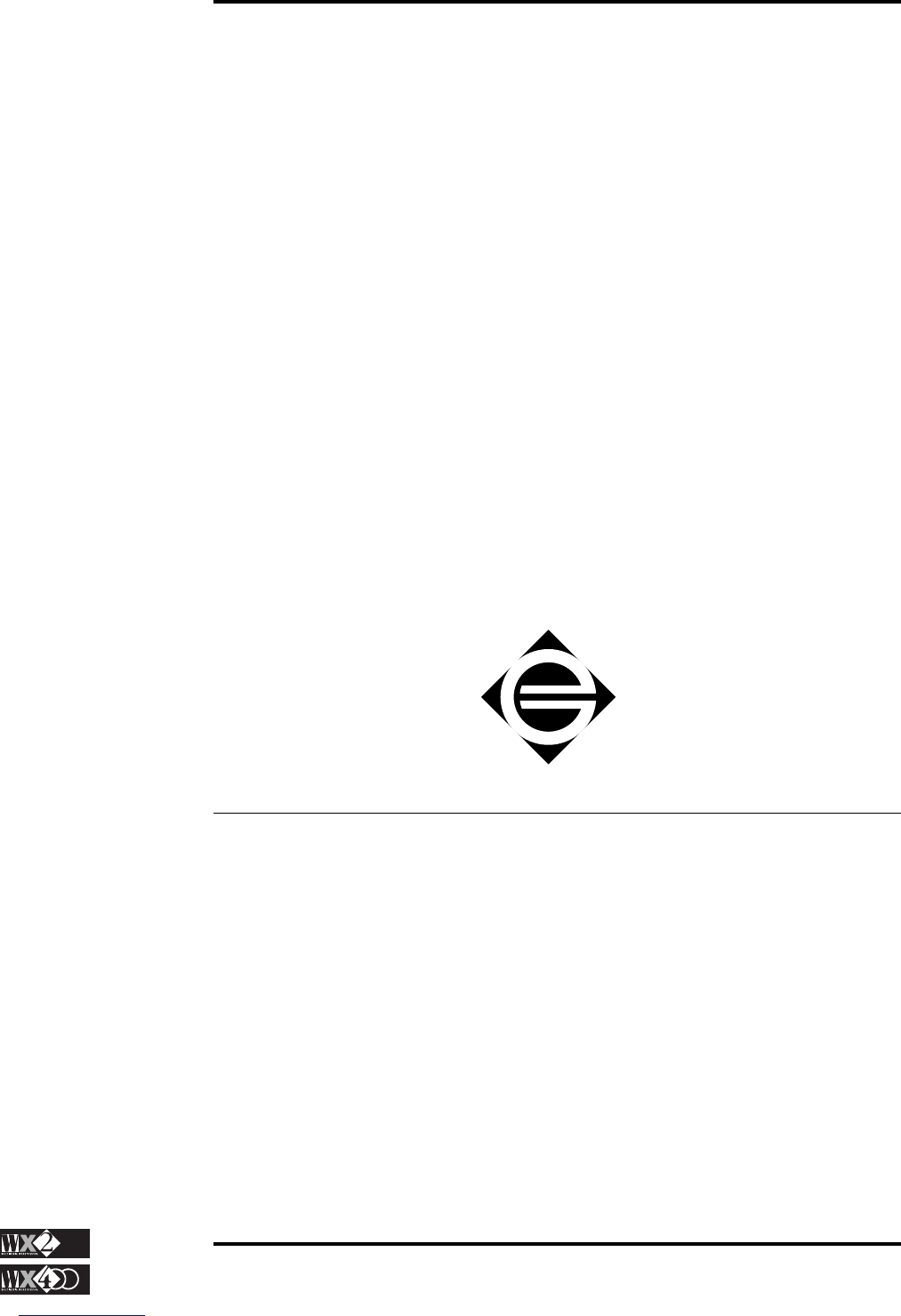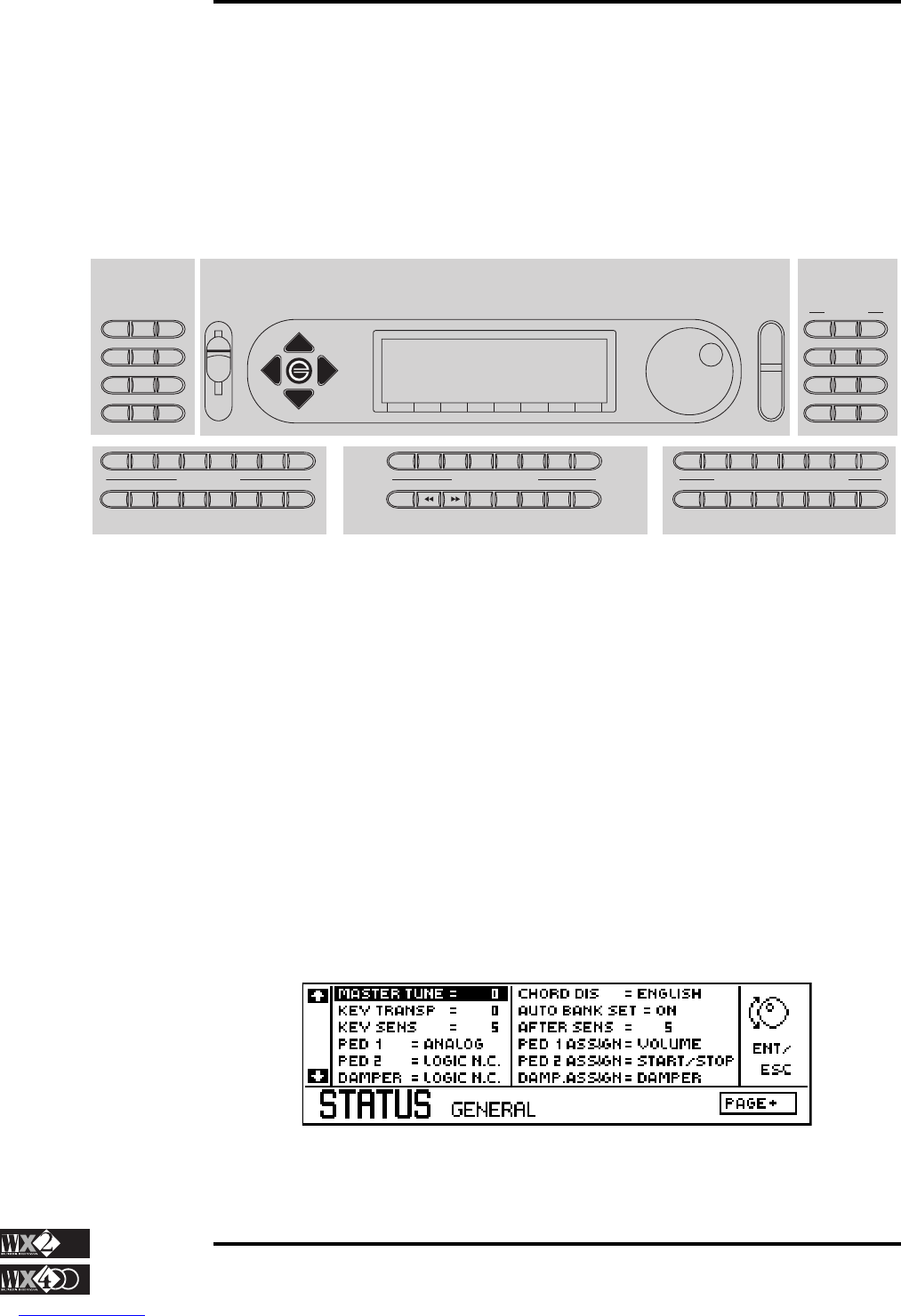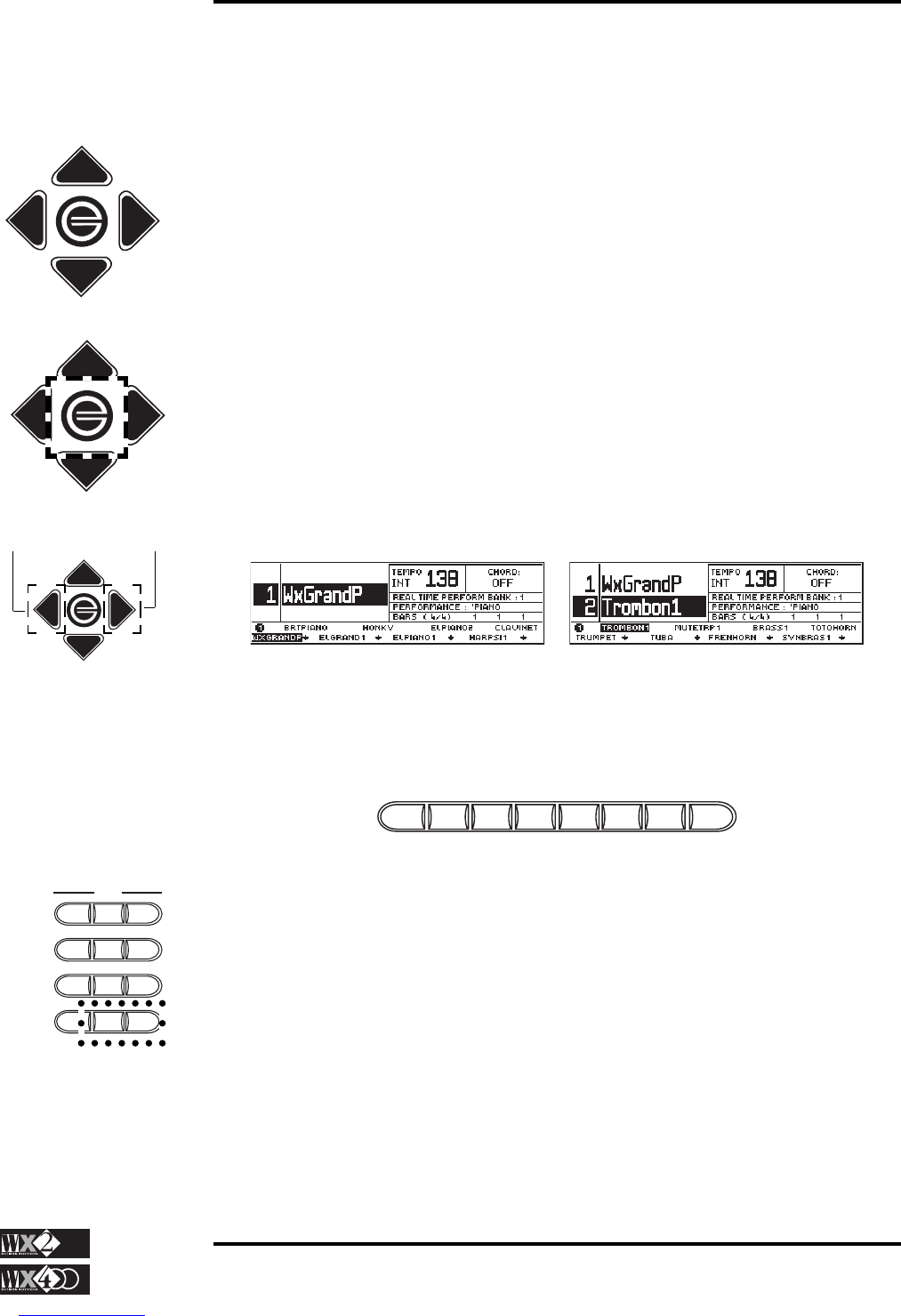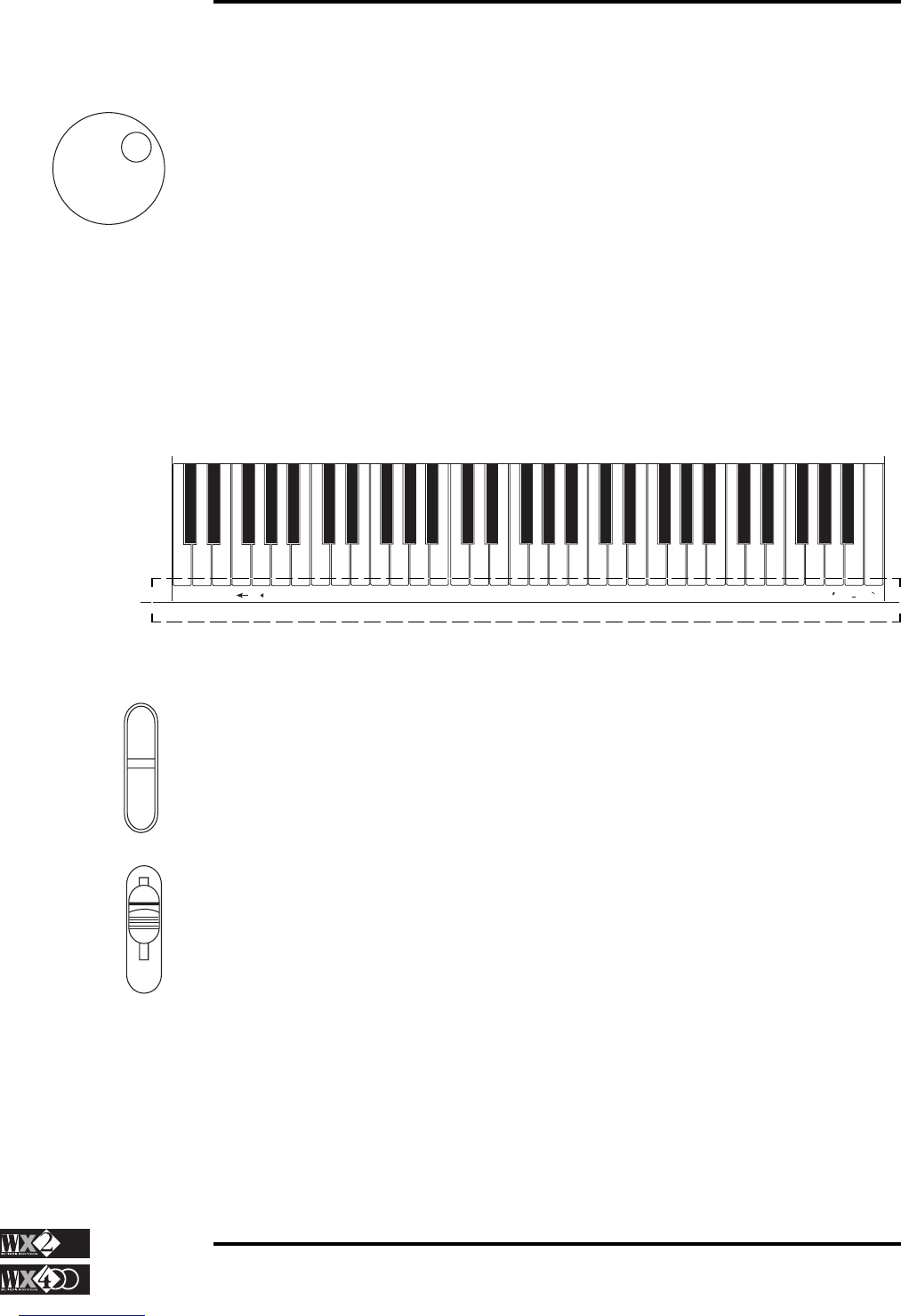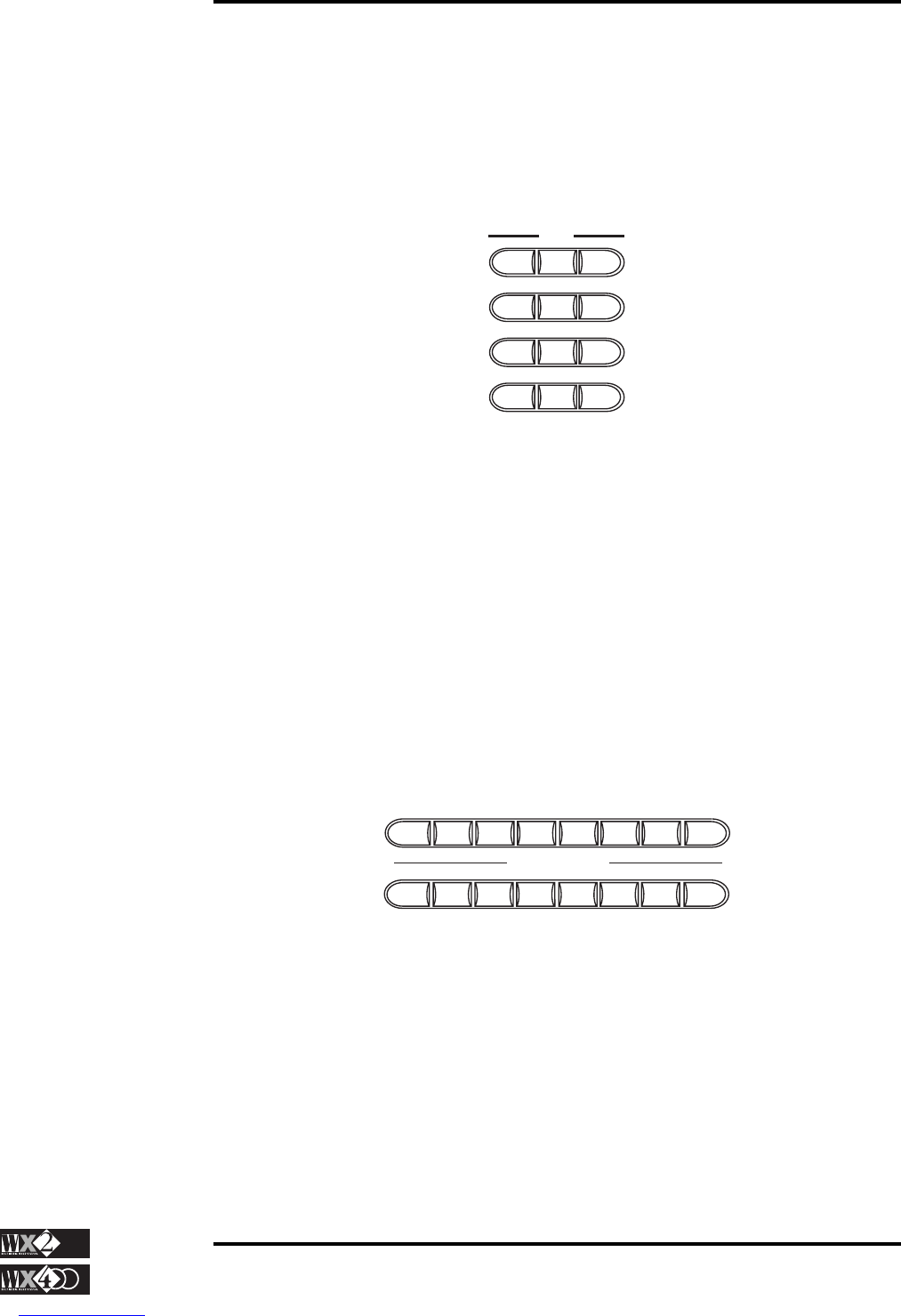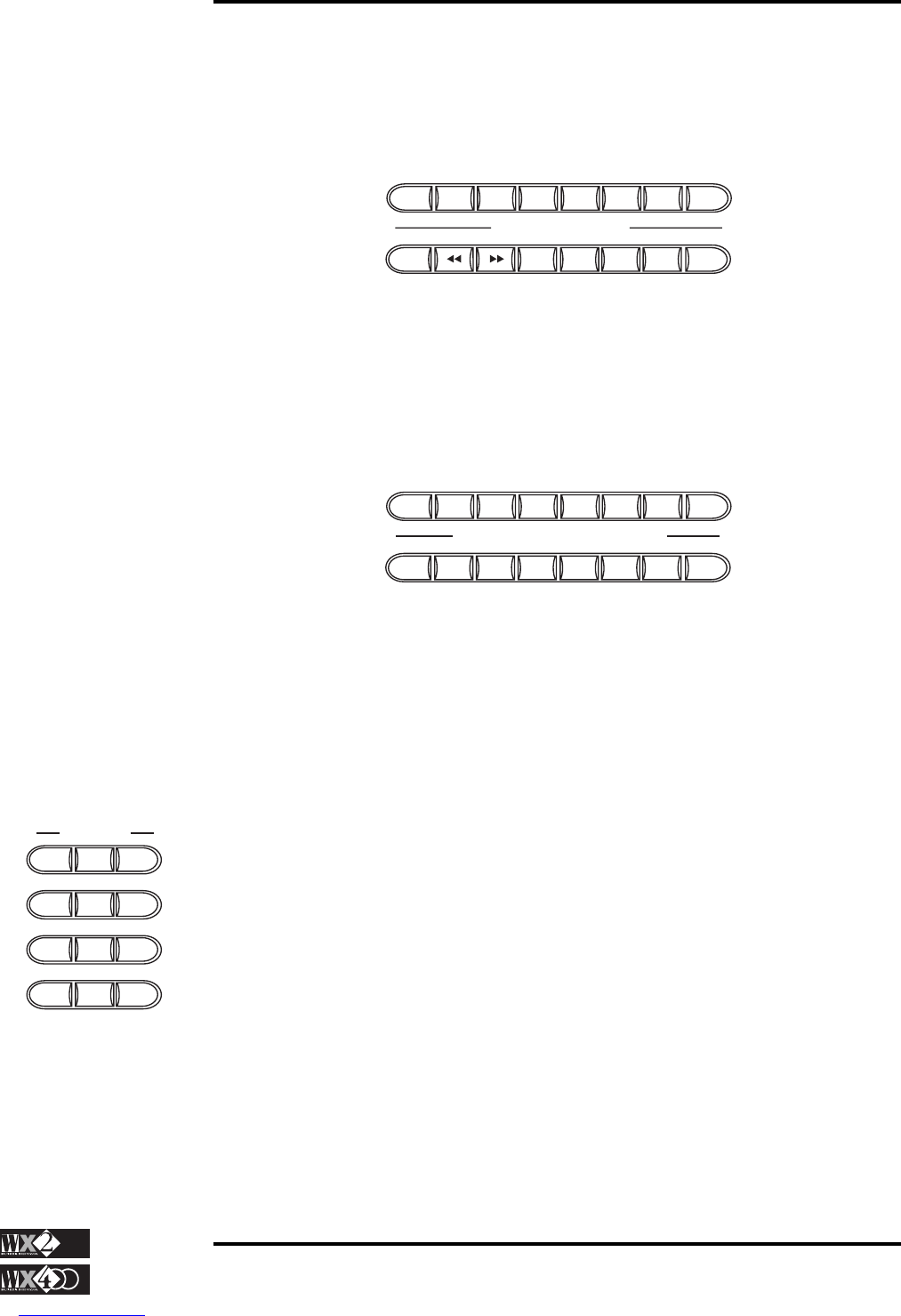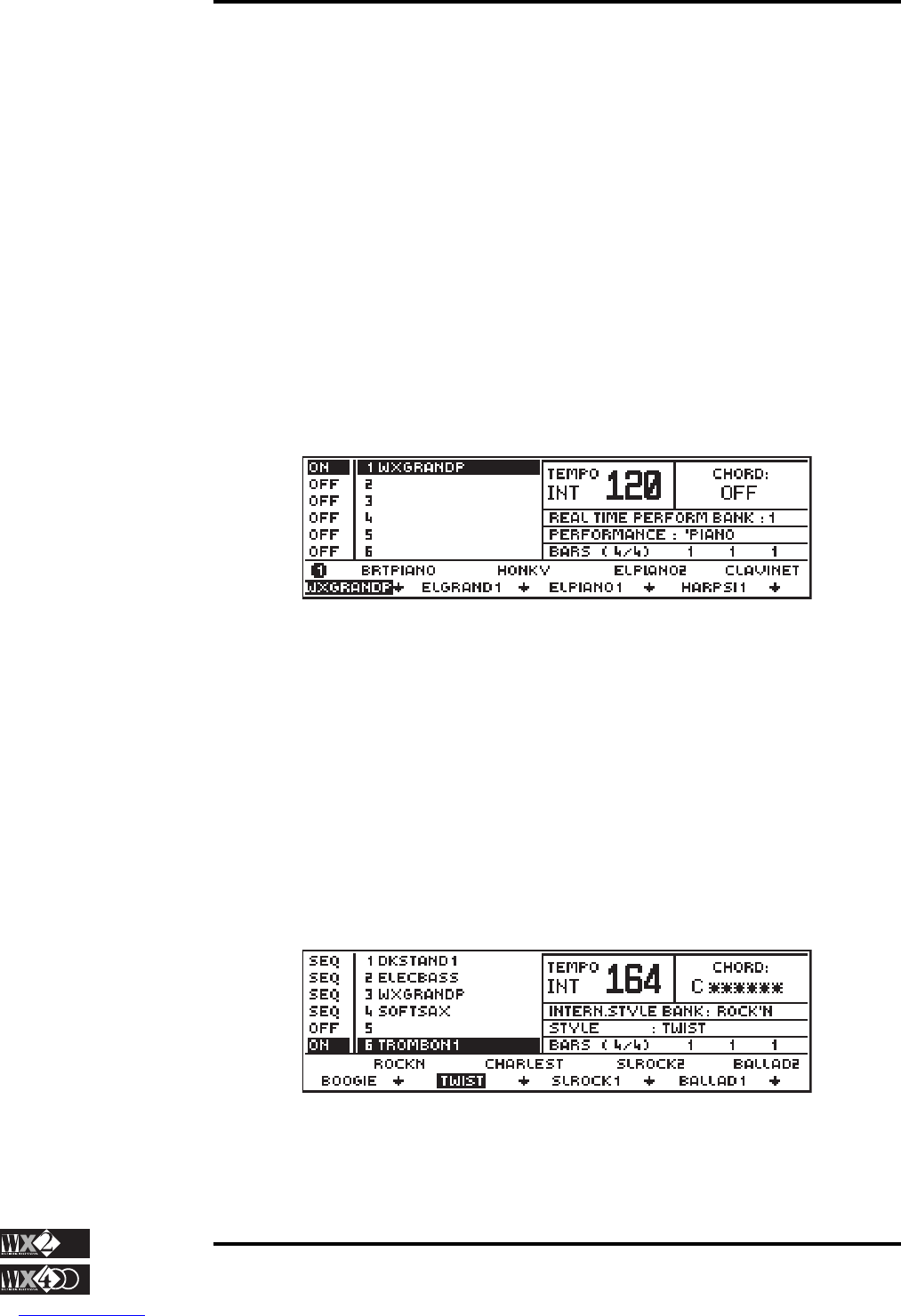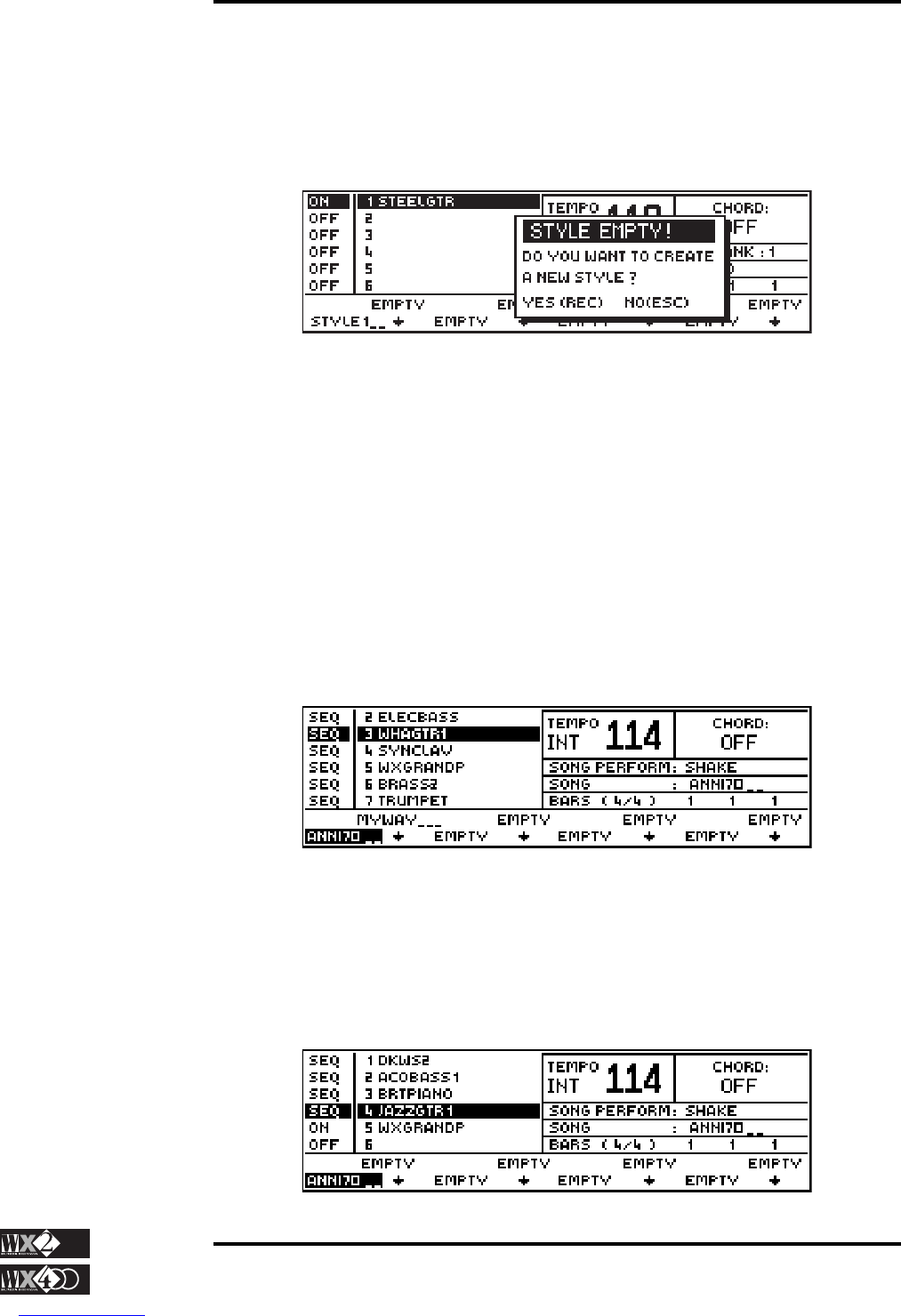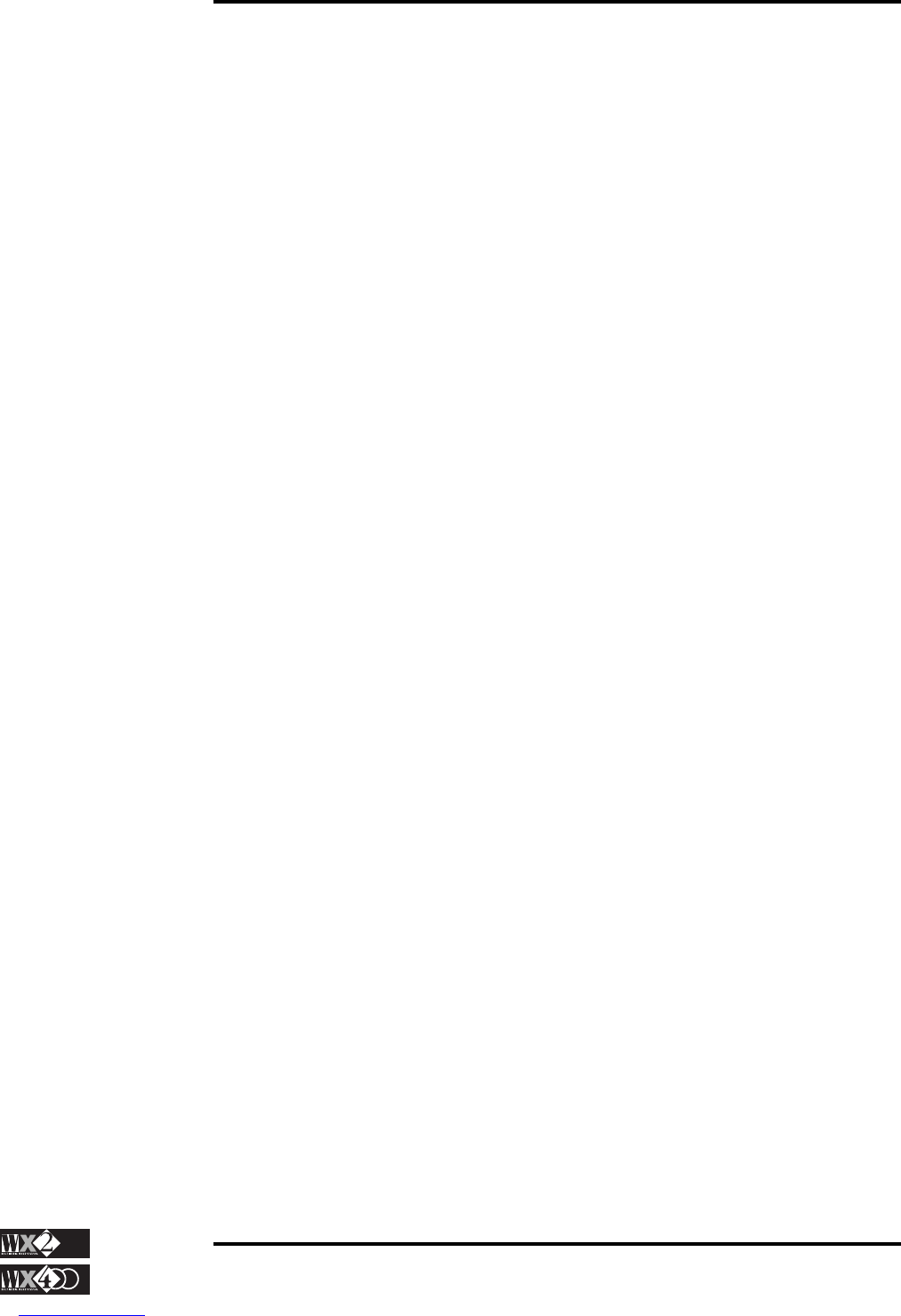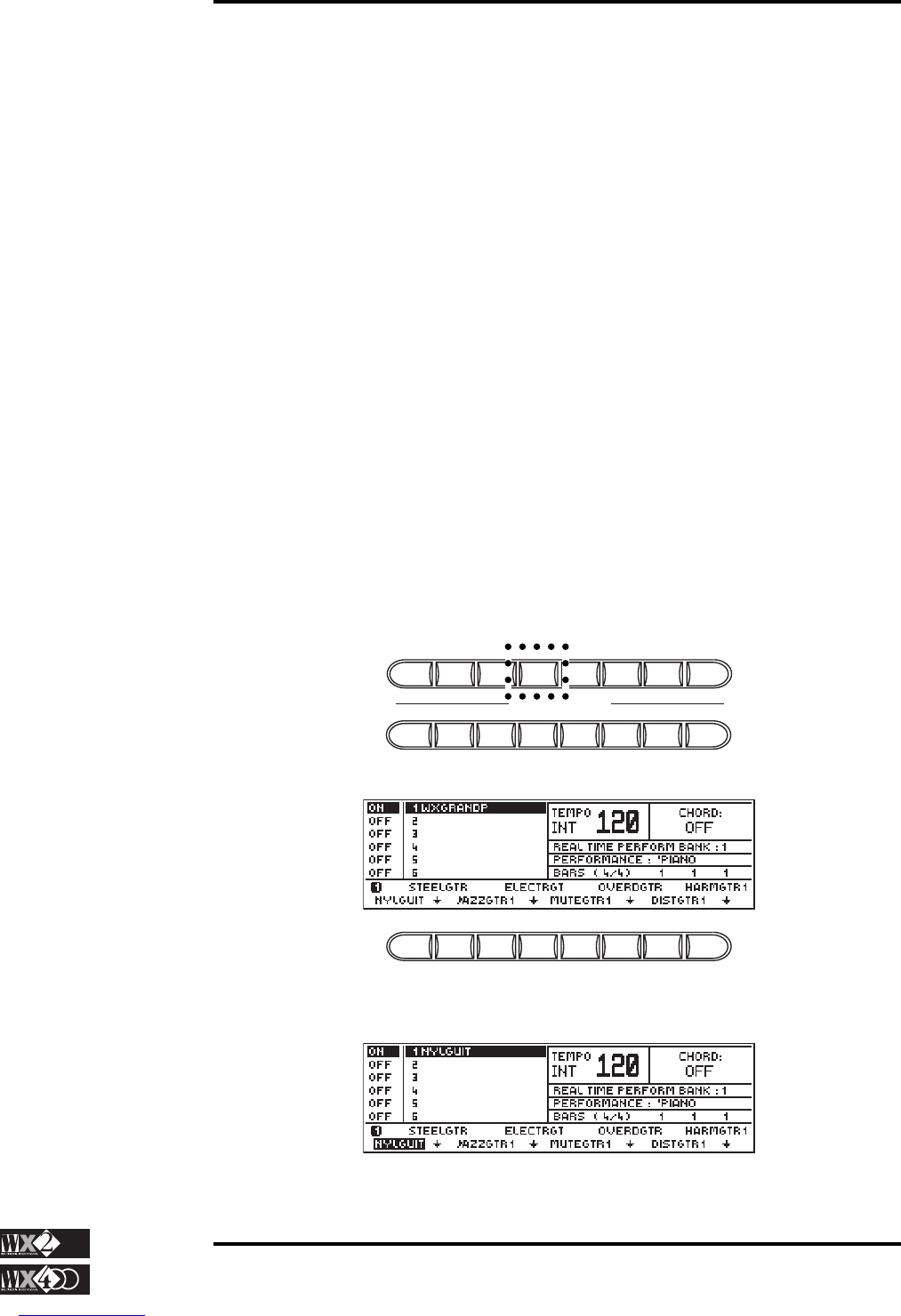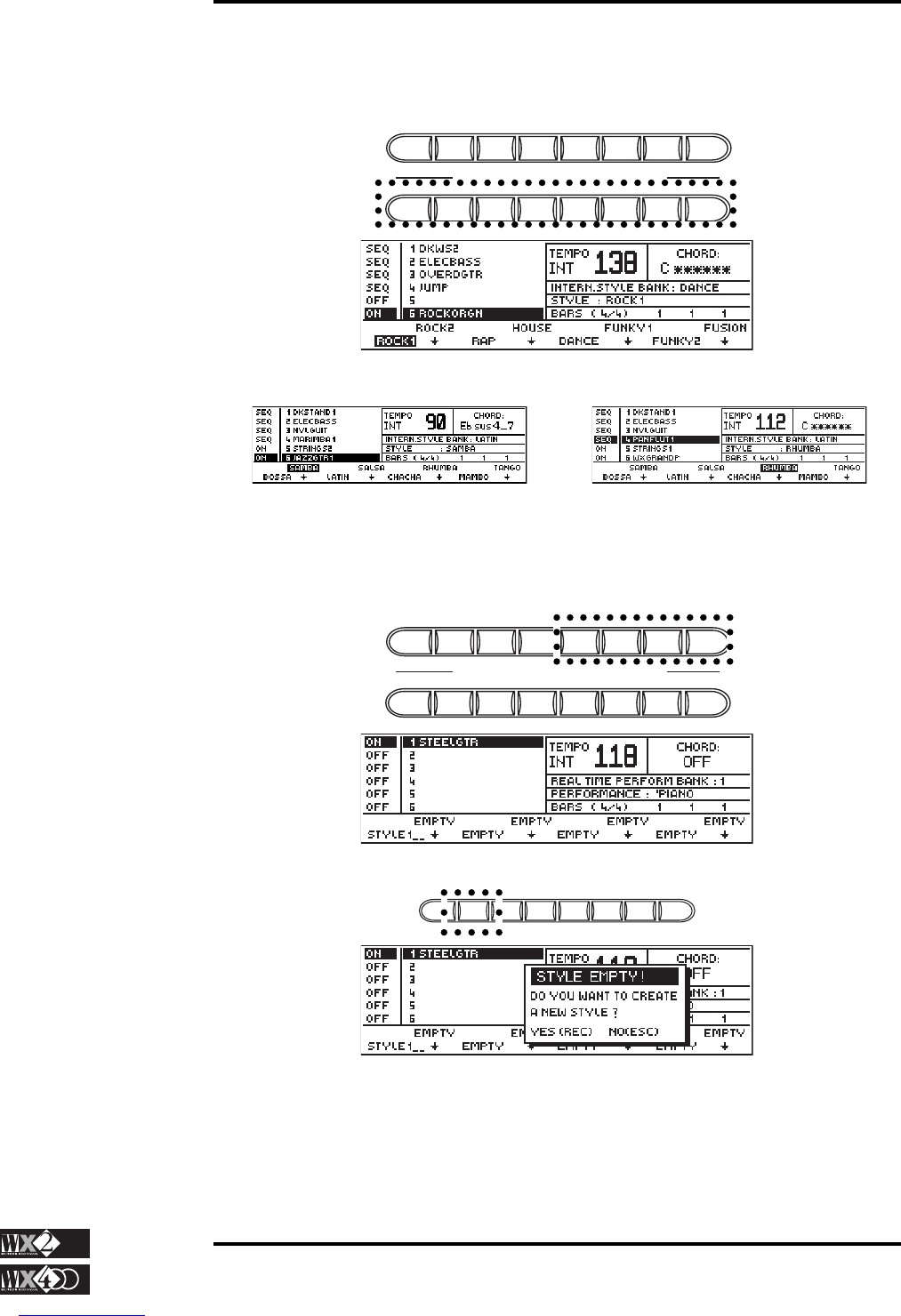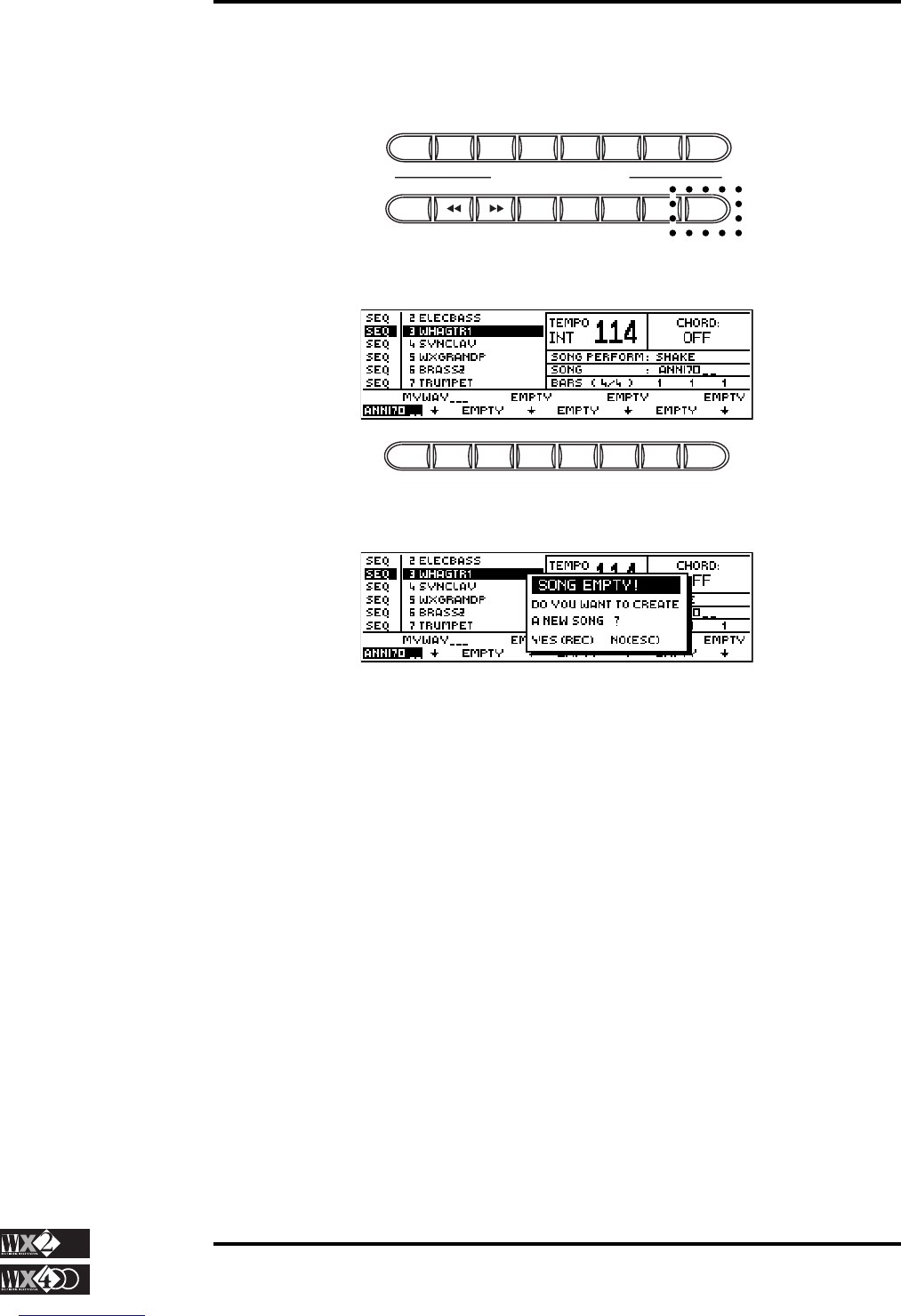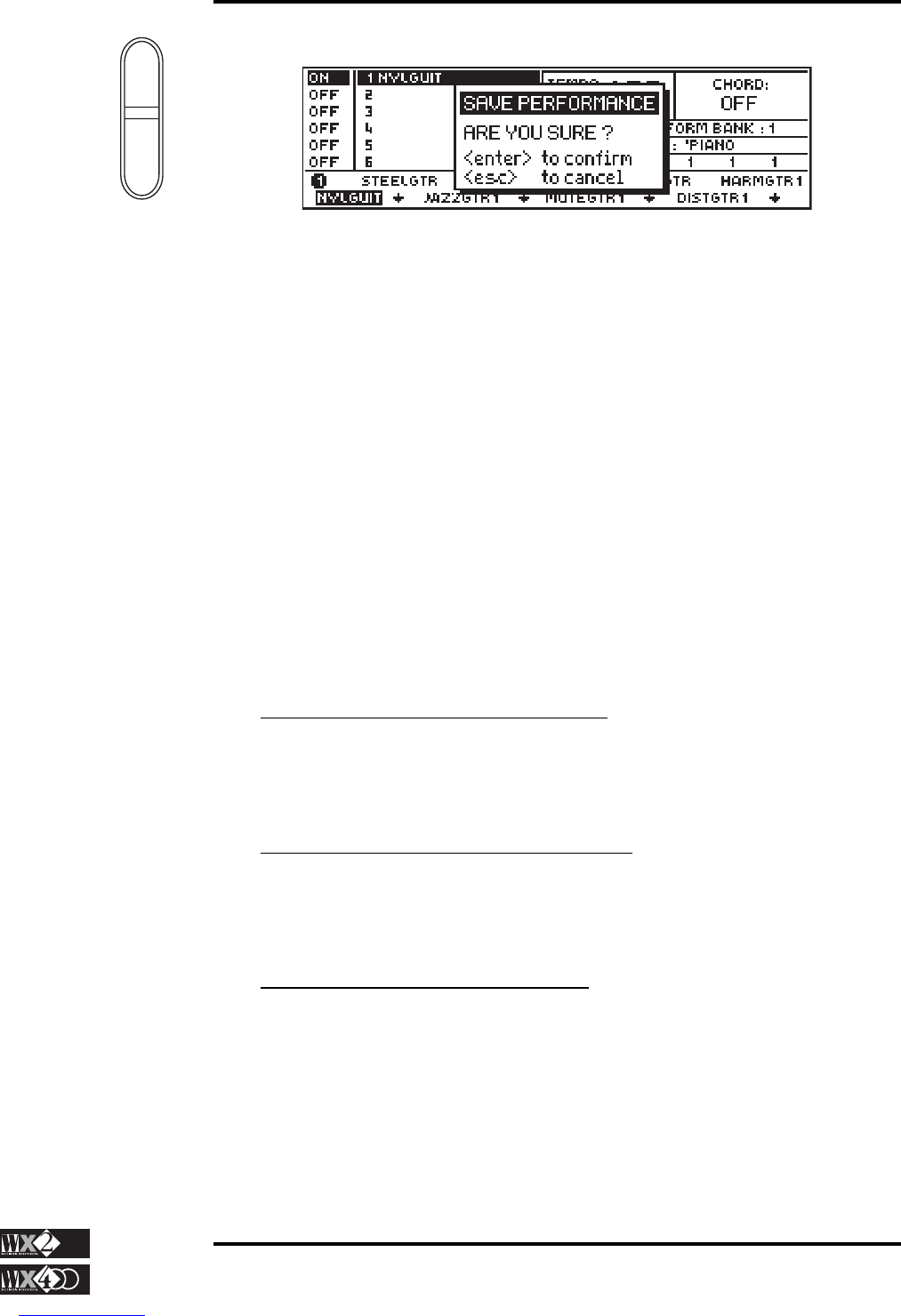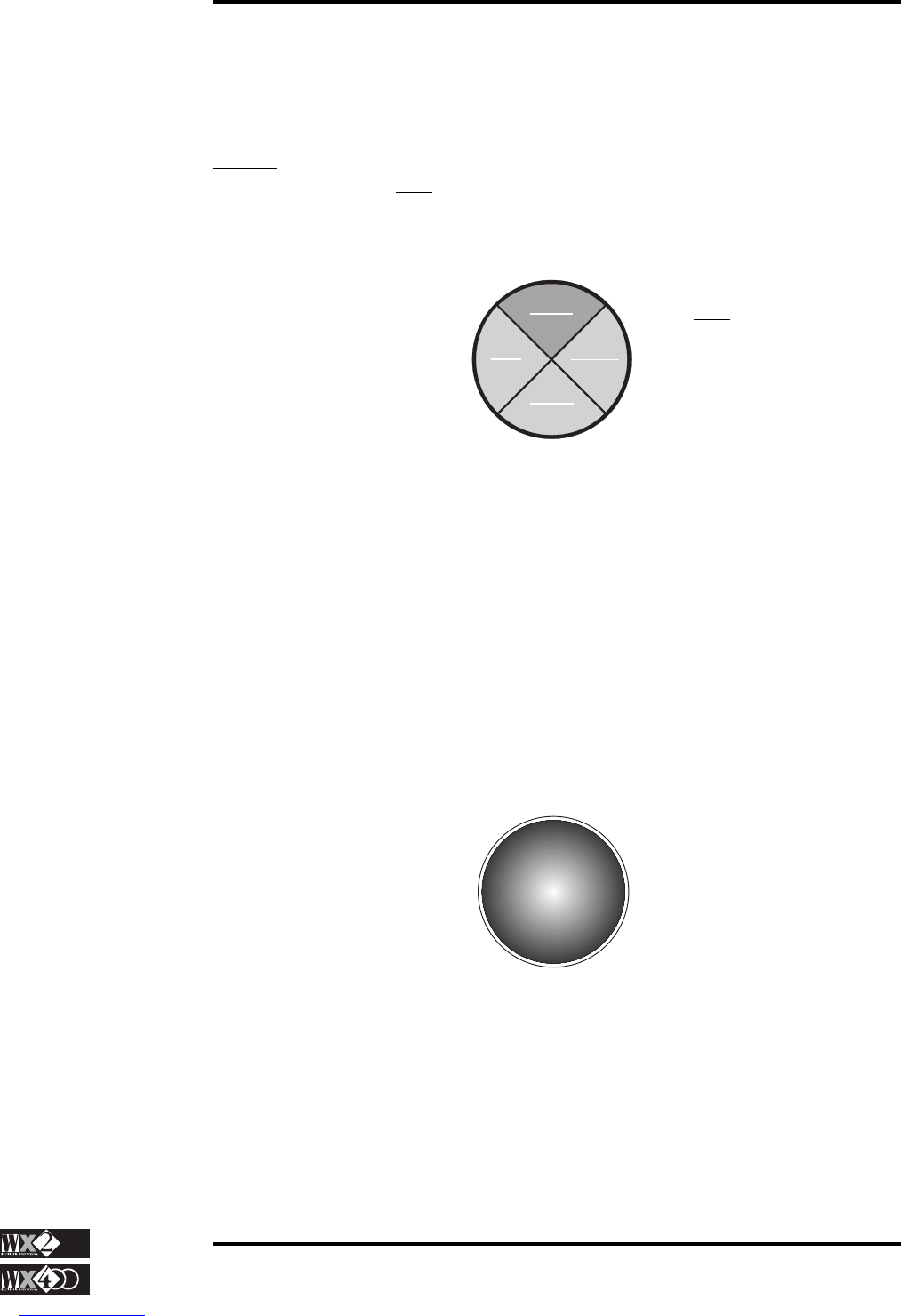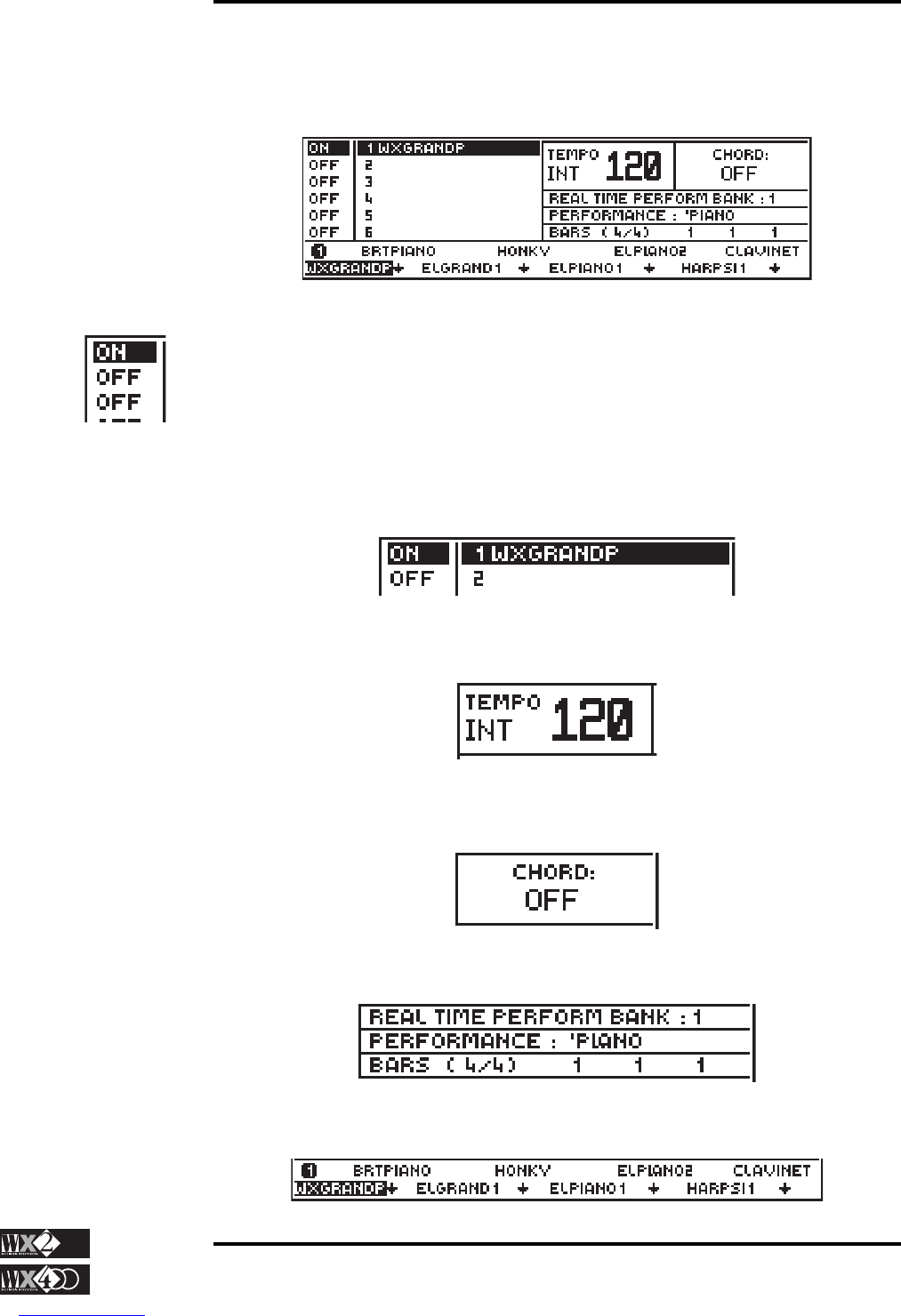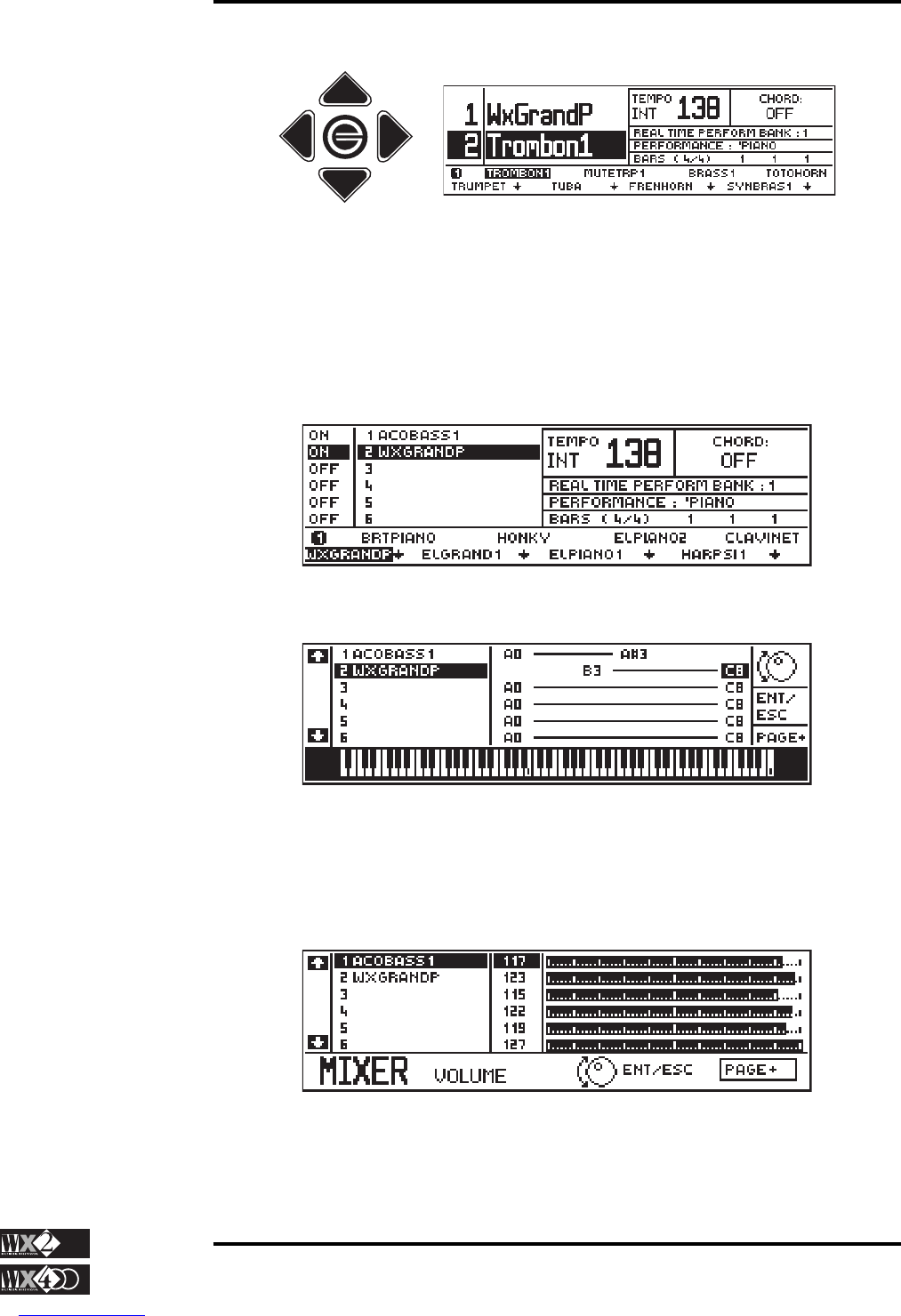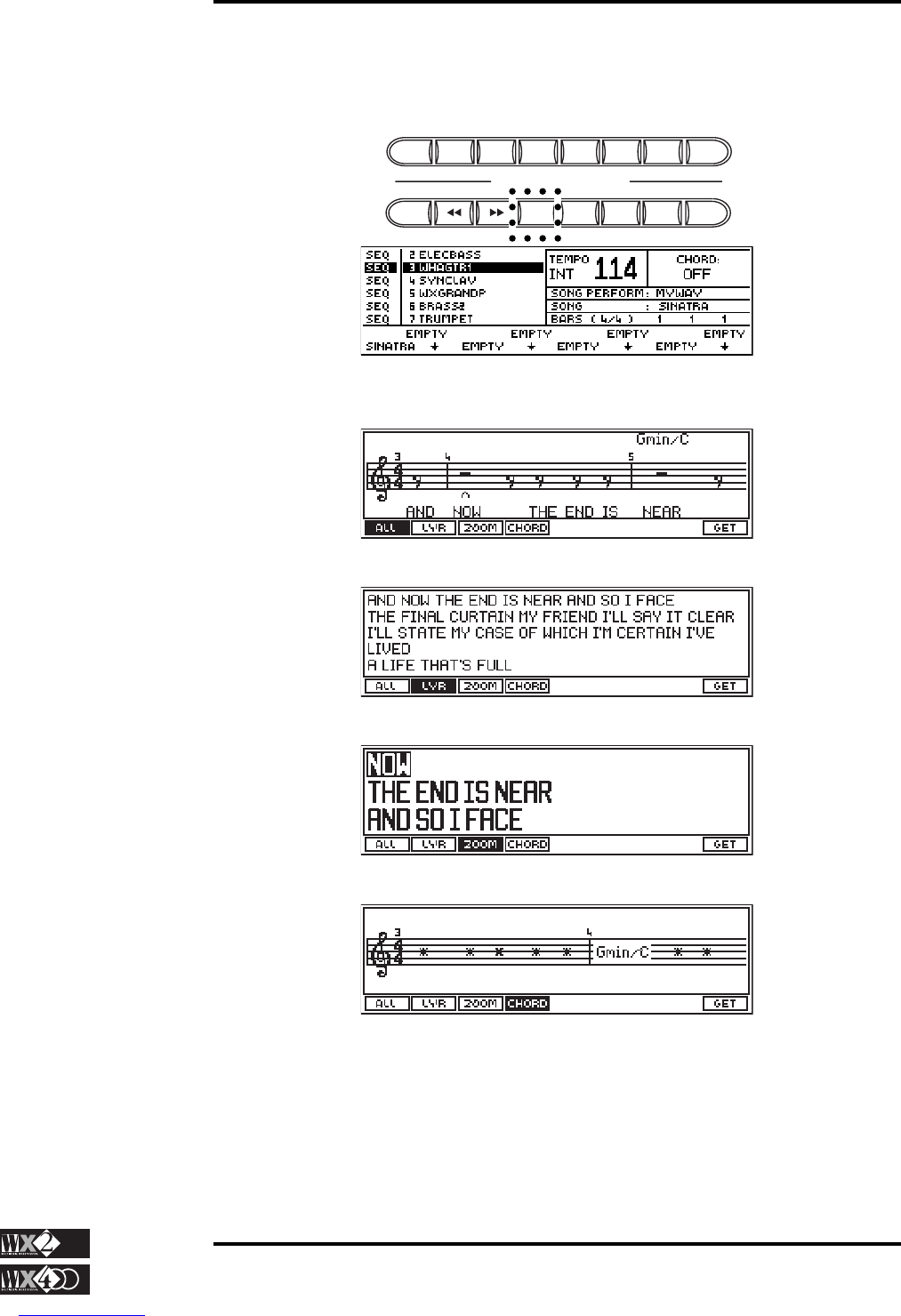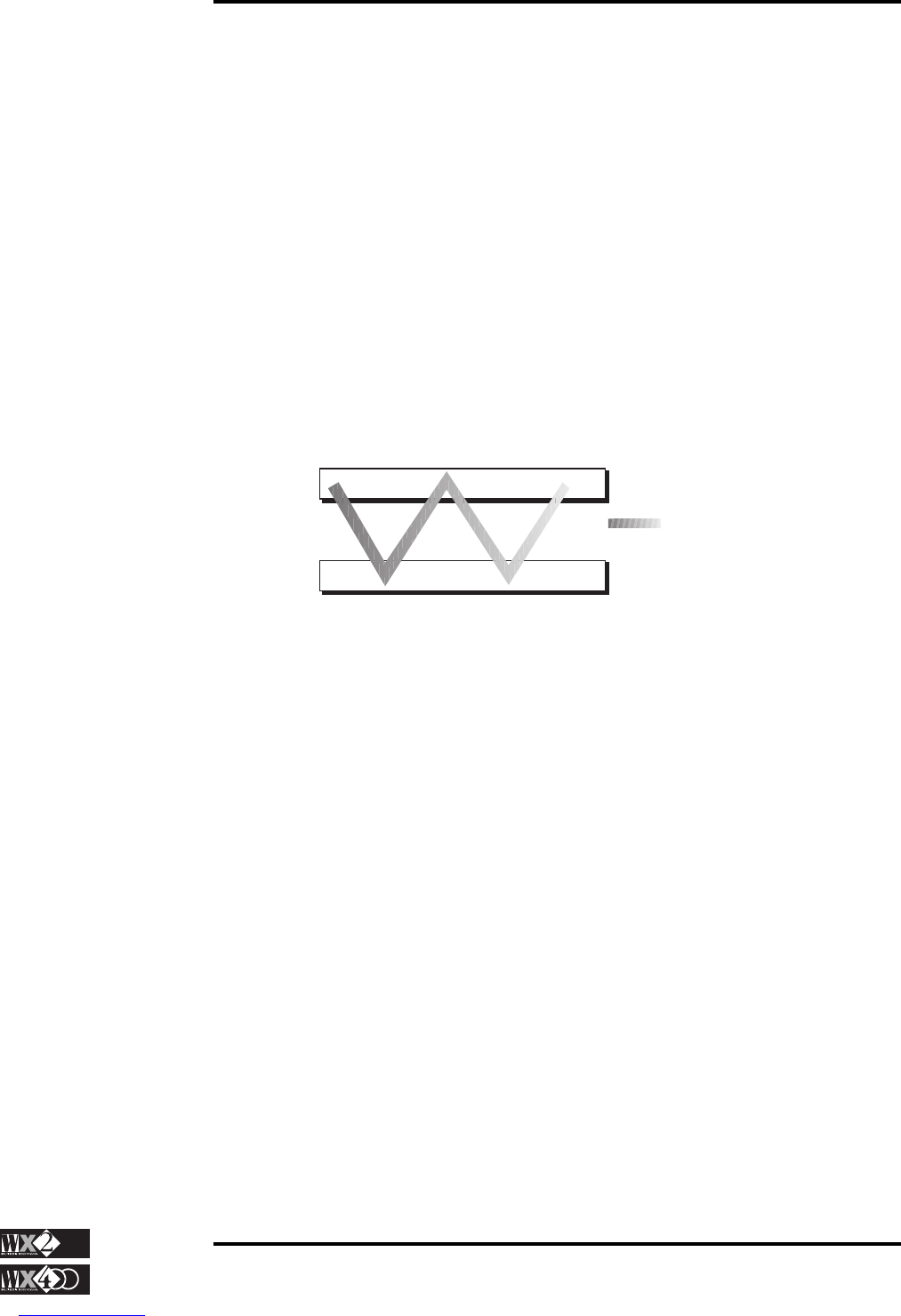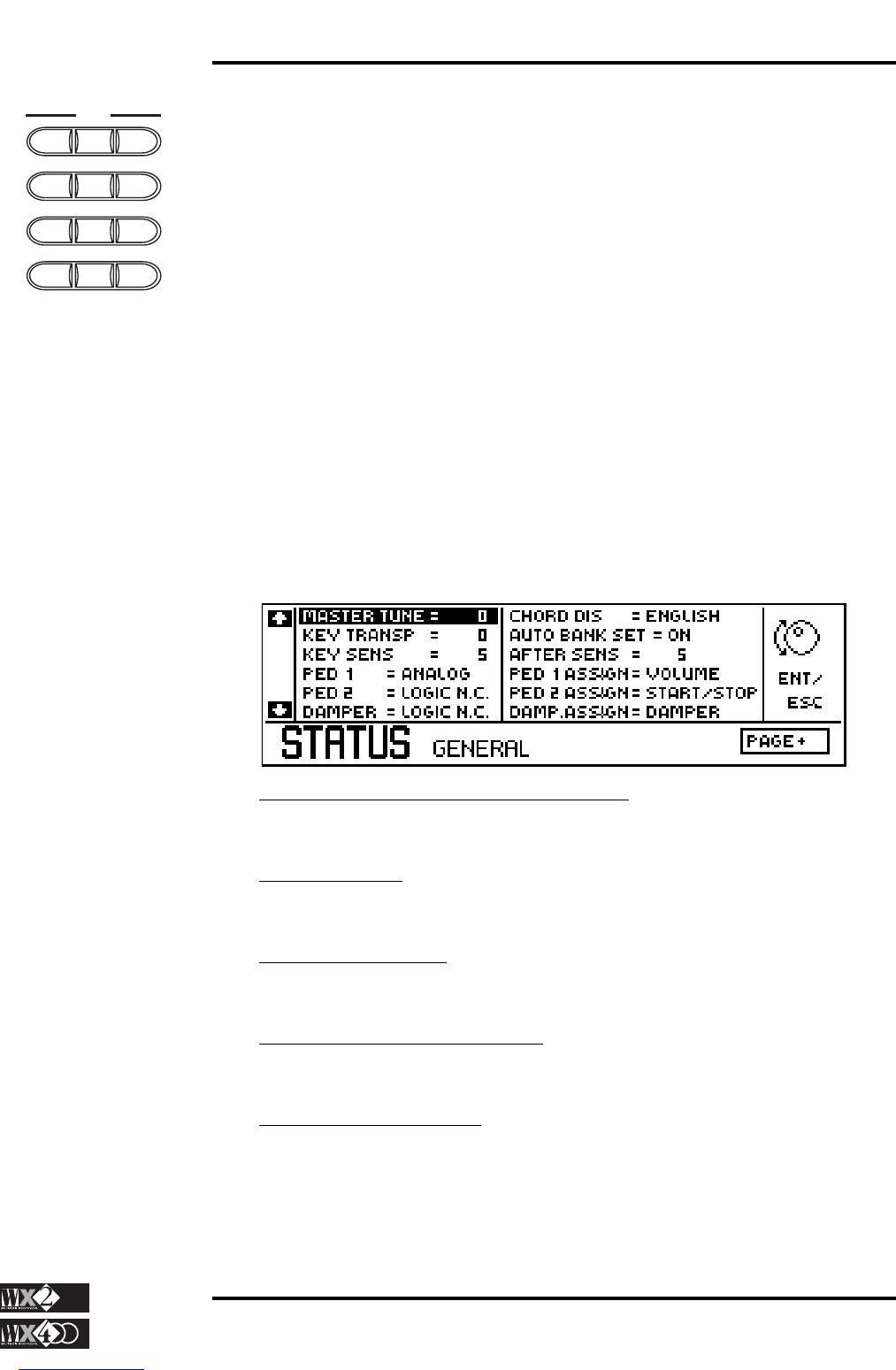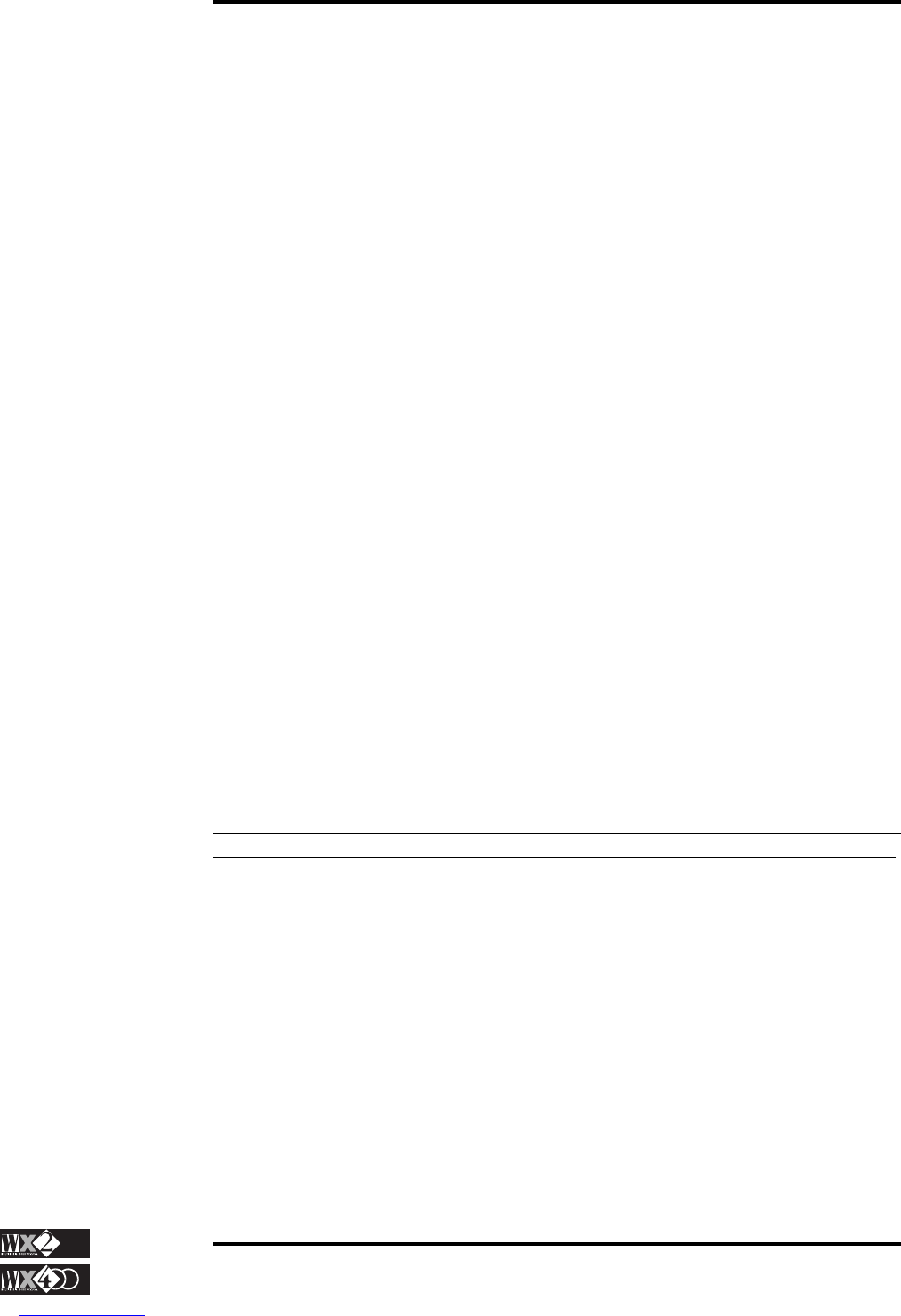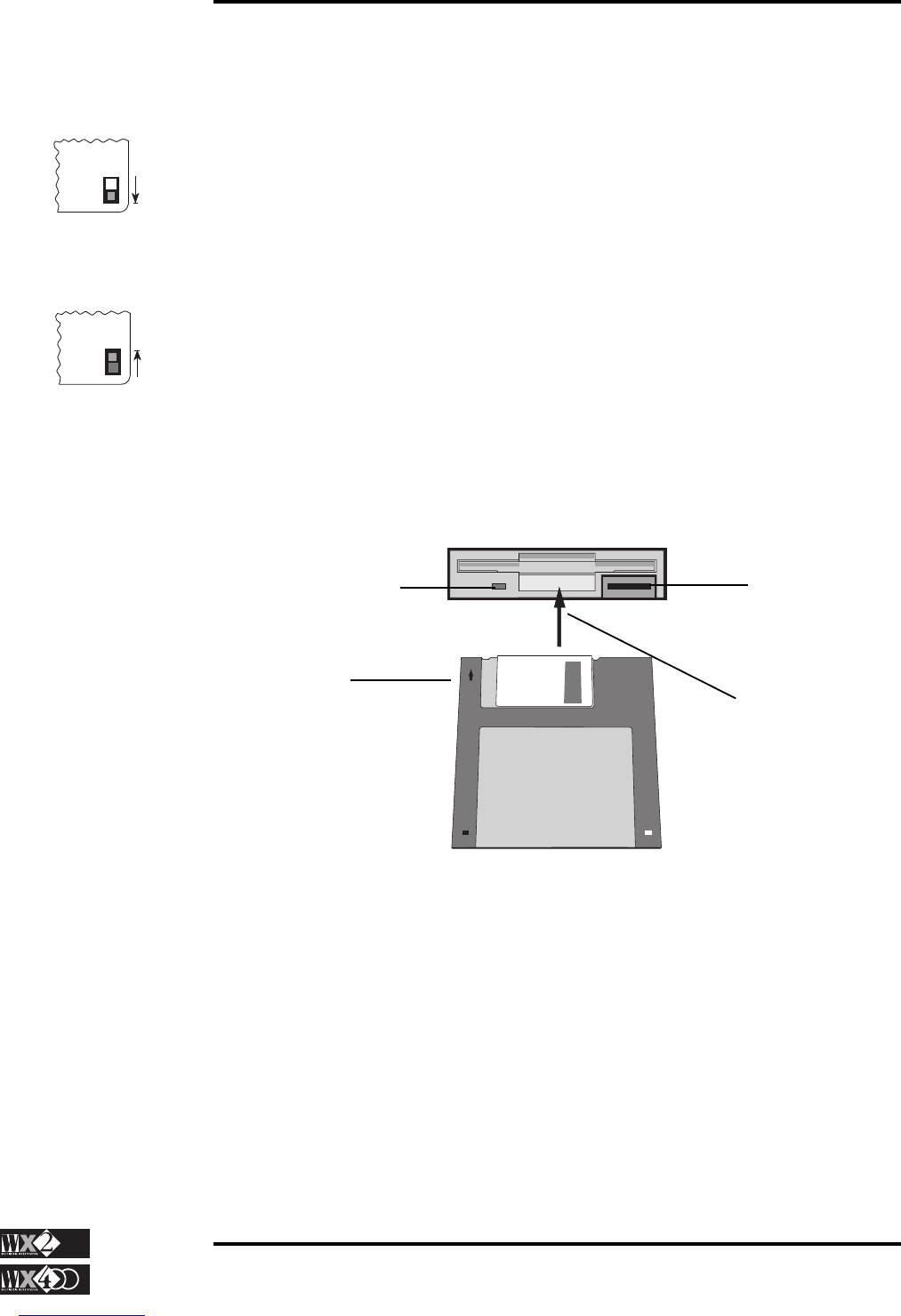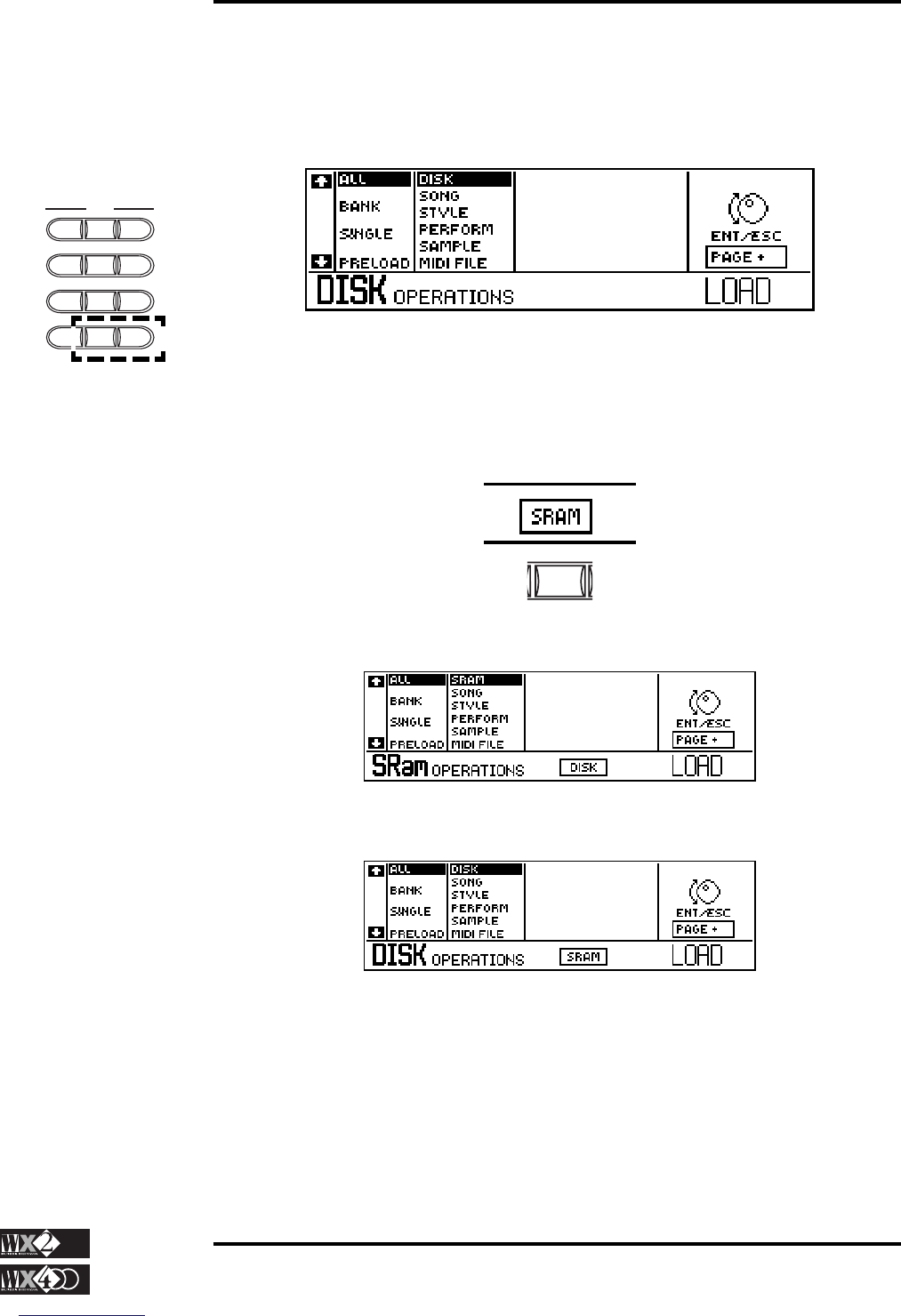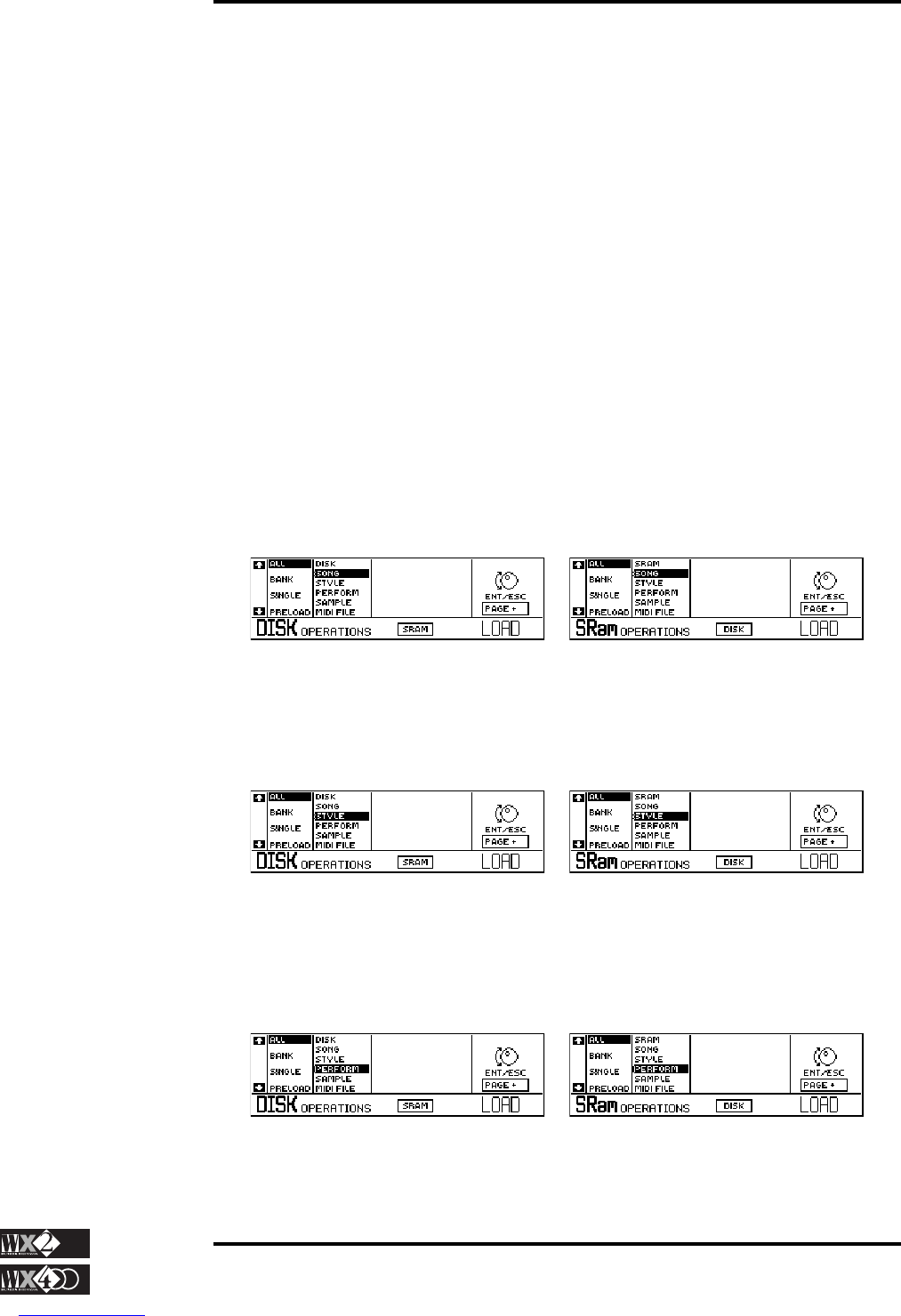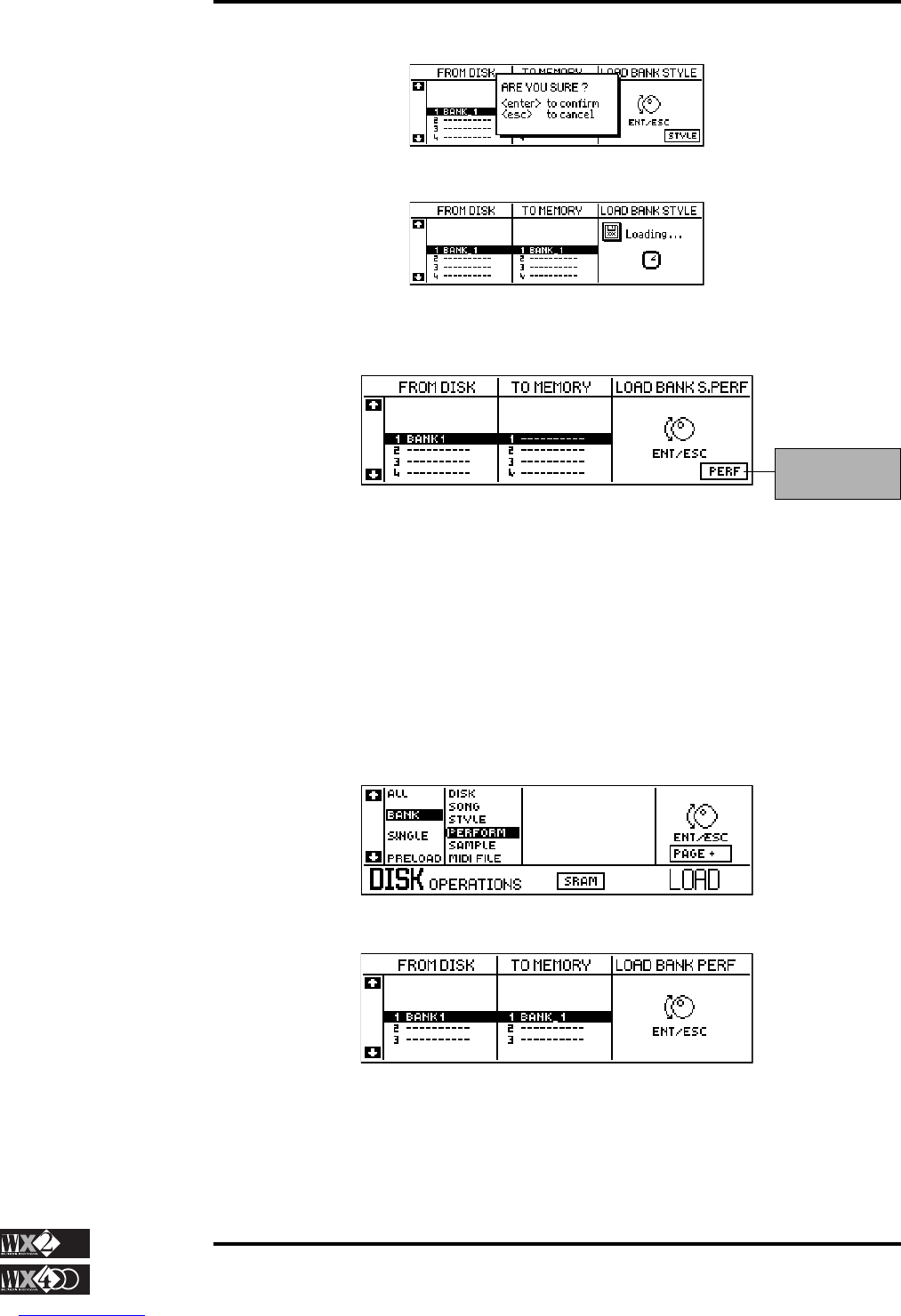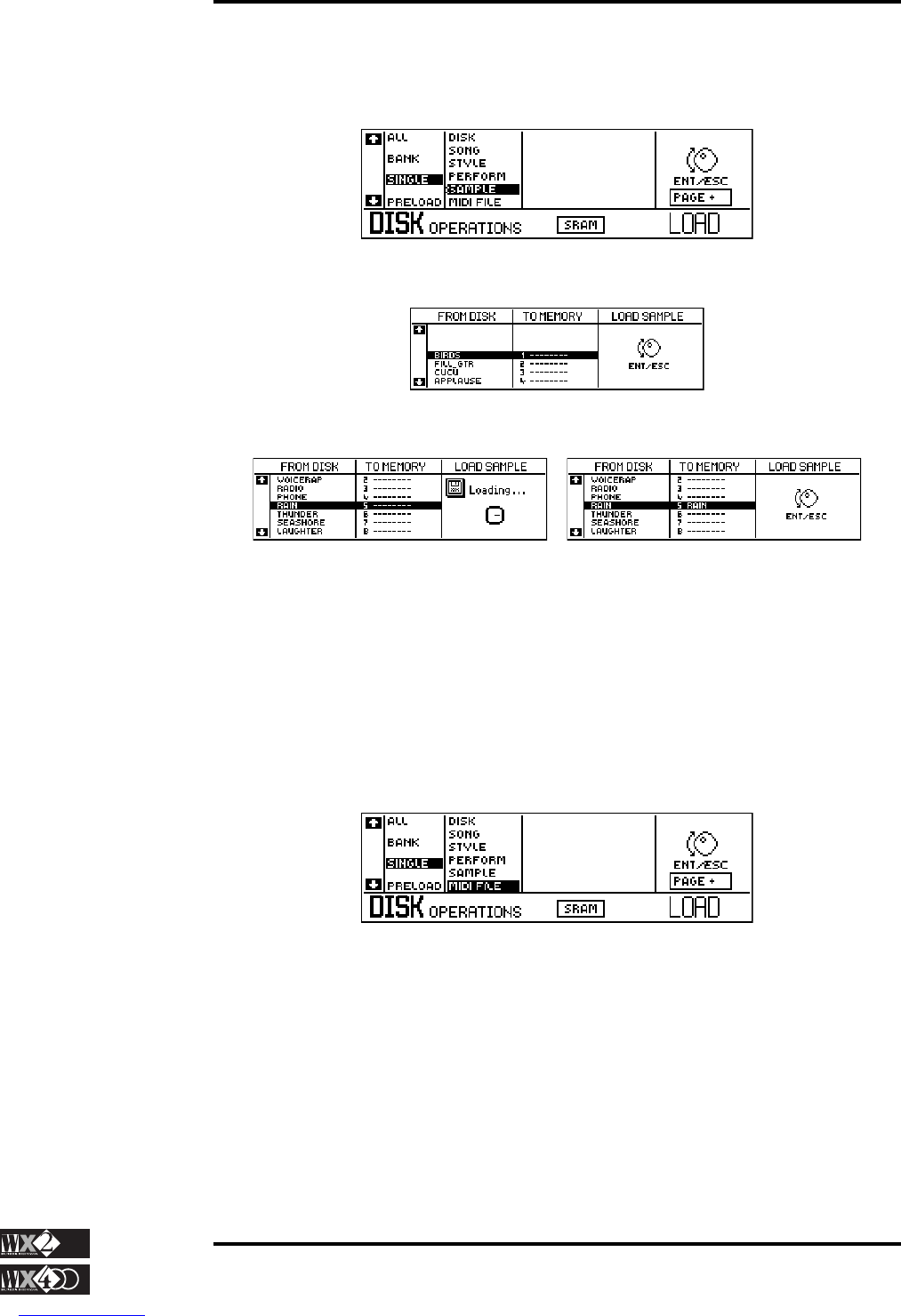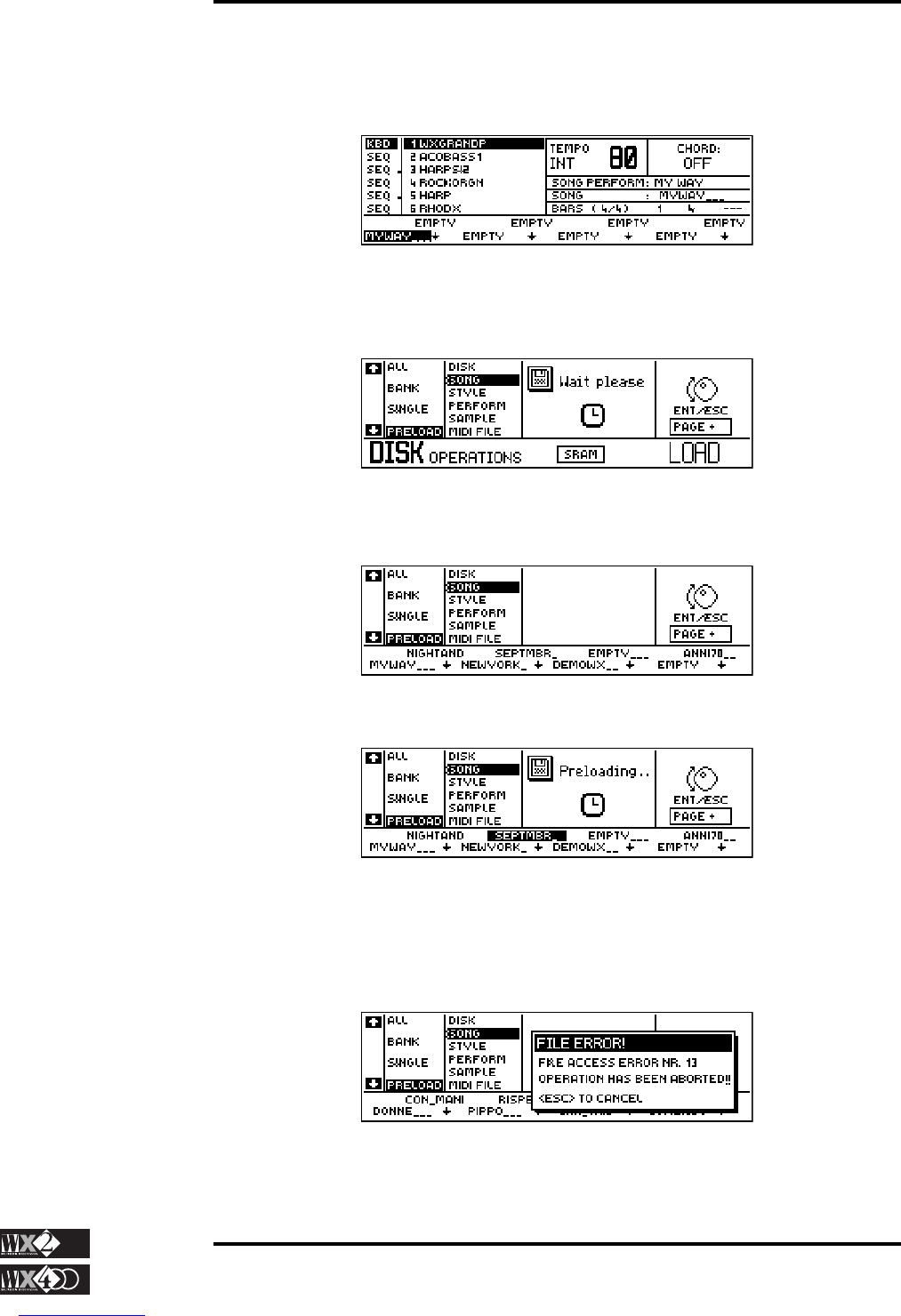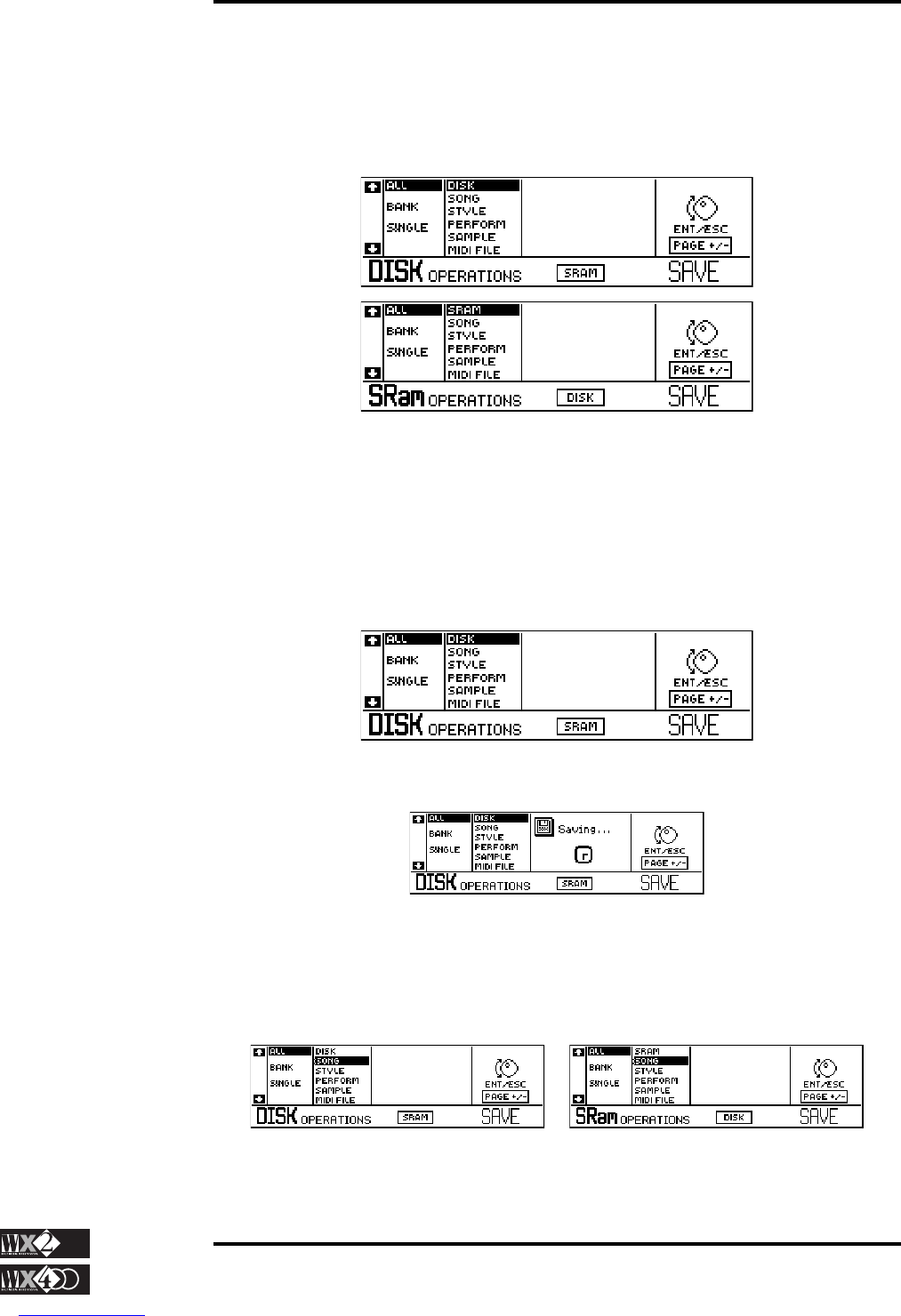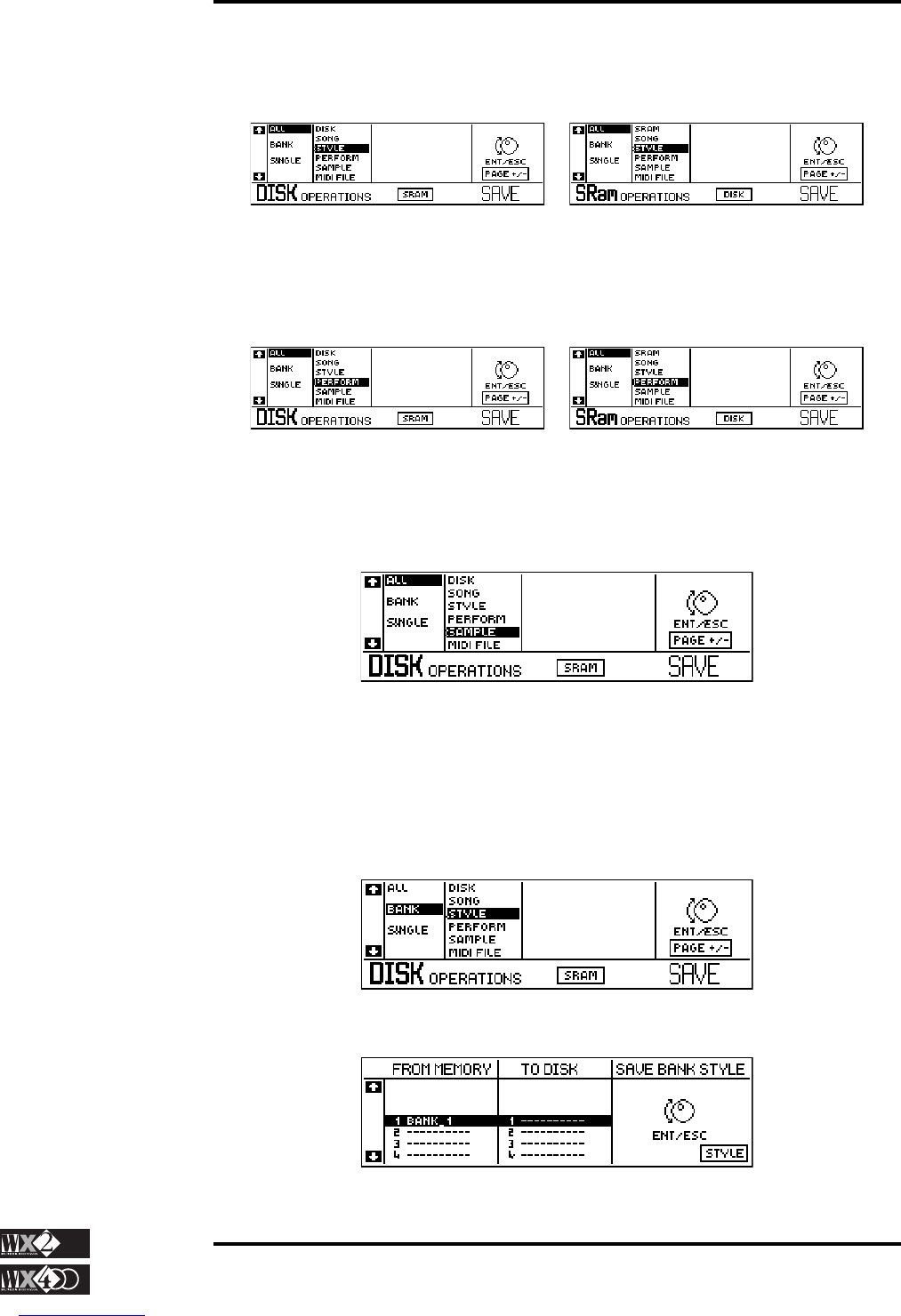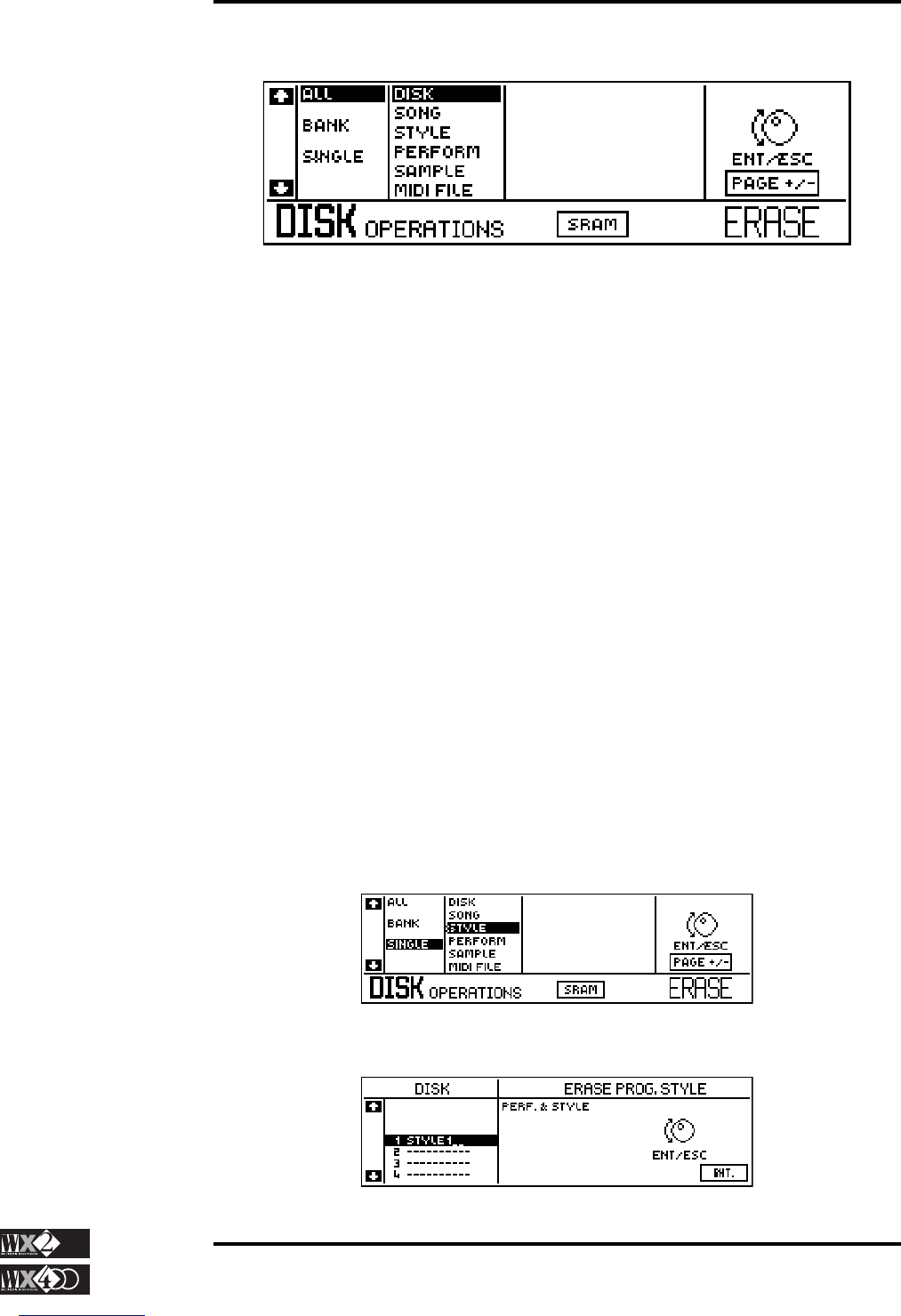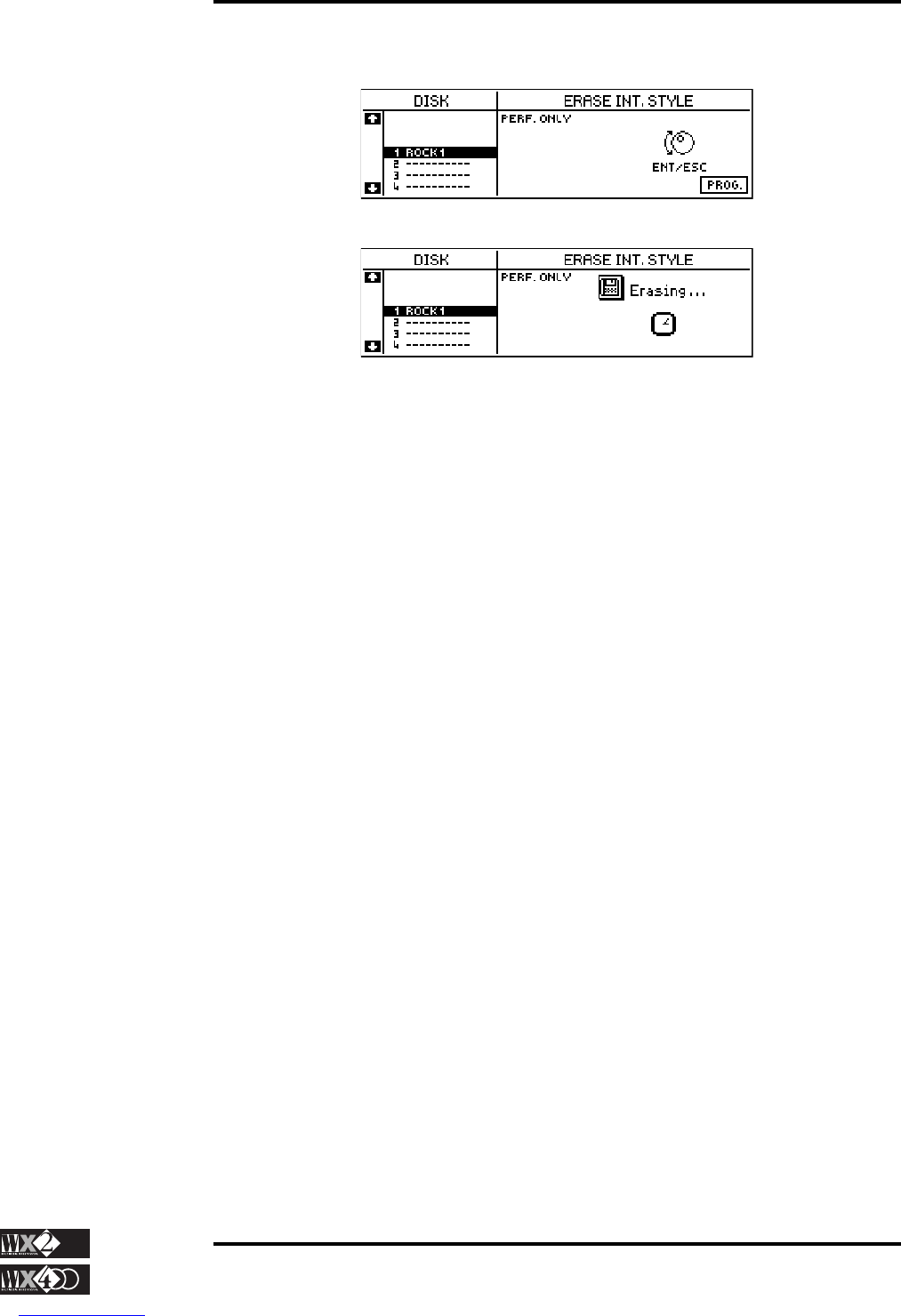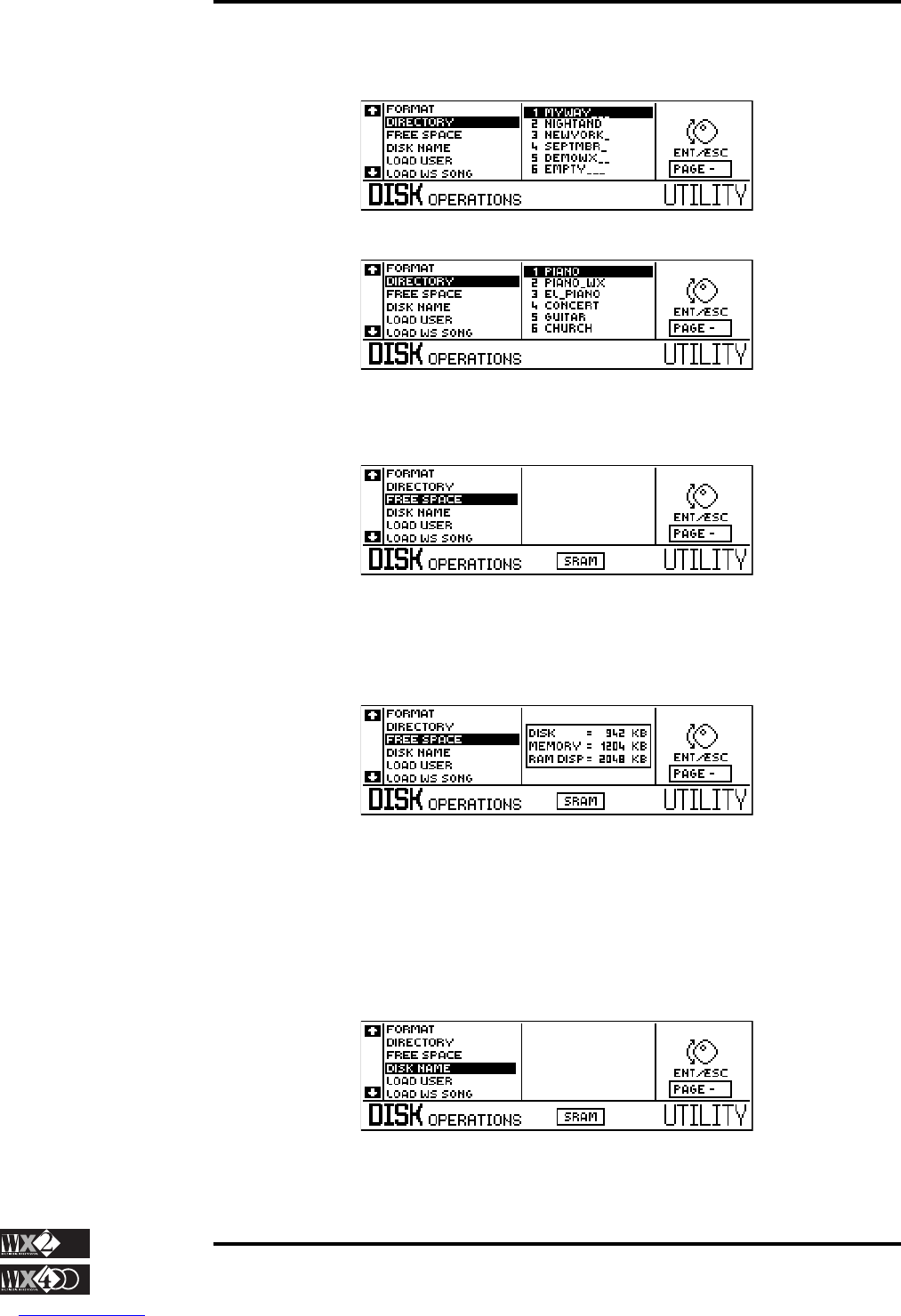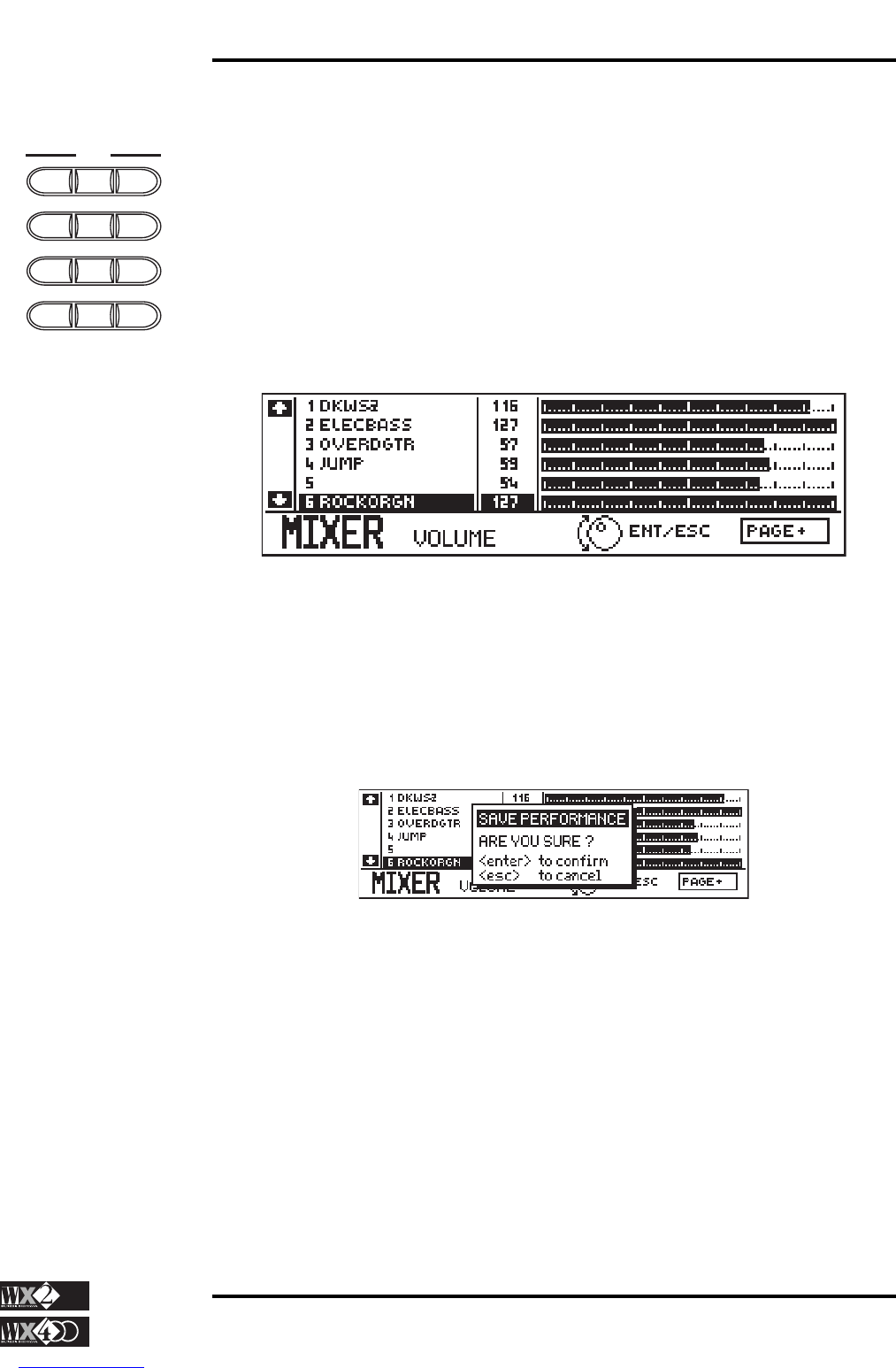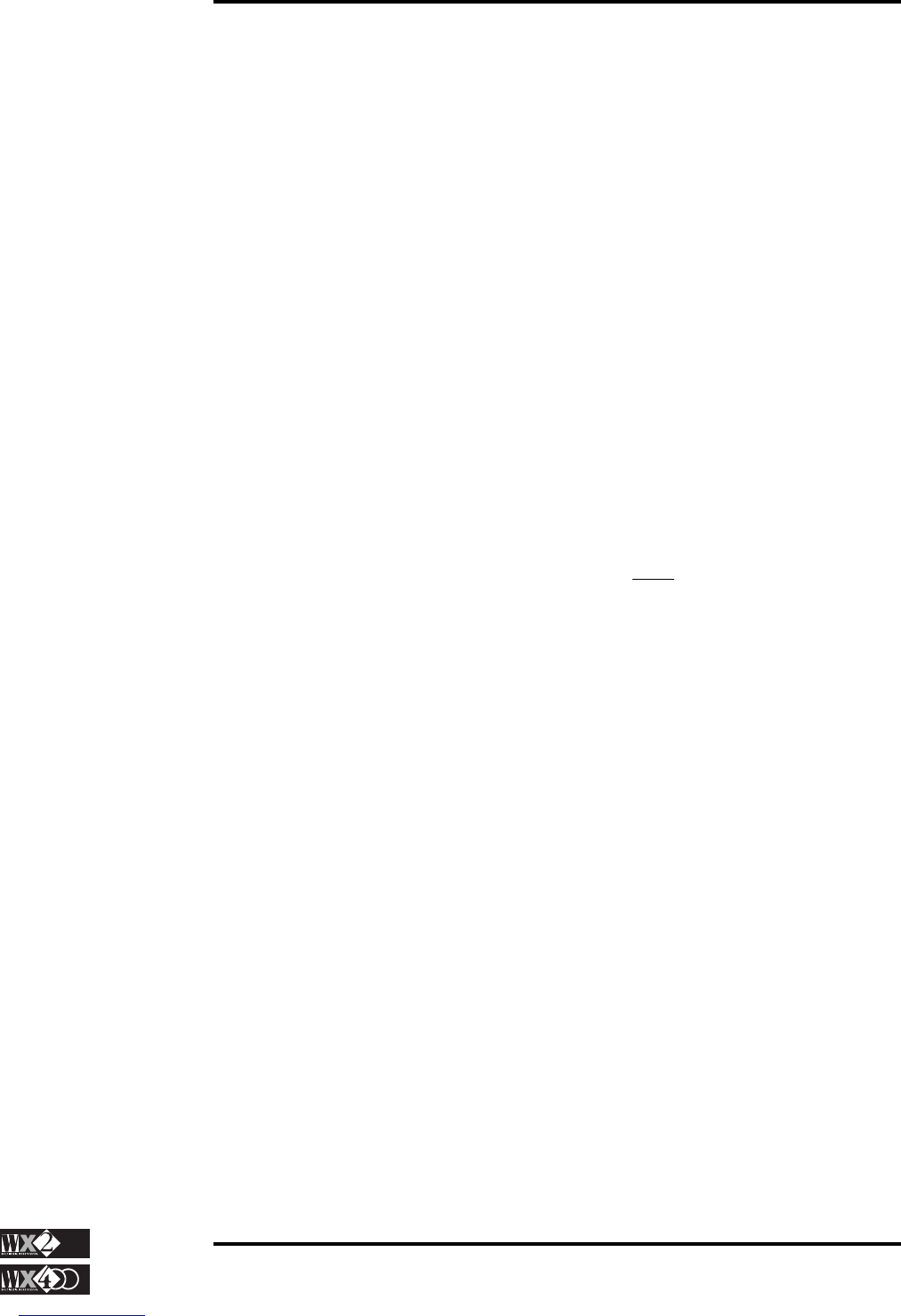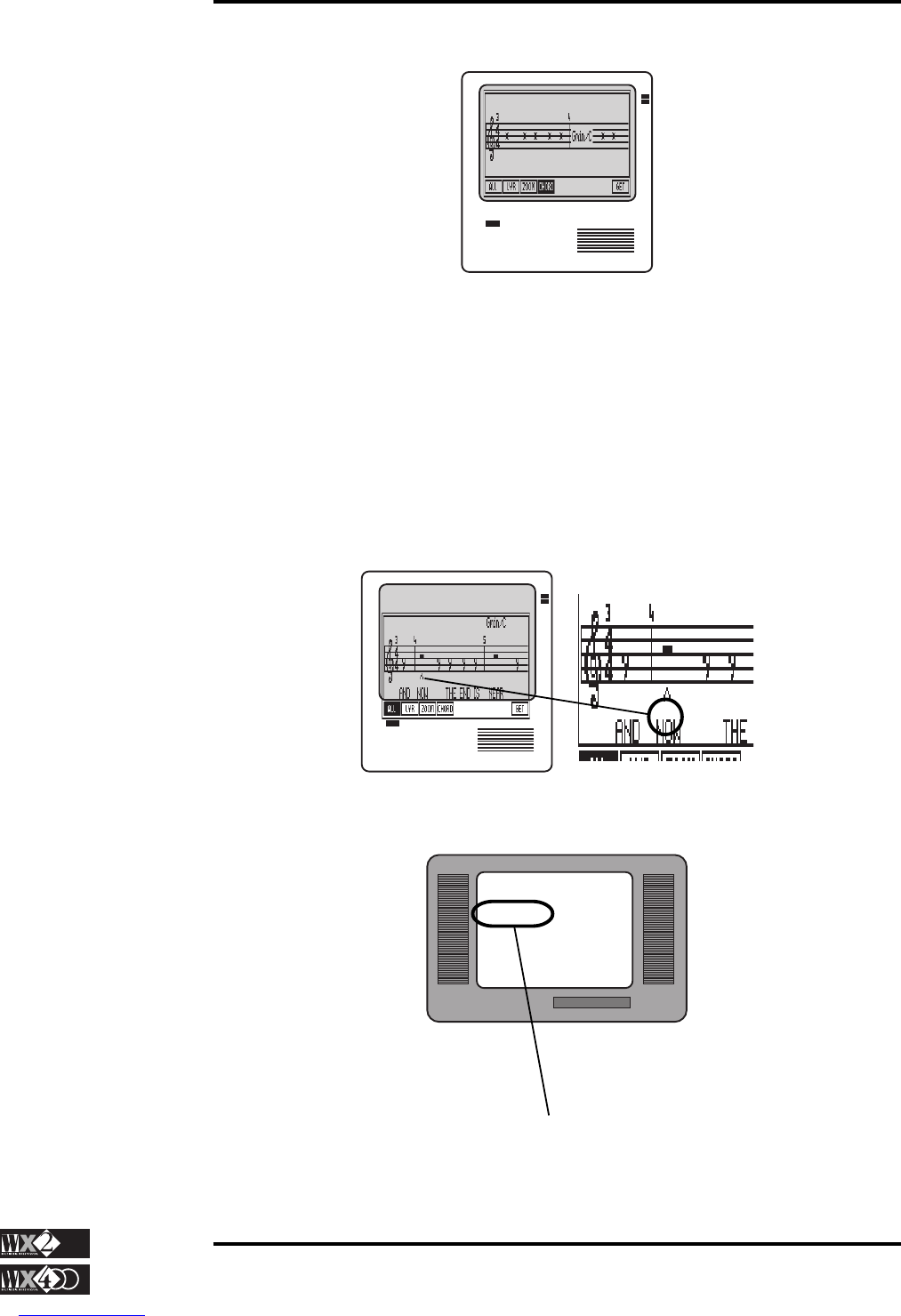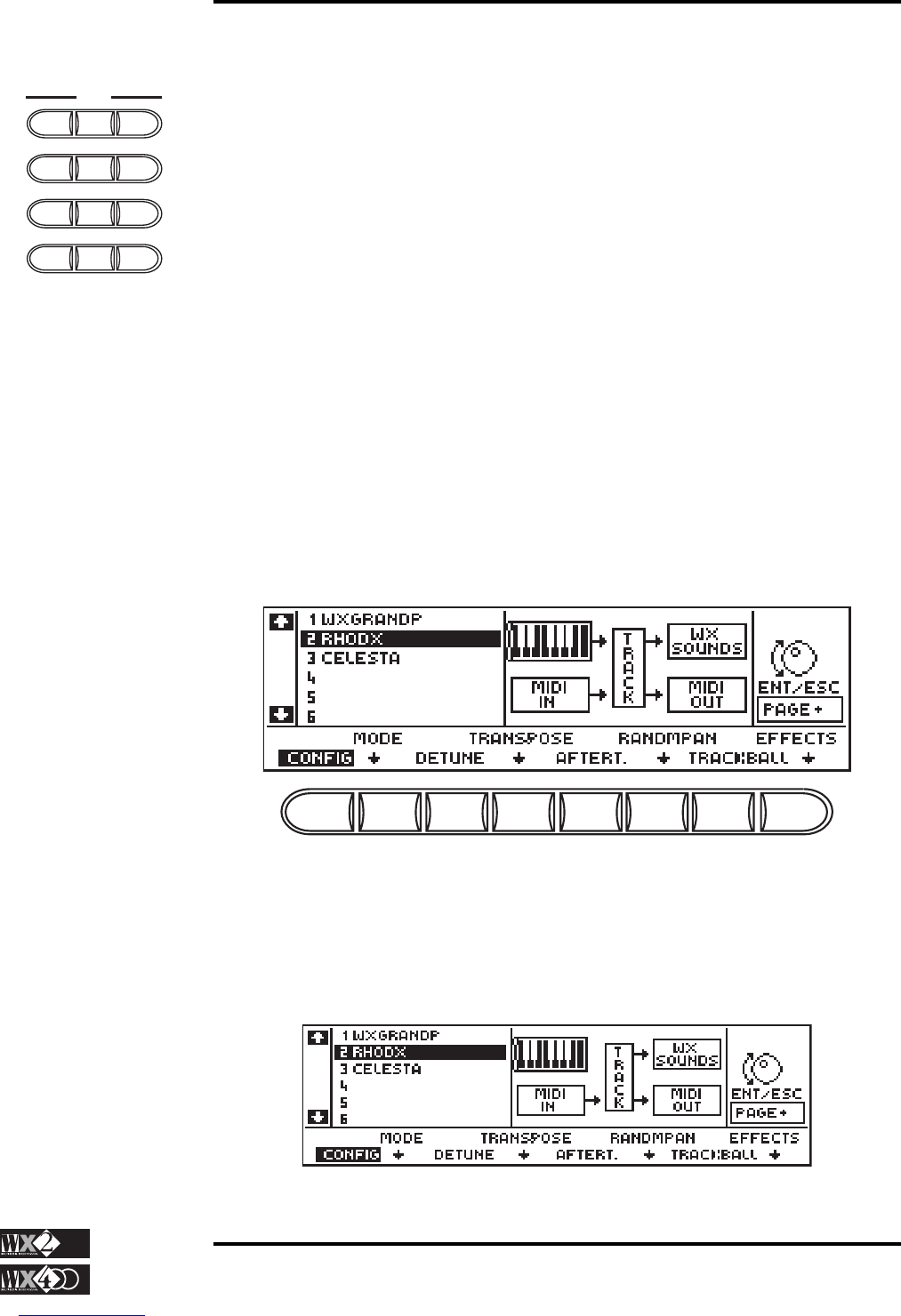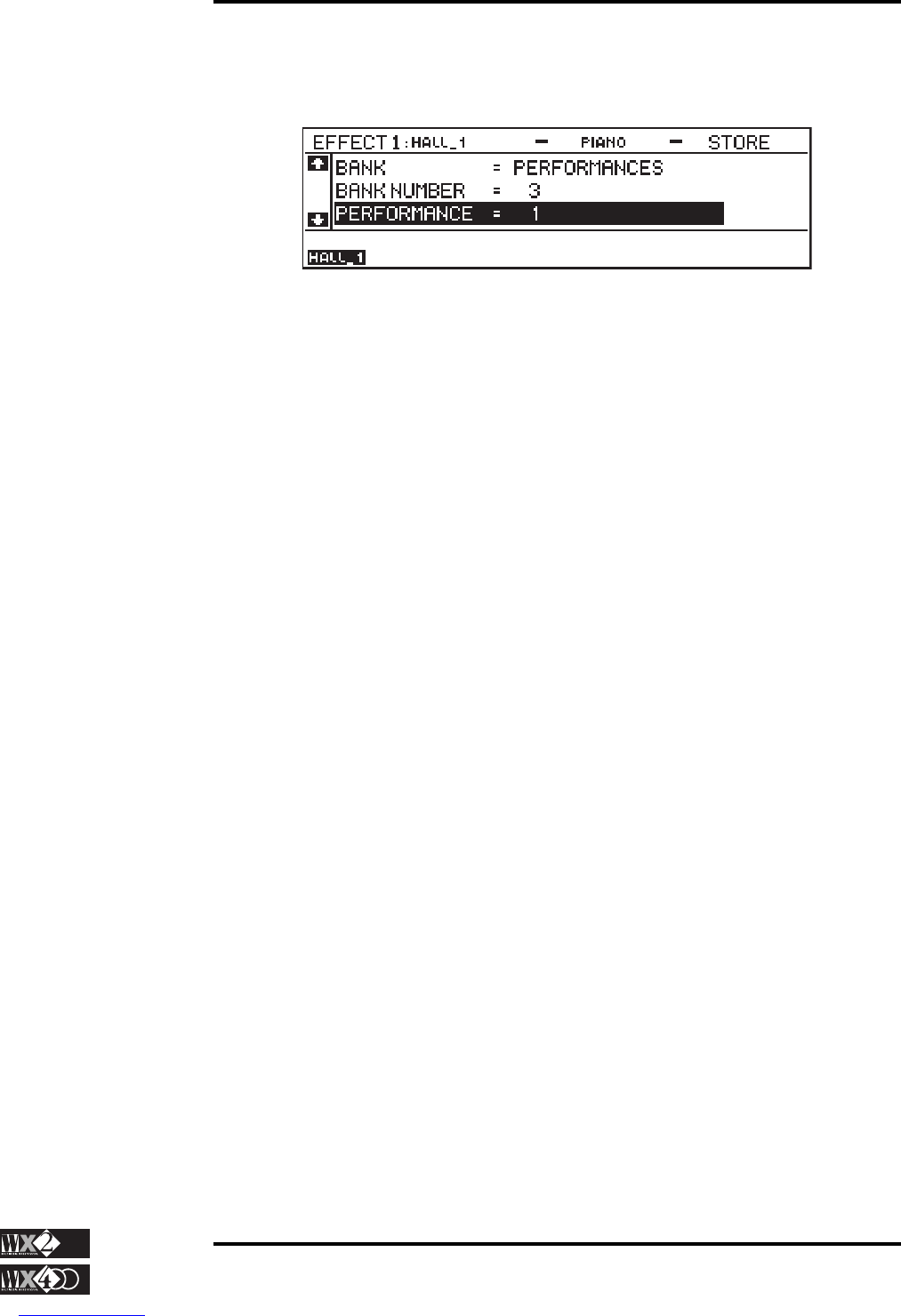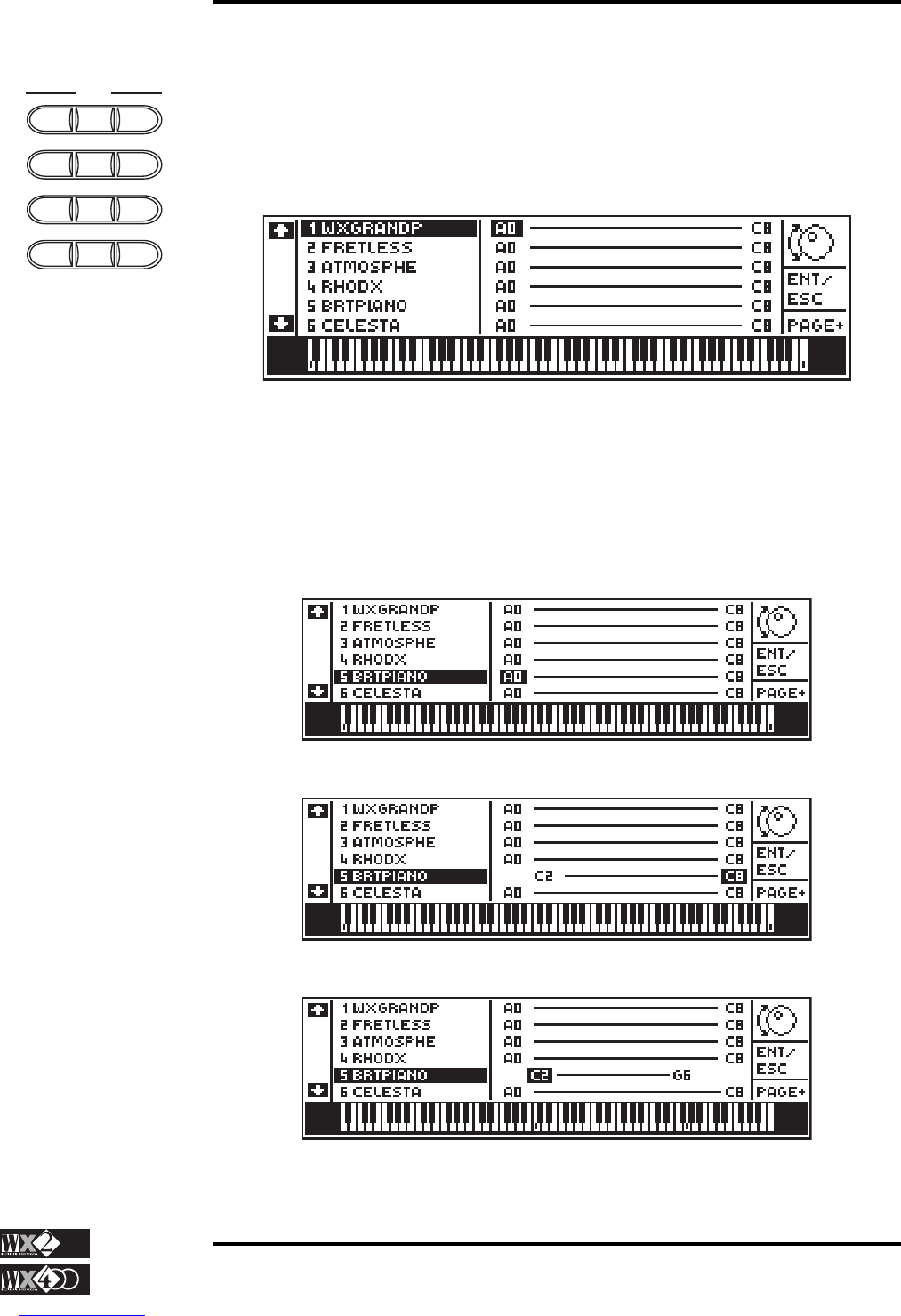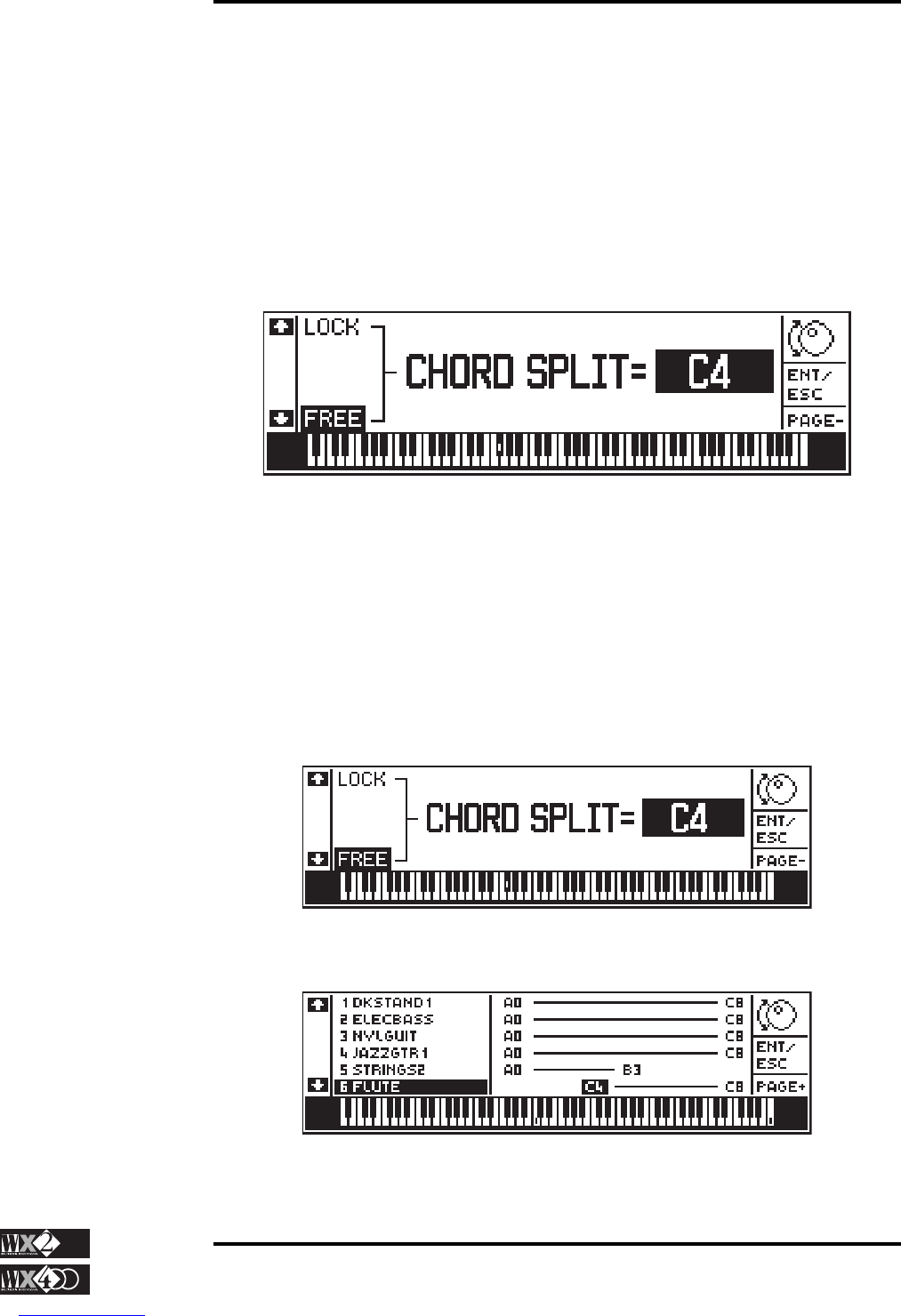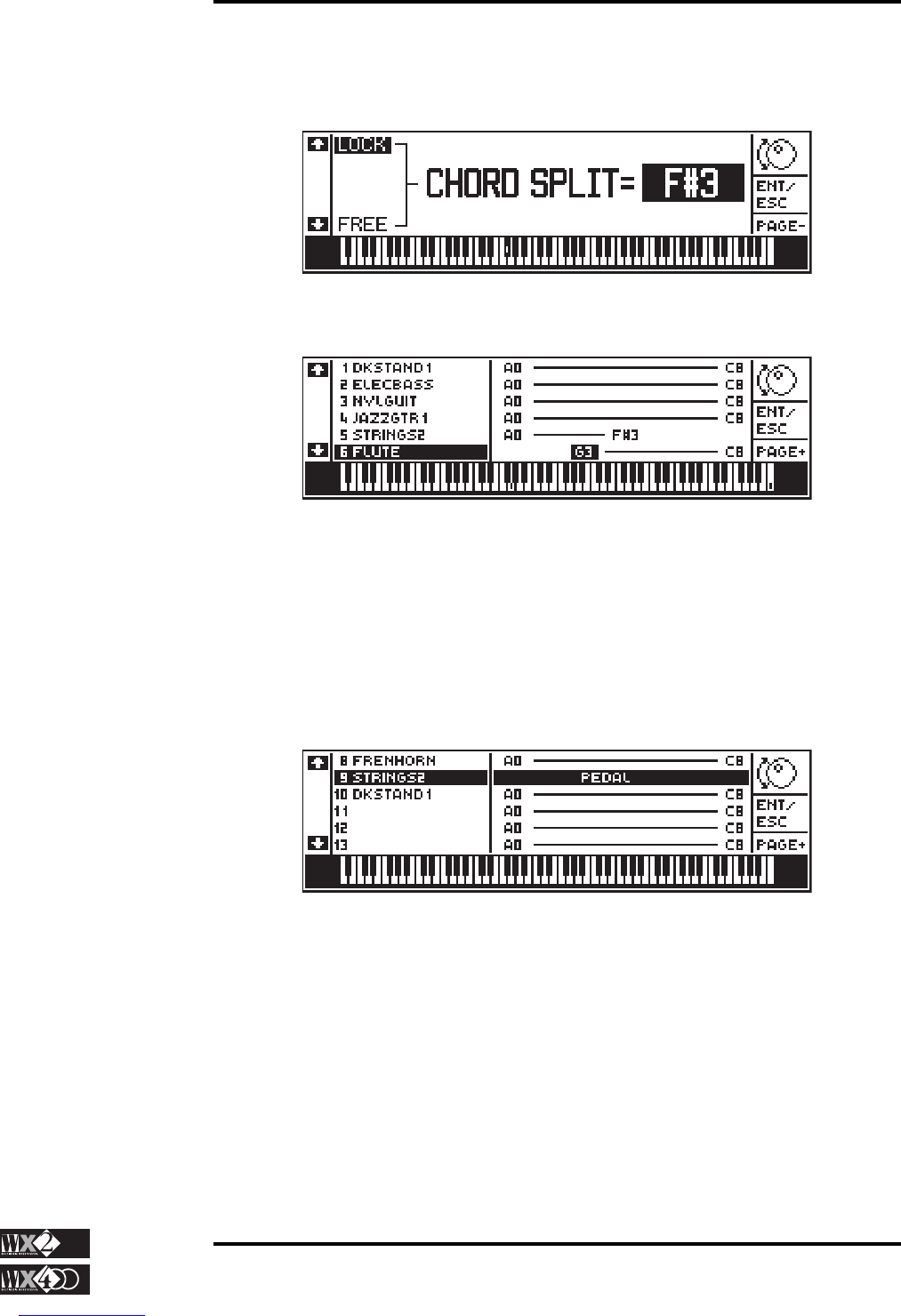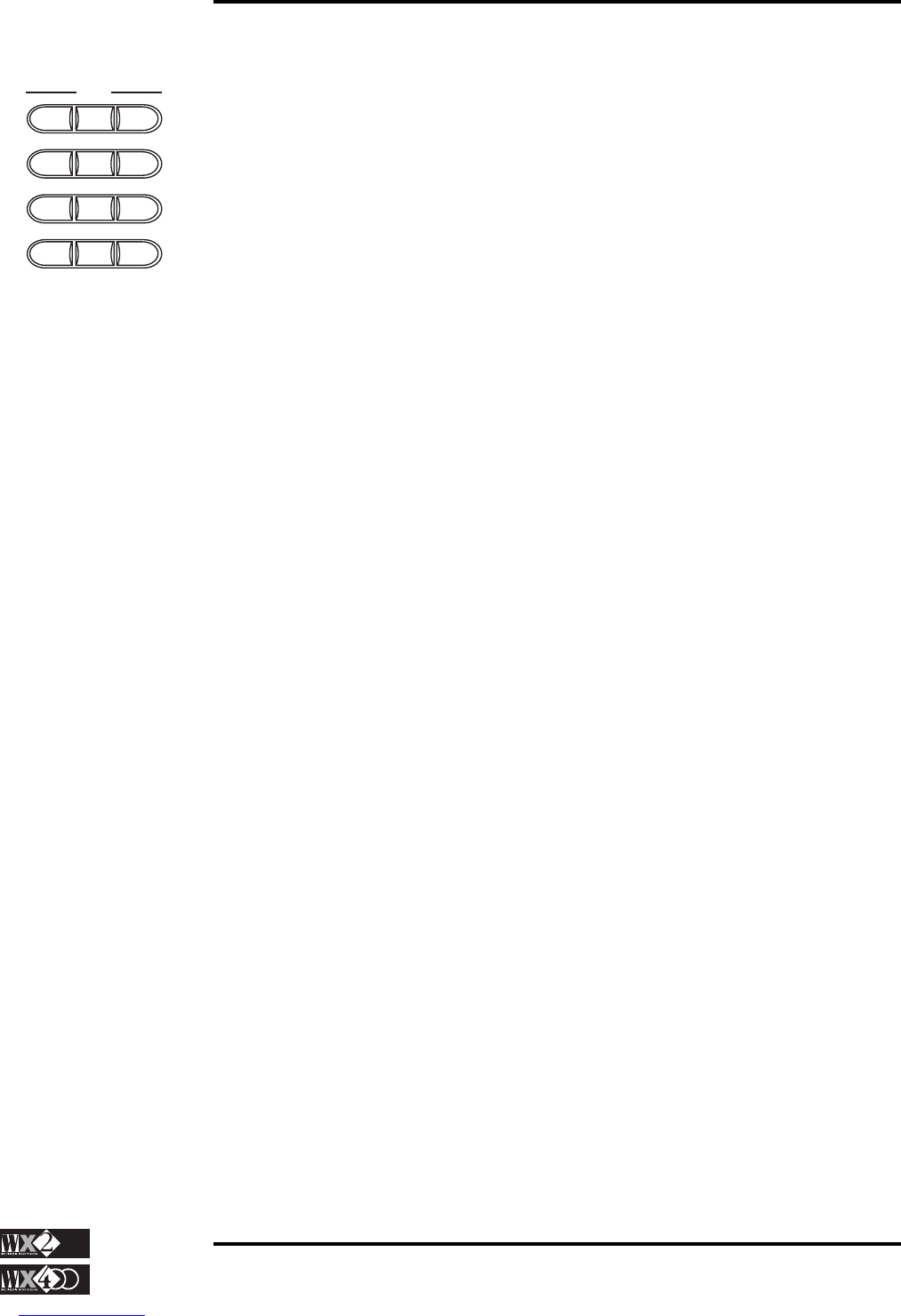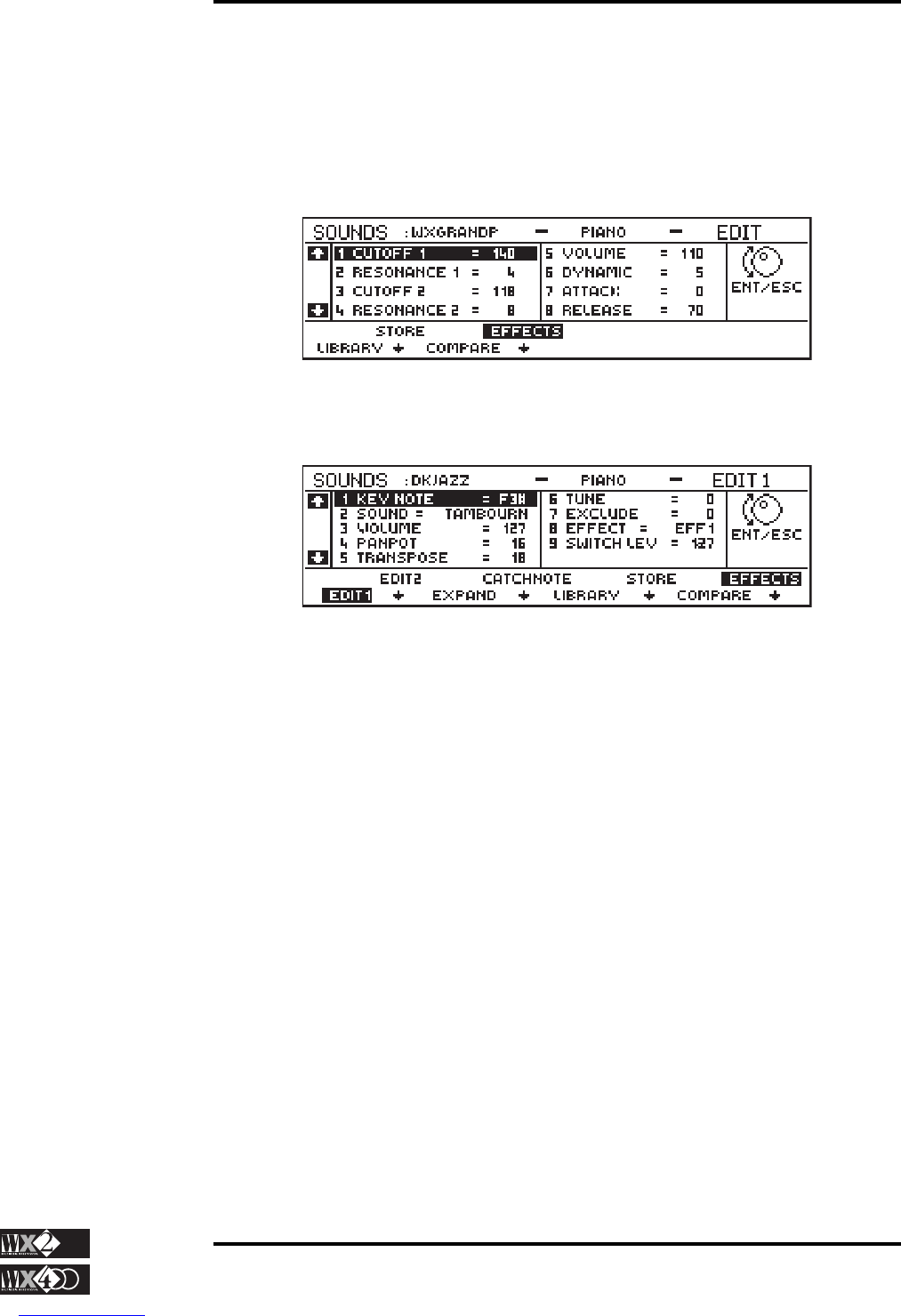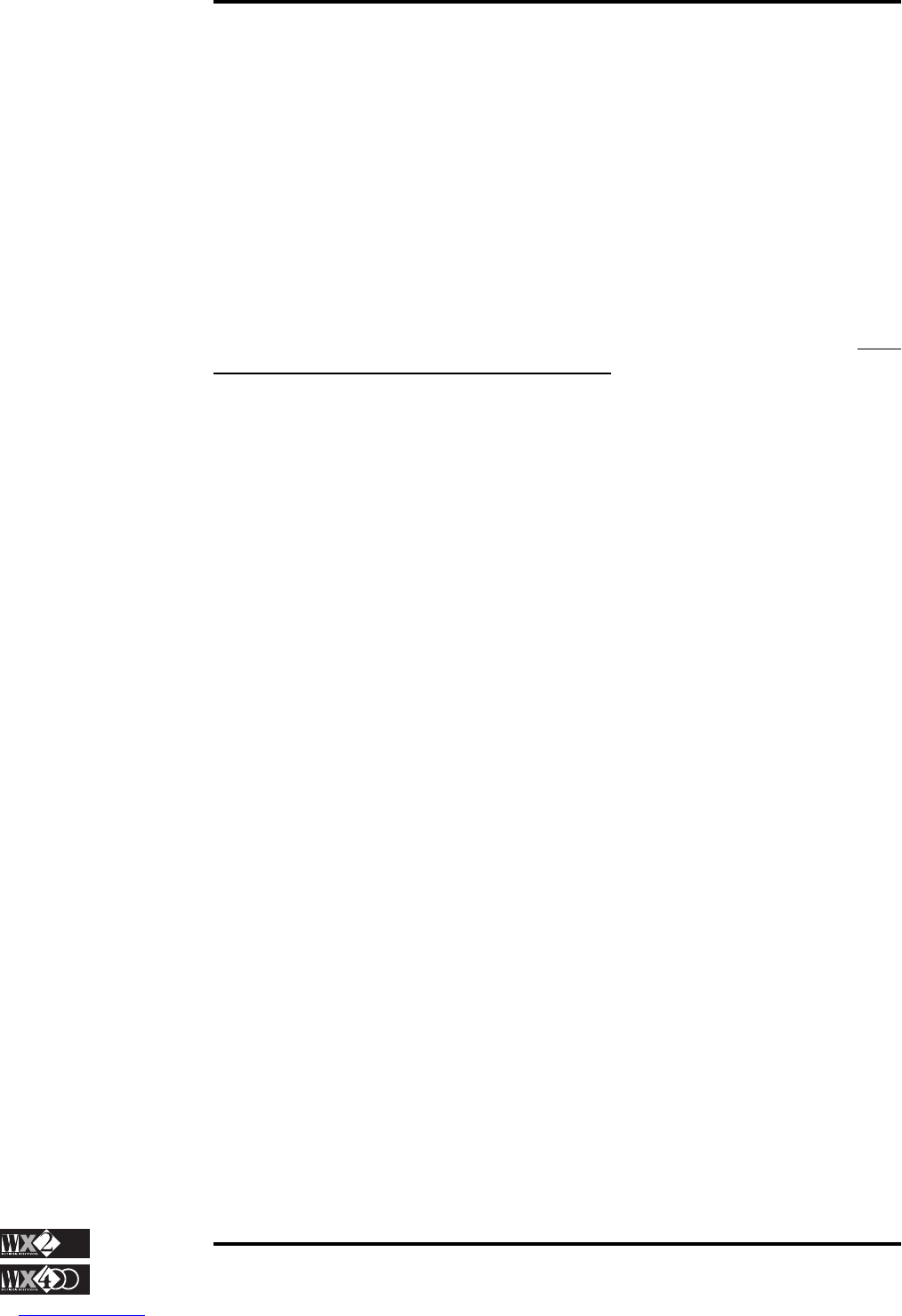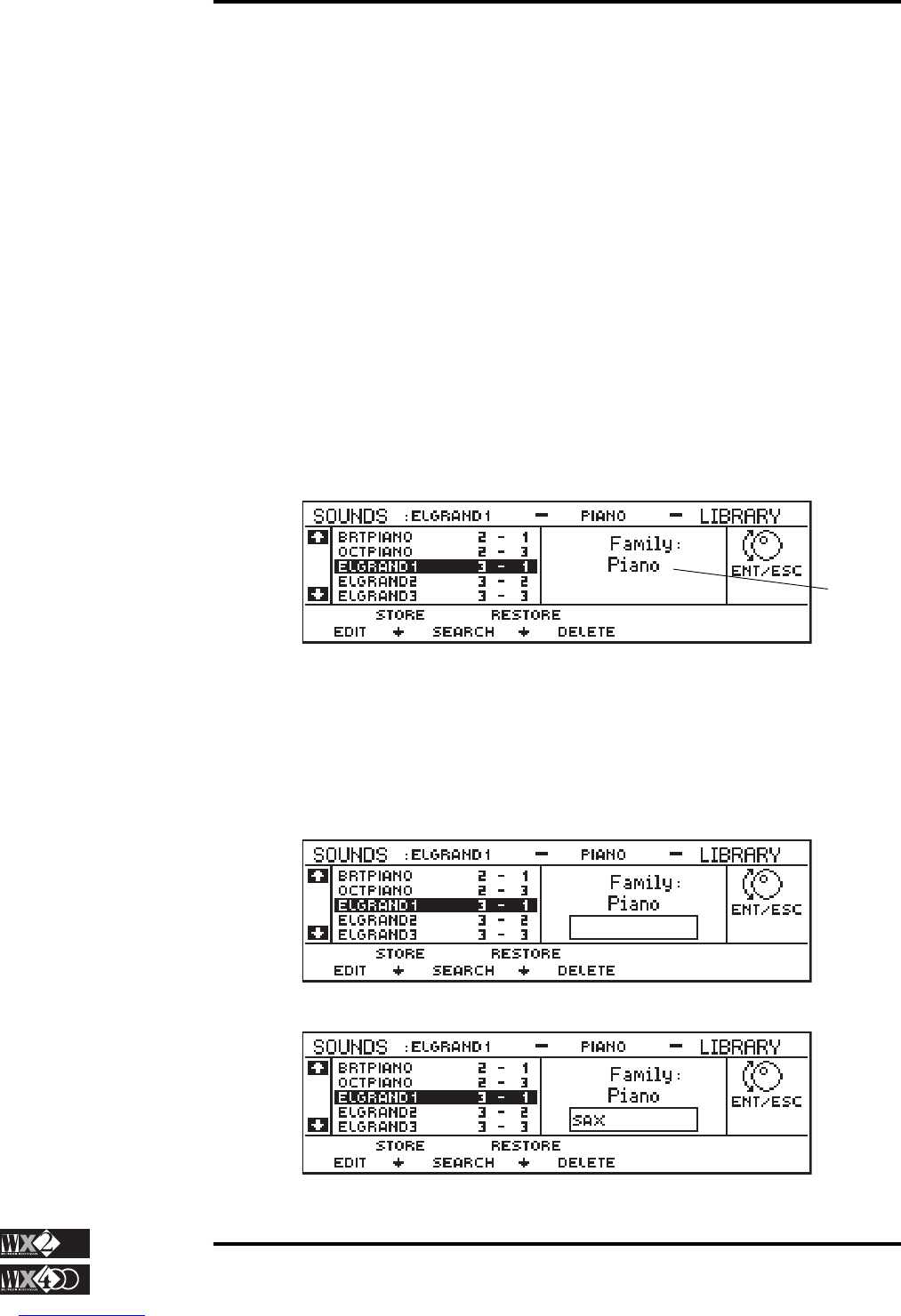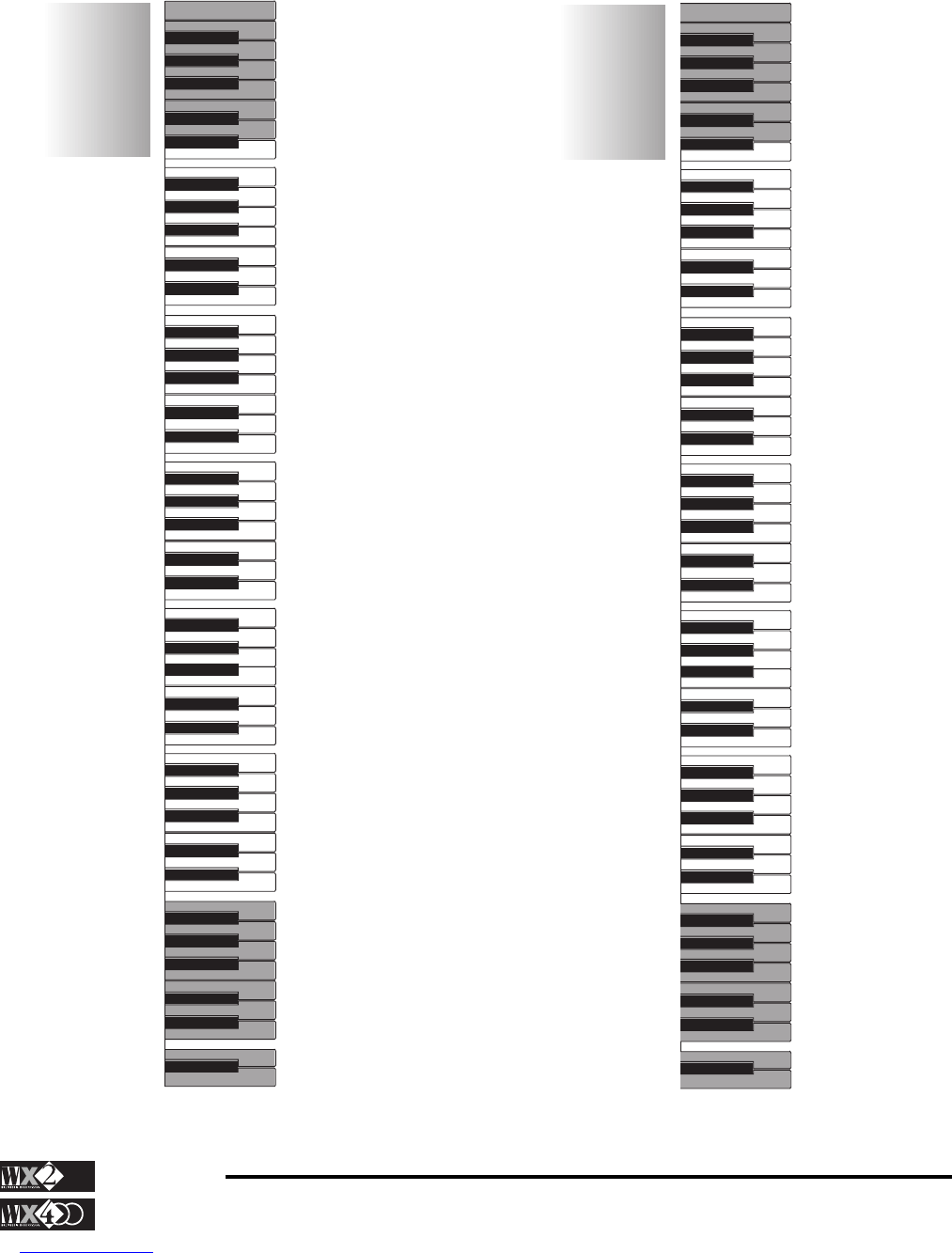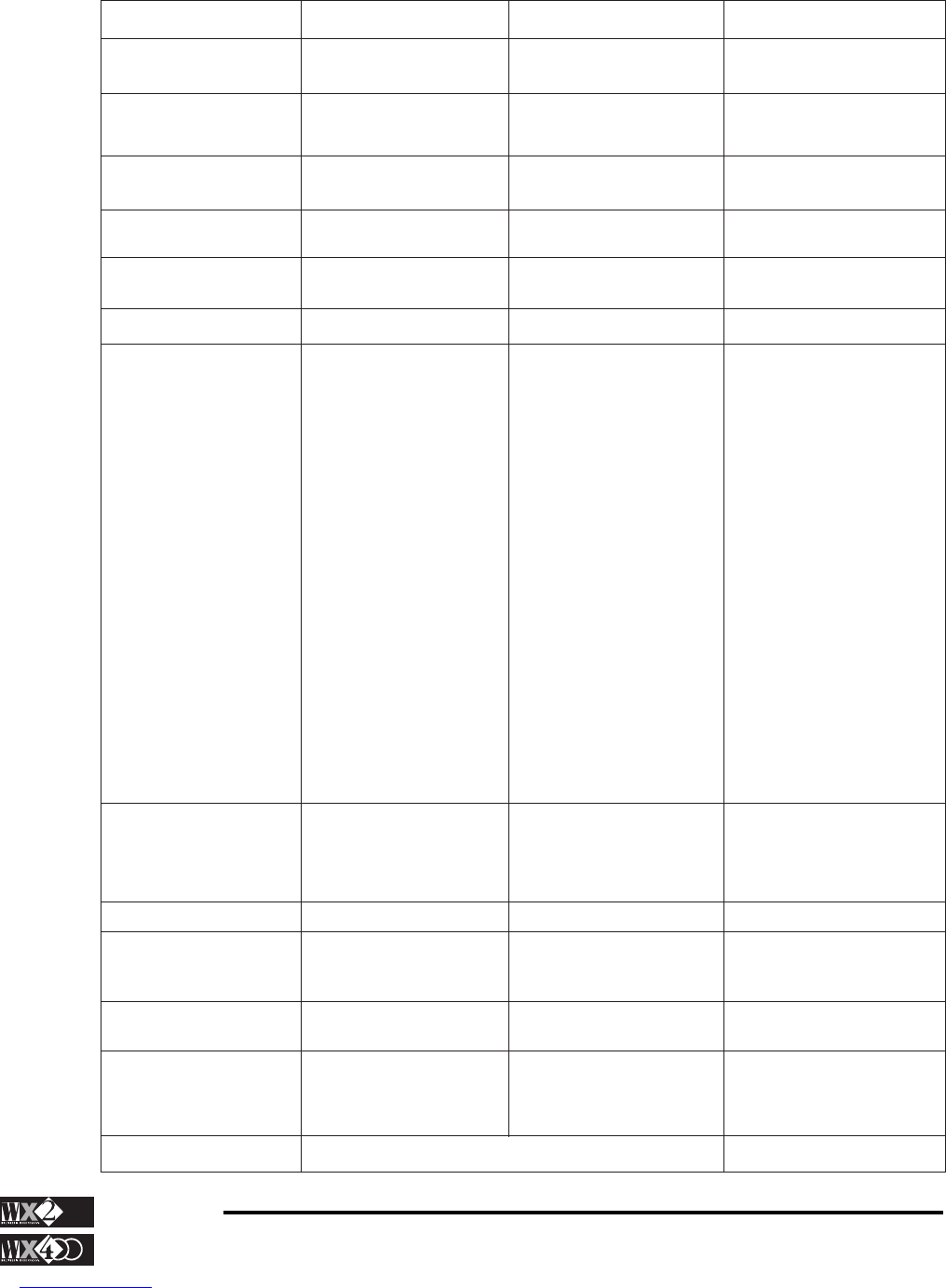xvi
Owner's Manual
Appendix
GLOSSARY
After Touch: MIDI message activated by applying pres-
sure after a note on event. Its action is graduated (128
steps), and is directly proportional to the pressure
applied. WX generates Mono Aftertouch - pressing a
note affects all notes of the same MIDI channel.
Bypass: To ignore, “go around”.
Common: See MIDI Common.
Controllers: Sound controlling devices (Wheels, Pedals,
Function Controllers).
Cutoff Frequency: Central Frequency of the intervention
band of a Filter. Around the vicinity of the Cutoff
Frequency, the action of a Filter gradually becomes
less marked, creating a “bell” in the audio band.
Destination: Refers to all that to which a MIDI message
generated by a Track can be directed. WX can direct
MIDI messages to the internal Sound Generation, to
MIDI Out and to the Sequencer.
Dial: The Data Entry wheel to the right of the Display.
Increases or decreases Data value by large amounts
(continuously). Also used to move the reverse-high-
lighted Edit zone in almost all applications.
Dynamics: MIDI message always coupled to the activa-
tion of a note. Dynamics controls the sound’s inten-
sity, proportionally to the keystrike velocity.
Directory: “Catalogue” of the contents of a floppy disk.
WX allows you to see the directory of a disk inserted
in the driver, the data contained in the RAM or SRam.
Display: The “small” Liquid Crystal Display incorporated
in the front panel of WX. The Display permits you
monitor all information relating to the instrument’s
means of control (sound generation, commands, con-
nections). Its high resolution permits you to commu-
nicate with the musical instrument through pages rich
with graphics which are easily understood.
Disk Drive: Device that “reads” a floppy disk. The disk
drive is built-in and has a capacity of 1.44 Megabytes.
It uses 3.5” HD and 3.5” DD disks (the latter in MS-
DOS format for Standard MIDI Files).
Drum Kit: Refers to the layout of the percussion sounds
across the keyboard. A Drum Kit permits you to use
only one Track for all the drum sounds, or for a part of
them. Each note of the scale corresponds to a percus-
sion instrument sound. The WX Drum Kits can be
freely user-configured, by means of the Sound Patch.
A series of Drum Kits are available as ROM Sounds.
DSP: (Digital Signal Processor). An integrated circuit
contained in WX which modifies the sound produced
by the Oscillators, adding Reverb, Delay/Echo, and
Modulations. Many different types of DSP units are
commercially available, also known as Multi Effects
units.
Edit: Modify. Refers to the entire Operating System of the
WX User Interface, and includes Edit Performance,
Edit Sound, Edit Sequencer, Edit Effect, and others.
Envelope: Term that graphically represents the change in
the characteristics and quality of a Sound with time.
Erase: Cancel, Eliminate. A command found within the
Disk, Edit Performance and Edit Sequencer environ-
ments. Destroys a set of data permanently (a Disk file,
a Track, a part of a Song).
Floppy Disk: A magnetic Data support. It consists of a
disk, protected by a plastic container, in which data
can be memorised - as in any other computer - in
numeric form. The data can be created, restored,
cancelled or updated at any moment.
Headphones: Set of Stereo sound propagating devices that
can be used for private listening. These are connected
to WX by means of the appropriate socket located
underneath the Trackball panel.
Load: A command found in the Disk environment. Copies
data from a floppy disk into the Ram, and becomes
available to be modified or used for other purposes (a
Song, a Style, a Standard MIDI File, a User Pro-
gram...).
Loop: Cyclic repetition. A function found in the Edit
Sequencer environment, to repeat a specified number
of bars of a Song.
Master Keyboard: A controlling device (keyboard). Usu-
ally, a MK is a generator of MIDI events, incapable of
generating Sounds. It is connected to the MIDI IN port
of an external Sound generating device (an Expander),
or another MIDI compatible musical instrument. The
Master Keyboard’s utility is its capacity of supplying
advanced control functions, centralised in a single
system of controllers. WX can also operate as an
advanced Master Keyboard, with functions such as
Split, Merge and the generation of the MIDI Control-
lers. WX400 is also supplied with a larger keyboard
(88 keys).
Menu: List of items. In Edit situations, you can access
single functions or proceed to others from a list (menu)
of different items, by moving the reverse-highlighted
zone with the Dial.
Merge: The act of “fusing” events together, use in Edit
Sequencer to “mix” recorded events from one track
with those in another track. See also MIDI Merge.
Microscope: Refers to a particular function of the WX
Sequencer, in which every recorded MIDI event can
be individually modified in terms of Song position as
well as value.
MIDI: (Musical Instrument Digital Interface). A system
of communication between different digital musical
instruments. MIDI is based on the connection via three
types of ports: IN, OUT, THRU. The MIDI system
renders all electronic digital instruments completely
programmable at a distance (e.g. from a computer).
The MIDI data provides the receiving instrument with
all information necessary to produce sounds.
MIDI Common: A programmed MIDI channel to, (1)
simulate the WX keyboard on a connected Master
Keyboard, (2) send control messages (Bank change,
Performance change, Style Change, Effect Change...)
from an WX-Series instrument to another instrument
of the same series.
MIDI Controllers: MIDI messages which transmit infor-
mation relating to performance parameters (Modula-
tion, Main Volume, Damper Pedal...).
MIDI Merge: The function which “mixes” MIDI signals
originating from different Sources, sent by the WX
MIDI processor to the MIDI OUT. In cases relating to
signals arriving from a MIDI In Source, the MIDI
processor acts as a redirecting device, given that a
MIDI signal is usually directed to the MIDI THRU
and not MIDI OUT.
MIOS: (Musical Instrument Operating System). Refers to
the WX Operating System, that is, the program that