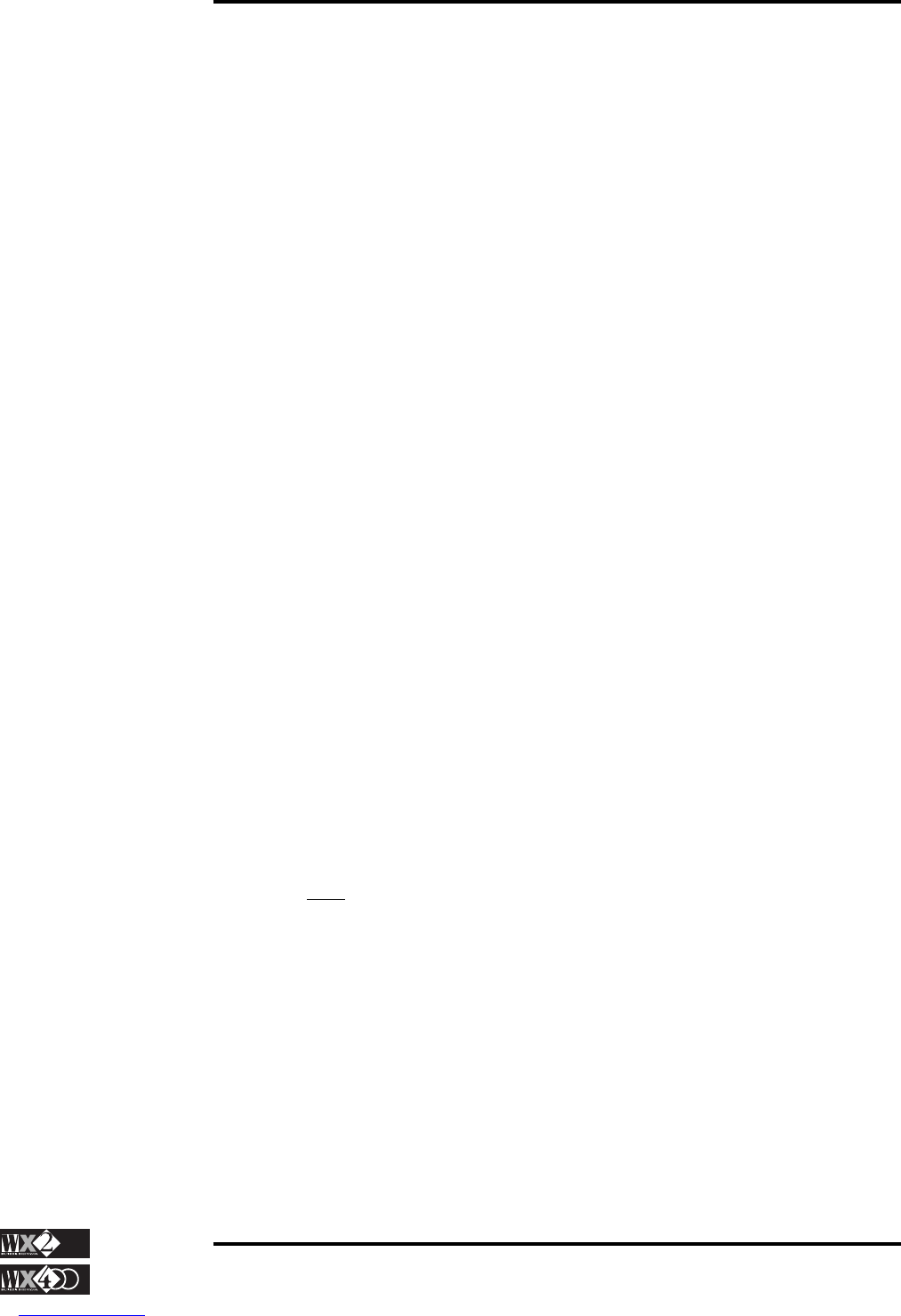Owner's Manual
1 - 5
Getting Started
called the “Toggle”. Now you can play layered tracks (the tracks do not necessarily
have to be consecutive to be layered - you can layer tracks 1 and 4, tracks 3 and 11
and so on...).
◆ Zoom in on both tracks with the “right” arrow of the cursor diamond and zoom out
with the “left” (you cannot zoom in on more than two tracks).
Multi-track situations
◆ Use the “up” and “down” cursor arrow to select tracks and the Toggle to activate
any number of selected tracks up to a maximum of 16.
◆ Different sounds can be assigned to the reverse-highlighted track by selecting a
different Sound family. Use the Function buttons (F1…F8) to select the Sounds.
◆ Each track can be programmed to play across a preset keyboard range by accessing
the SPLIT function in the Edit section. See the relevant chapter for more details.
If you enter Split mode, don’t forget to press SPLIT again, or ESC to escape.
Deactivate tracks (Sounds) with the Toggle
◆ An active Track displays its number, the sound currently assigned to it and the
“track status” showing “ON” in the extreme left column.
◆ If you select an active Track with the “Up” or “Down” cursor arrows, you can
temporarily deactivate it by pressing the Toggle. The track status column will
show “OFF”, the sound assigned to it will not be displayed not will it play. This
status is called the “mute” condition. Press the Toggle once more to re-activate the
track.
Select and play Internal Styles
◆ Access an Internal Style Bank by pressing one of the 8 buttons from the lower row
of the Performance & Style Banks on the extreme right of the control panel (Dance,
Beat, etc.).
◆ Select one of the displayed Styles by pressing the relative F function button. Note
that 4 tracks are engaged by the Sequencer (the track status shows “SEQ”), while
the remaining 2 are either “OFF” or “ON”.
◆ Press Start/Stop to start the Style and play a note or chord on the lower part of the
keyboard. Play a tune on the right part; the melody line will be accompanied by an
automatic Rhythm and Arrangement (called a Style).
◆ Press the Fill button for a Fill In and the Var button for a Fill Variation. This last
function triggers a variation of the basic style after the Fill Var terminates.
◆ Select other Styles within the same bank by means of the function buttons
(F1…F8) and note how the Sounds assigned to the tracks change according to the
Style selected.
◆ Press the M. PERF button (below button F7) and select some Styles. Note how
tracks 5 and 6 rest unchanged while those engaged by the Sequencer vary
according to the Style selected.