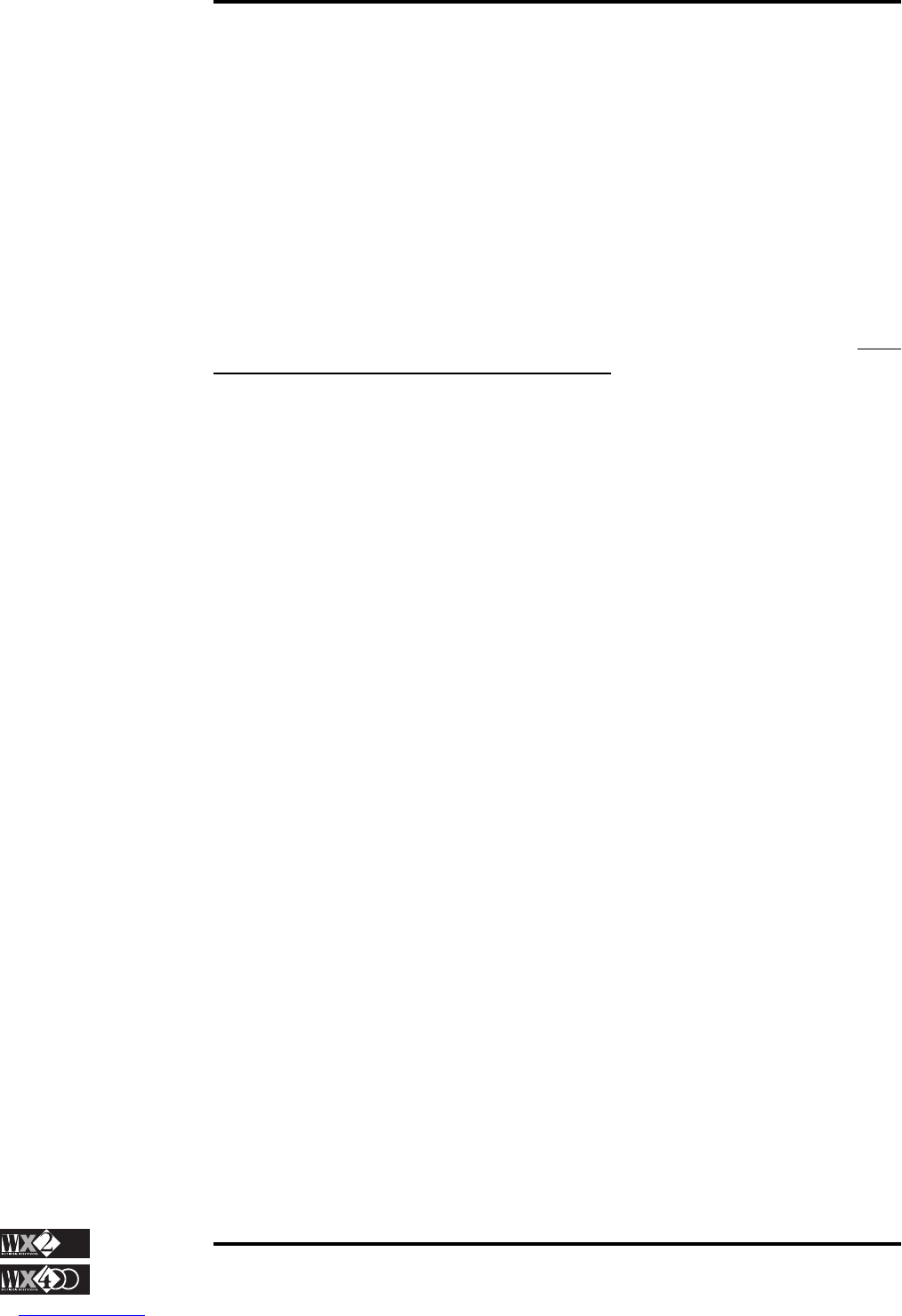4 - 62
Owner's Manual
Edit Section
Sounds
The Drumkit Menu
1. KEY NOTE: displays the note that is associated to the currently displayed param-
eter values for the active layer. Whatever sound is assigned to this note
will be affected by the status of the parameters. Effectively, the Keynote
is where the editing takes place.
Value range: A0…C8.
If you rotate the Dial, you can scroll through all the notes of the keyboard
and see the percussion sound and relative parameter status of every note.
In practice, it is easier to use the CatchNote option to select the note that is going to be
programmed (see CatchNote below).
N.B. It is important to remember that the parameter modifications will only affect the
sound assigned to the Keynote. Therefore, when you modify a parameter, make
absolutely sure that you are playing the right note.
2. SOUND: determines the sound that will be played by the displayed Key Note in the
active layer.
Value range: the entire ROM Sound map.
After selecting the parameter, simply rotate the Dial to obtain the required
sound. You can also use the SOUND BANKS as a quick way to go to the
required Sound Family, then use the Dial to scroll through the sounds.
N.B. If you are assigning a sound on the second dynamic level, make sure that the
Dynamic Switch in the first level is set to 126 or lower. If it is at 127, you will not
hear the sound by hitting the keys hard.
In a Drumkit, the Sound differs for all the notes of the keyboard and in most cases, only
one dynamic level is active.
In sounds such as Rhodx, the sound is usually the same for all the notes of the keyboard;
both dynamic levels are active and the sound on the second level is different
In some sounds, however, the second level consists of several different keyboard
“zones”, each one providing a different sound. Listen to DynOrch from the Strings
family. Play softly to hear Strings 1, play harder to hear “Crash” (cymbal) from A0 to
F#2, “Timpani” from G2 to F#3 and “Symphony” from G3 onwards.
3. VOLUME:determines the Volume of the sound assigned to the displayed Key note
of the active layer.
Value range: 0…127.
Simply select the parameter and rotate the Dial to specify the required
value.
A difference in Volume for each note is important when programming Drumkits (even
though the percussion ROM samples are already balanced and do not require adjust-
ments of level); personal taste is very important when these types of sounds are mixed:
a more intense drum roll, a more accentuated crash etc.. These are important factors
which, when combined with the edited EFFECTS parameter, can be meticulously
programmed to suit all needs.