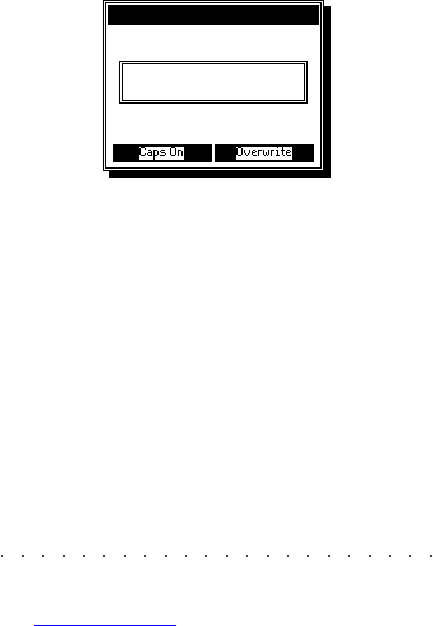25•14 Reference Guide
If the displayed file is not the one you are looking
for, use the “F7 to Previous” and “F8 to Next op-
tions” are required.
When you find the file you are looking for, press
ENTER to pass directly to the file location or
ESCAPE to abort the search operation.
Sound Search will also inform you of the absence
a specified name by showing “Not Found”.
SOUND SEARCH... (F7)
The Sound Search function appears in the third
level directory displays for the following opera-
tions:
• Load Single Sound;
• Save Single Sound;
• Erase Single Sound;
• Copy Single Sound;:
• Move Single Sound.
The function recalls the nearest Sound having
the string of characters specified in the active
zone.
1. Press Soft button F7.
The following dialog window appears:
2. Insert the string of characters that relate to the
Sound you are looking for.
2 or 3 letters are sufficient.
3. Press ENTER.
The cursor goes directly to the first Sound
found containing the specified characters.
SEARCH NEXT (F8)
This option recalls the next Sound on the search
list containing the string of characters specified
in the Sound Search option.