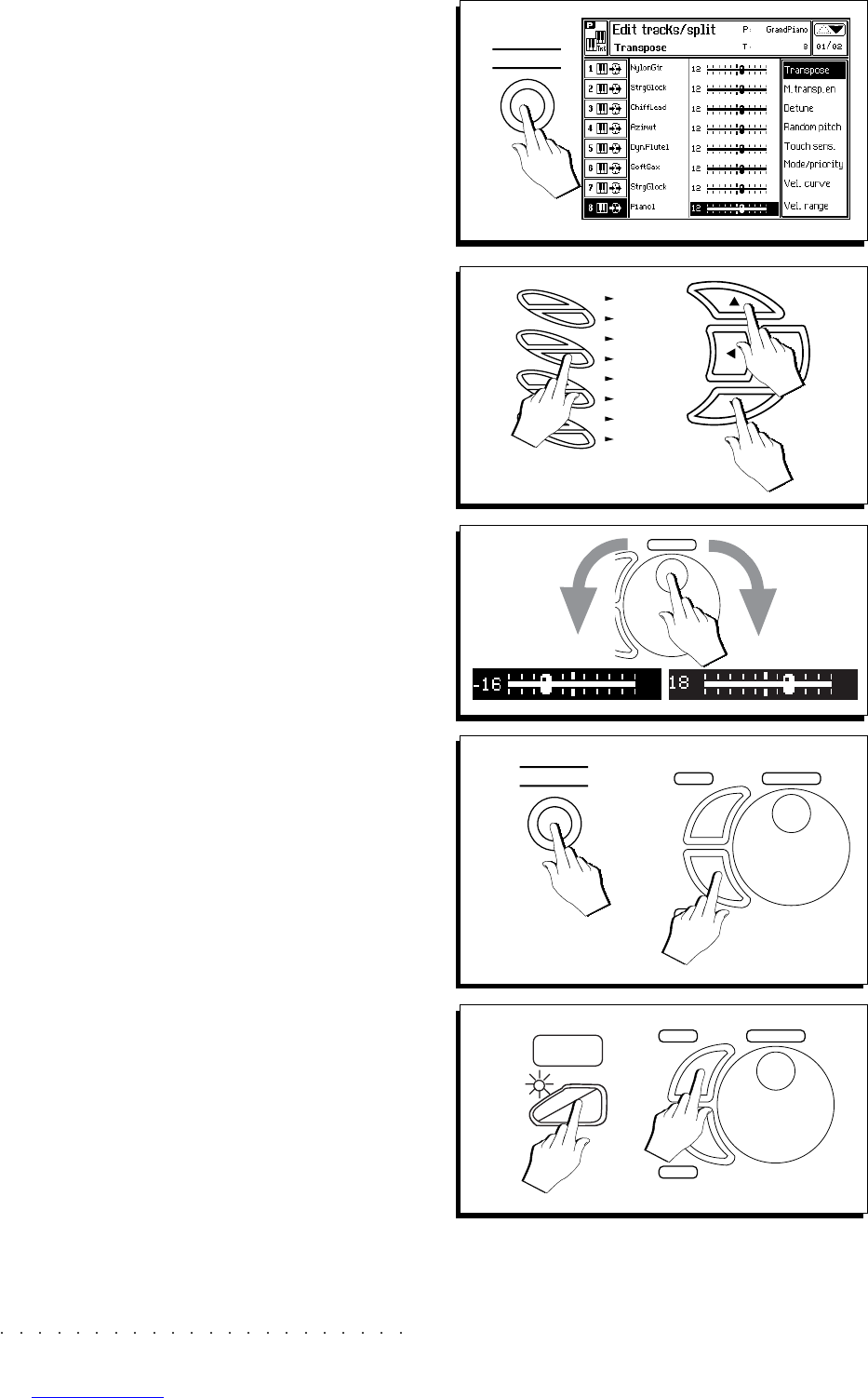4•14 User Guide
TRANSPOSING TRACKS (BY SEMITONES)
The tracks can be independently transposed by
semitones in the «Tracks/Splits» edit environ-
ment.
1. Press the T.SPLIT button in the EDIT section.
The main page of the «Edit Tracks/Split» en-
vironment appears.
If the «Transpose» page does not appear,
recall it with Soft button F1 («Transpose»).
2. Select the track that requires transposing using
either the soft buttons or the cursor buttons.
In certain edit pages it is possible to select
the tracks by selecting the relative parameters
with the sliders.
3. Rotate the DIAL to set the required transposi-
tion.
In the edit pages, the DIAL modifies the se-
lected parameter. Rotate the DIAL to raise
or lower the transposition in steps of one
semitone. Negative values correspond to a
lowering of the transposition.
4. Exit the «Tracks/Splits» editor by pressing ES-
CAPE or T. SPLIT.
ESCAPE returns to the main «Edit Perform-
ance” page; PERFORMANCE escapes from
the edit and returns to the previous status.
5. Press STORE PERFORMANCE and confirm with
ENTER to save the changes to the current Per-
formance.
If you fail to save the modified Performance,
the new setting will be lost by selecting an-
other Performance (or selecting the same one
again).
1
2
T. SPLIT
5
A
B
C
D
E
F
G
H
OR
3
TEMPO
/DA
TA
4
ENTER
TEMPO
/DA
TA
ESCAPE
T. SPLIT
5
OR
5
ST
ORE
PERF
.
ENTER
TEMPO
/DA
TA
ESCAPE