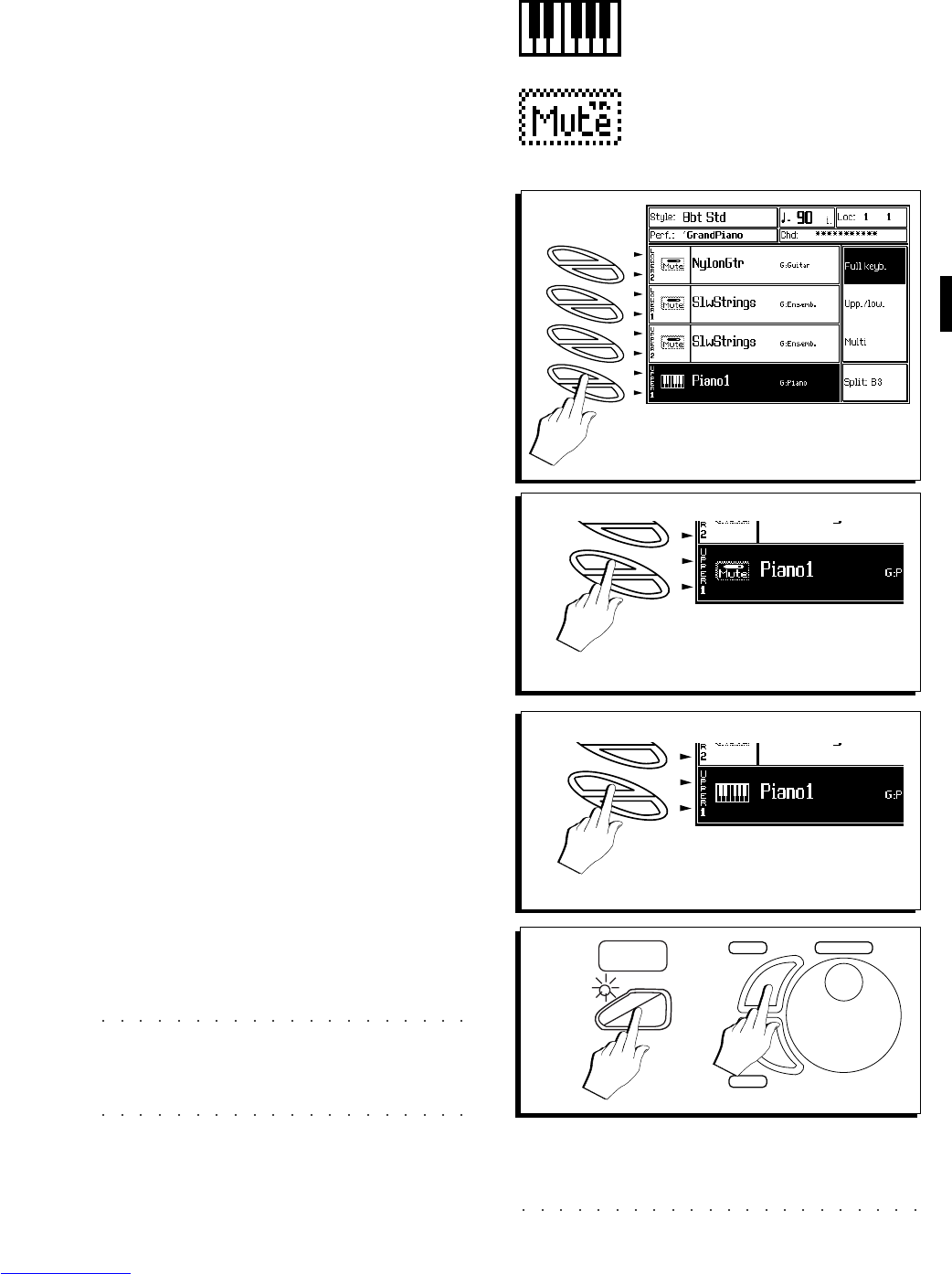Sounds & Performances 4•9
CHANGING THE TRACK STATUS
Tracks 1-8 of a Performance (the keyboard
tracks) can be set to either
key-play
or
mute
sta-
tus.
A track set to key-play status can play, while a
muted one cannot. It is possible to toggle be-
tween the key-play and mute status in order to
instantly add or remove a sound while playing.
How to toggle between the mute and key-play
status is explained as follows.
1. Select a track shown set in key-play with the
corresponding Soft button.
The selected track is shown in negative high-
light.
2. Press the same Soft button again to mute the
track.
The track changes status. The «mute» icon
replaces the «key-play» icon and the track is
temporarily deactivated for play and ceases
to receive or transmit MIDI messages.
3. Press the same Soft button once more to toggle
back to the key-play status.
The track status changes back to «key-play»
showing the relative icon as before. The track
activates for play and it is able to receive and
transmit MIDI messages as before.
4. Press STORE PERFORMANCE and confirm with
ENTER to save the change.
Pressing STORE PERFORMANCE saves
the track status to the Performance. If you
select another Performance before saving the
current one, the changes will be lost.
Note: In Song mode and in the accompaniment
tracks of the Style/RealTime mode, the track status
is toggled in the following cyclic order: seq-play –>
mute –> key-play –> seq-play.......
«key-play» status icon
1
A
B
C
D
E
F
G
H
2
3