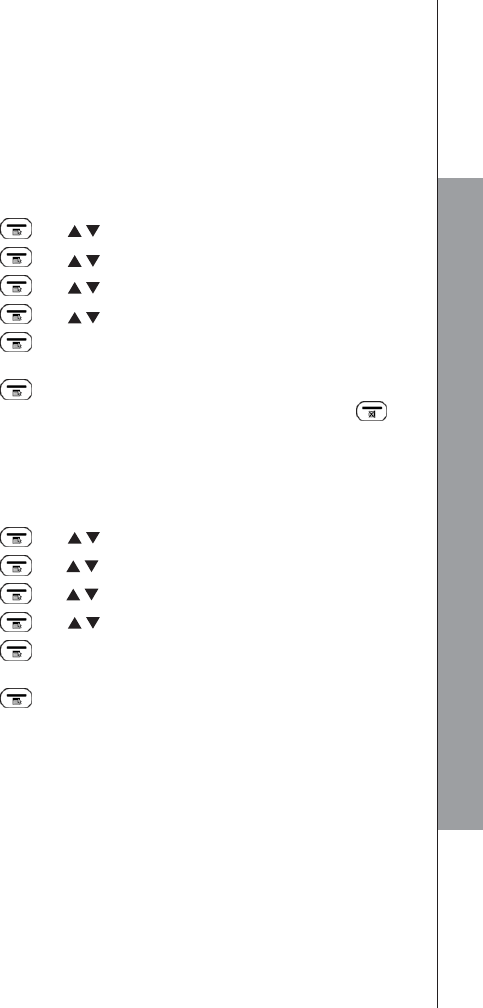12.5 TAM SETTING
12.5.1 Record your outgoing Message (OGM)
You can record your own OGM. When you record your own OGM, it will be used when
the answering machine answers the call.
If your personalized OGM is deleted, the pre-set OGM will be restored automatically.
Using a handset:
1. Press LEFT SOFTKEY and / to select ANS. SYS.
2. Press LEFT SOFTKEY and / to select SET TAM.
3. Press LEFT SOFTKEY and / to select TAM MSG.
4. Press LEFT SOFTKEY and / to select RECORD.
5. Press LEFT SOFTKEY to start recording your personalized OGM after
the beep and “RECORDING” will be displayed on the screen.
6. Press LEFT SOFTKEY to stop and save your personalized OGM. Your newly
saved OGM will play automatically. Alternatively, press RIGHT SOFTKEY to
return to previous screen without saving the personalized OGM.
12.5.2 Playback the Outgoing Message (OGM)
Using a handset:
1. Press LEFT SOFTKEY and / to select ANS. SYS.
2. Press LEFT SOFTKEY and / to select SET TAM.
3. Press LEFT SOFTKEY and / to select TAM MSG.
4. Press LEFT SOFTKEY and / to select PLAY.
5. Press LEFT SOFTKEY to play your personalized OGM (if you have recorded a
personalized OGM before) and “PLAYING ANNC “will be displayed on the screen.
6. Press LEFT SOFTKEY to stop the OGM playback and return to the previous
menu.
NOTE:
If a personalized OGM is not recorded before, the pre-set OGM will be played.
37