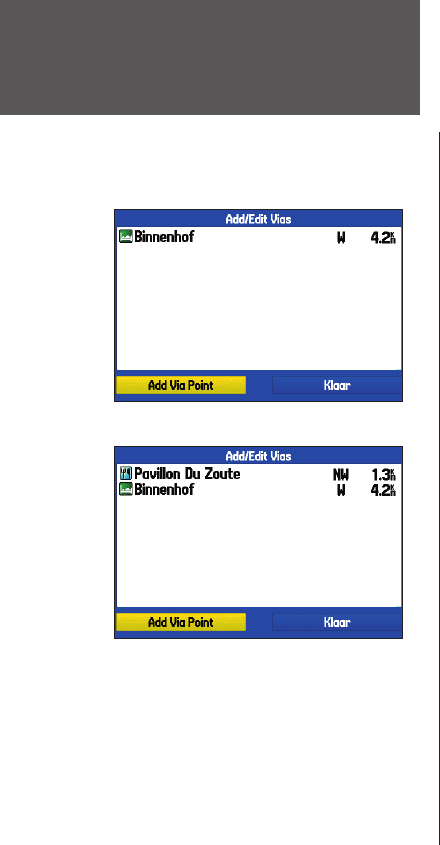Navigeer route
Met de optie “Navigeer route” kunt u een route selecteren uit een lijst. Raadpleeg “Navigeren in mo-
dus Maritiem” eerder in deze handleiding, alsook het gedeelte “Routes gebruiken”.
Navigeer track (TracBack navigatie)
De functie TracBack laat u toe terug te keren op uw stappen door de tracklog te gebruiken die
automatisch wordt opgeslagen in het geheugen van het toestel, zodat u geen waypoints hoeft op te slaan
onderweg. Raadpleeg “Navigeren in modus Maritiem” eerder in deze handleiding. Zie ook het gedeelte
over de “Track tab” voor meer informatie over het instellen van de opties en het opslaan van tracks.
Via’s bewerken
U kunt viapunten toevoegen aan uw route met de functie “Via’s bewerken”. Viapunten kunt u
bijvoorbeeld gebruiken om een tankstation of een bank als stop aan uw route toe te voegen. Dit is vooral
handig bij het plannen van een lange trip.
Om viapunten toe te voegen aan uw route:
1. Druk op NAV/MOB terwijl er een route actief is. Het menu “Navigeer” verschijnt.
2. Ga met de
KANTELTOETS naar “Viapunt toevoegen” en druk op ENTER/MARK.
3. Kies “Gebruik kaart” of “Zoek” en druk op
ENTER/MARK.
4. Als u “Gebruik kaart” heeft gekozen, ga dan met de
KANTELTOETS naar het gewenste punt op de
kaart en druk op ENTER/MARK.
Als u “Zoek” heeft gekozen, kies dan een item via het Zoekmenu, zoals beschreven onder “Een punt
zoeken” eerder in deze handleiding. Denk eraan dat u op de toets
MENU kunt drukken terwijl het
Zoekmenu open is, om een item te zoeken nabij een andere locatie, b.v. uw bestemming.
5. Het nieuwe punt wordt toegevoegd aan de route zoals getoond op de pagina “Via’s toevoegen/
bewerken”. Herhaal de stappen 2 tot 4 totdat alle gewenste via’s zijn toegevoegde. Selecteer “Klaar”
en druk op
ENTER/MARK om de nieuwe via’s aan de route toe te voegen.
Navigeren in modus
Automotive
Pagina Via’s toevoegen/bewerken
Pagina Via’s toevoegen/bewerken
hier met een viapunt voor de bestemming