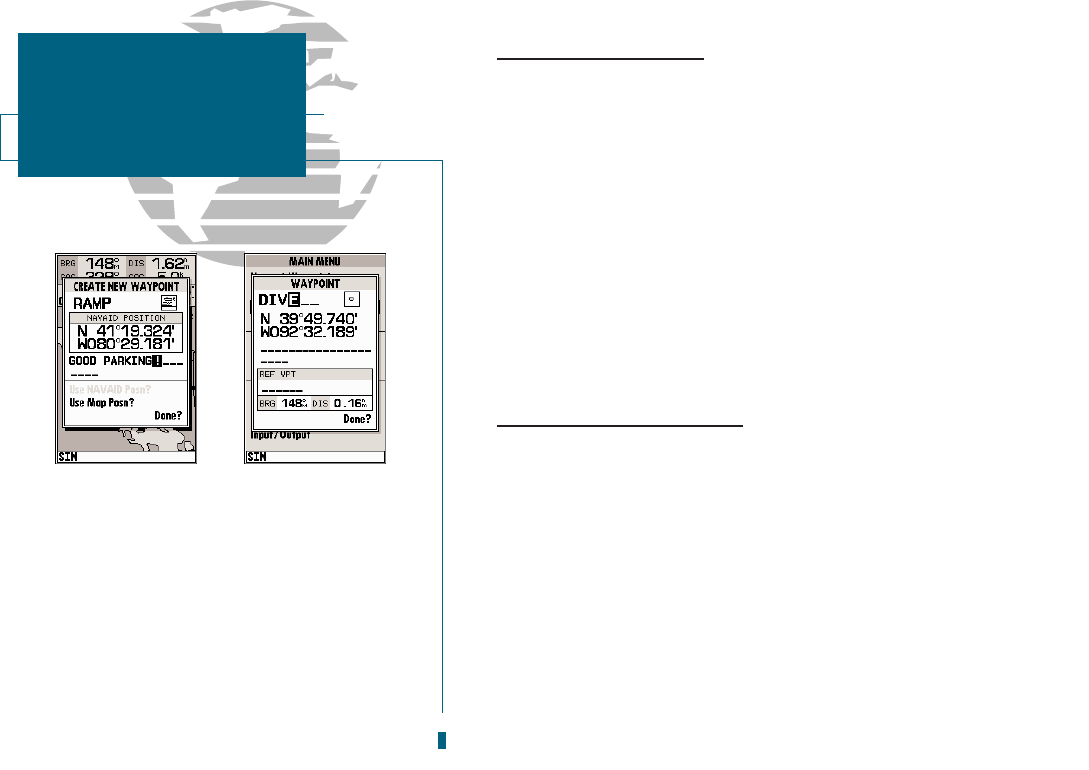AB
Creating Waypoints On Map
Waypoints may also be quickly created from the map display, which allows you
to point and shoot at any map position to create a new waypoint.
To create a new waypoint on map:
1. Use the
R
keypad to move the cursor to the desired map position. If you want to create
the new waypoint at an on-screen navaid, highlight the navaid on the map display.
2. Press
T
.
3. To accept the waypoint with the default name, symbol and comment, press
T
. If you
are creating a waypoint at an on-screen navaid, the default symbol and comment will
automatically reflect the selected navaids name and symbol.
4. To change the name, symbol or comment, highlight the appropriate field and press
T
.
5. After entering and confirming your changes, move the field highlight back to the Done?
prompt and press
T
.
Creating Waypoints By Text Entry
Waypoints may also be created by manually entering a positions coordinates or
referencing a stored waypoint through the Create Waypoint submenu option on
the Main Menu Page.
To create a new waypoint by manually entering its coordinates:
1. Press
O
twice to display the Main Menu Page.
2. Highlight the Create Waypoint option and press
T
. The waypoint definition page will
appear, with the next available waypoint number and the receivers last known position
as the default name and position.
3. Use the
R
keypad to enter the new waypoint name, icon, position, and comment. Press
T
after the last character in each section.
4. When you have finished entering all your waypoint data, use the
R
keypad to highlight
the Done prompt and press
T
.
36
A. Once a position has been selected on map,
the create new waypoint page will appear.
Here you can change the waypoint name,
symbol or comment before saving the way-
point.
B. To create a waypoint by text entry, start by
entering the new waypoints name.
SECTION
6
WAYPOINTS
Creating Waypoints On
Map & By Text