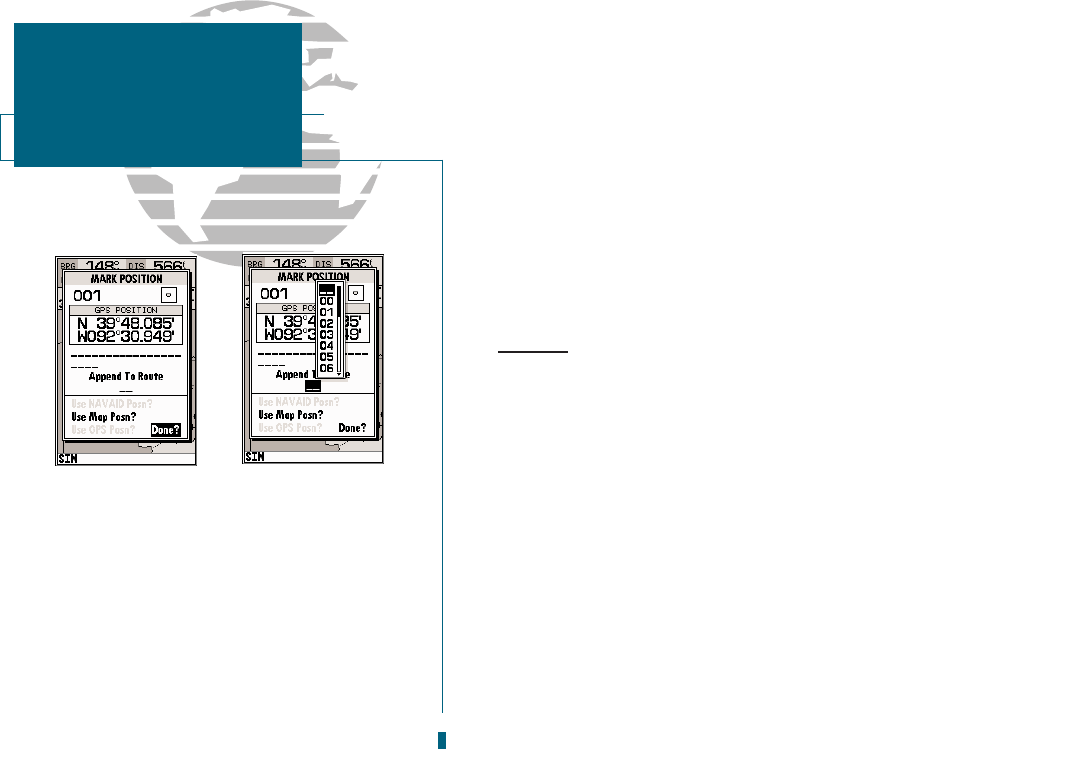AB
The GARMIN GPSMAP 180 stores up to 250 alphanumeric waypoints with a
user-defined icon and comment available for each waypoint. Waypoints can be
created using three basic methods:
M
key used primarily for marking your present position, the
M
key
also provides options that allow you to select a map or navaid position
from the map display.
On Map allows you to define a new waypoint position from the map dis-
play using the cursor.
Text Entry allows you to enter a new waypoints position coordinates
manually (from a chart, etc.) or by referencing its bearing and distance
from a stored waypoint or your present position.
Mark Key
The GARMIN GPSMAP 180s
M
key lets you quickly capture your present
position or cursor or navaid position in order to create a new waypoint. You
must have a valid position fix to mark your present position.
To mark your present position:
1. Press the
M
key. The mark position page will appear, with a default three-digit name
for the new waypoint.
2. To accept the waypoint with the default name, symbol and comment (the date and time of
creation), press
T
to confirm the Done? prompt.
3. To enter a different name, symbol or comment, highlight the appropriate field and press
the
T
key.
4. After entering and confirming your changes, move the field highlight back to the Done?
prompt and press
T
.
34
A. The MARK key is used primarily to mark
your present position, but it can also be used
to mark the cursor or a navaid position from
the map page.
B. The mark position page also allows you to
add the new waypoint to the end of any
route. If youre heading out without a
planned route, you can create a series of way-
points along the way with the mark key and
save them to an open storage route. When
youre ready to head back, simply invert the
route to get back (see page 51).
SECTION
6
WAYPOINTS
Creating Waypoints &
MARK Key