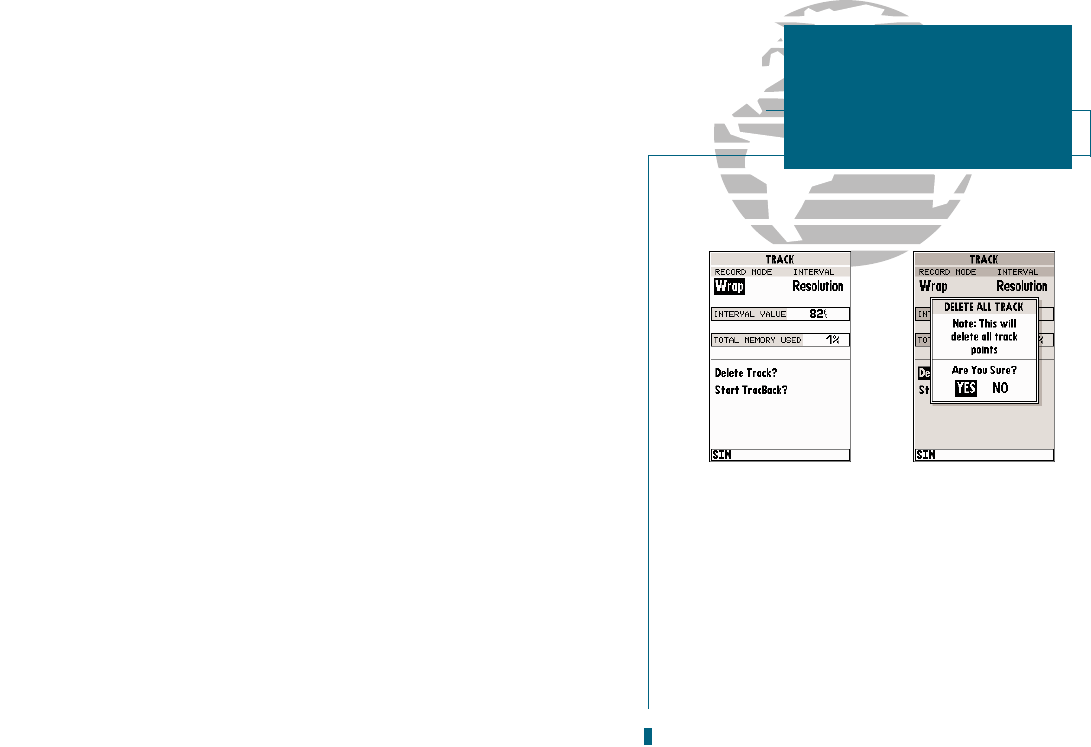A
B
As youve seen, the GPSMAP 180s main pages provide vital status, position,
navigation and map information. The last page well cover in the tour is the main
menu page, which provides access to the GPSMAP 180s waypoint, route and
planning functions, as well as various operational and navigation setup features.
The Main Menu is available from any page, and is accessed through the
O
key.
To access the Main Menu Page:
1. Press the
O
key twice.
The Main Menu Pages 11 submenus are divided into categories by function.
You can select a particular submenu by simply highlighting the desired option
and pressing
T
. To get a feel for how the Main Menu Page works, lets clear out
the track log weve created during our simulated tour. This will ensure that you
have a clean slate once you start navigating in your home waters.
To select the track submenu:
1. Highlight the Track menu option and press
T
.
The track log page allows you to specify whether to record a track plot and
define how it is recorded. It also provides both an indicator of the total memory
used and the individual functions to clear the track log and start a TracBack route.
To delete the track log:
1. Highlight the Delete Track option and press
T
. A confirmation page will appear.
2. Highlight the Yes prompt and press
T
to confirm.
3. Press
J
to return to the main page sequence.
Congratulations! Youve now gone through the basic operation of the GARMIN
GPSMAP 180. Your new digital chartplotter is a powerful tool with many
advanced features not covered in the Getting-Started Tour. For detailed instruc-
tions on using these features or performing a specific task, please refer to the
quick reference guide or the appropriate reference section of this manual.
A. The GPSMAP 180s track page lets you clear the
track log and start a TracBack route.
B. To delete the track log, confirm the warning
page by highlighting the YES prompt and
pressing EDIT/ENTER.
15
GETTING STARTED
Track Submenu &
Clearing the Track Log