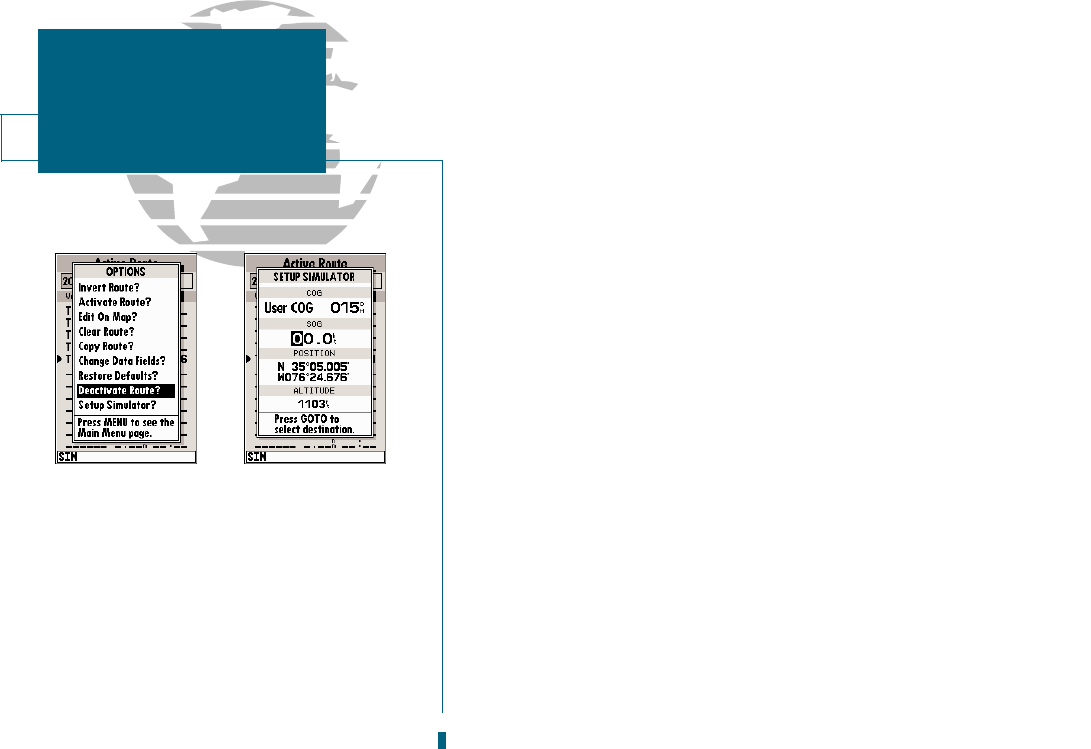AB
14
Now that youve seen the four main pages, lets review the active route page,
which appears in the main page sequence whenever you are navigating a route:
1. Press the
J
key.
The active route page shows each waypoint of the active route in sequence,
with the waypoint name, distance and estimated time enroute to each waypoint
displayed. As you navigate the route, the active route list will be automatically
updated, indicating the next destination waypoint.
The active route page also provides quick access to many route activation, edit-
ing and copying functions youll use most often, like inverting and deactivating
the active route. Lets go ahead and deactivate the active route.
To deactivate the active route and stop navigation:
1. Press the
O
key.
2. Highlight the Deactivate Route? option.
3. Press
T
to confirm.
To reset the boat speed to zero:
1. Press the
O
key.
2. Highlight the Setup Simulator? option.
3. Press
T
.
4. Press
T
to access the SOG field.
5. Press the LEFT arrow of the
R
keypad to clear the speed entry.
6. Press
T
.
GETTING STARTED
Active Route & Main Menu Page
A. To stop navigating the active route, select the
Deactivate Route? option and press
EDIT/ENTER.
B. Use the left arrow key to clear the SOG field
and press EDIT/ENTER to confirm.