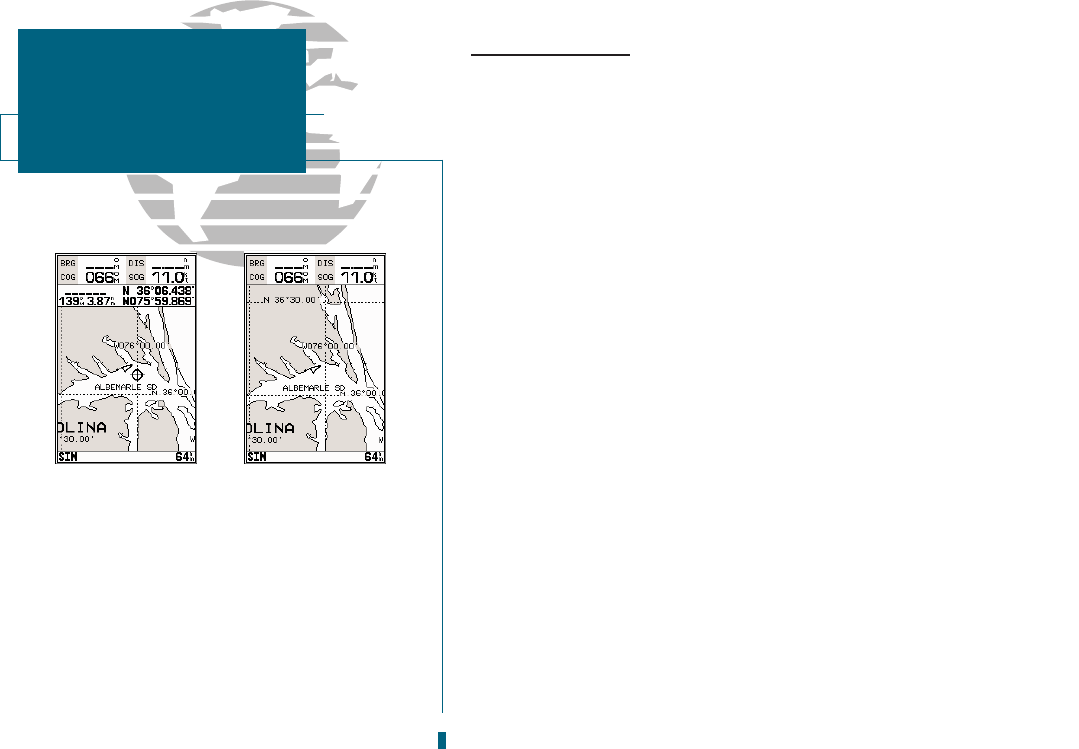AB
Using the Map Cursor
Working from the Map Page is a simple process that centers around the use of the
cursor. Controlled by the
R
keypad, the cursor is an important tool that can be
used to pan to other map locations, mark and edit waypoints and routes, and review
position data of on-screen navaids and waypoints.
To get a feel for using the Map Page and using the cursor, try the following
exercise:
1. Use the C key to set the map scale to the 64 nm setting. Your boat should be near the
center of the map, at the receivers last known position (if your boat isnt where it should be,
make sure that you have initialized the receiver and acquired a position as described on
pages 1-2).
2. Use the DOWN arrow of the
R
keypad to move the cursor down to the first lat/lon grid
south of your boats position.
3. Using the
R
keypad to move the cursor, try following the outline of the lat/lon grid closest
to your boat. Notice how another data field appears at the top of the page, showing the
bearing and distance from your boat to the cursor, along with the lat/lon of the cursor.
4. Press the
Q
key to remove the cursor and recenter your boat on the map display.
As you become more familiar with the cursor, youll see that the map display
actively scrolls or pans, letting you explore areas around the world (even outside
of your current G-chart
TM
coverage) and create waypoints and routes. Wherever you
move the cursor, pressing
Q
once will return the map to your present position.
Now that you have a feel for how the cursor works, lets move on and see how the
GPSMAP 180 works on the water. To help you practice using the Map Page and
other features, weve stored a practice route in the receivers permanent memory, so
you can see exactly what youll experience when youre navigating with your new
GPS chartplotter.
8
GETTING STARTED
Using the Map Cursor
A. Whenever the cursor is active, the bearing
and distance of the cursor from your present
position will appear in a pop-up data win-
dow.
B. To remove the cursor and recenter your ves-
sel on the map, press the QUIT key.