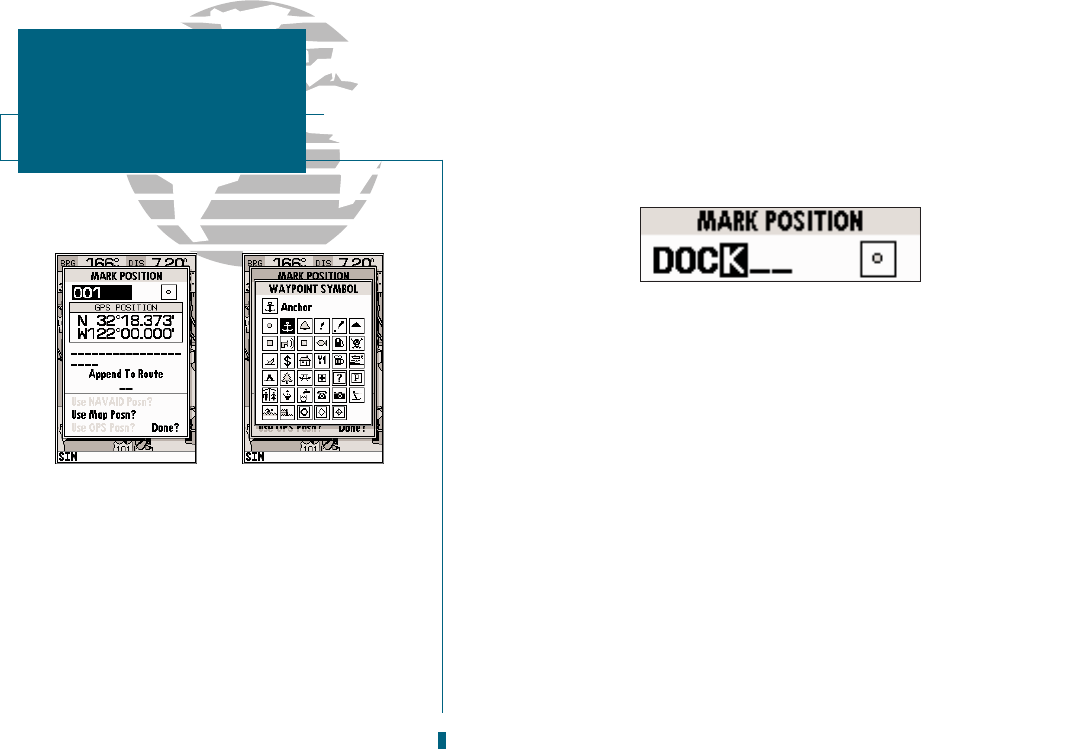AB
To mark your present position:
1. Press the
M
key. The mark position page will appear, with a default three-digit way-
point name and symbol.
2. Use the
R
keypad to highlight the waypoint name field (001) and press
T
.
3. Press the LEFT ARROW of the
R
keypad to clear the name field.
4. Use the
R
keypad to enter the name DOCK, using the UP and DOWN arrows to select
each letter, and the RIGHT arrow key to advance to the next character position. If you
make a mistake and select an incorrect character, simply use the LEFT arrow key of the
R
keypad to backspace the cursor and correct the entry.
5. Press
T
to confirm the name.
6. The field highlight will advance to the symbol field. Press
T
to access the waypoint
symbol page.
7. Use the
R
keypad to highlight the ANCHOR symbol.
8. Press
T
to confirm the symbol.
9. Press
T
again to confirm the DONE? prompt and save the waypoint.
The waypoint is now stored in memory. Note that waypoints may also be creat-
ed directly from the map display or by manually entering position coordinates.
Both of these techniques are described in the reference section of the manual
and/or on your GPSMAP 180 quick reference guide. To continue our tour, lets
move on to the Map Page.
1. Press the
J
key.
6
GETTING STARTED
Marking A Position
A. The mark position page will automatically
assign a default three-digit name for each
waypoint, which can be changed at any time
to an alphanumeric name containing up to
six-characters.
B. A complete set of waypoint symbols allows
you to mark inland and offshore waypoints
with a custom icon for fast waypoint recogni-
tion.