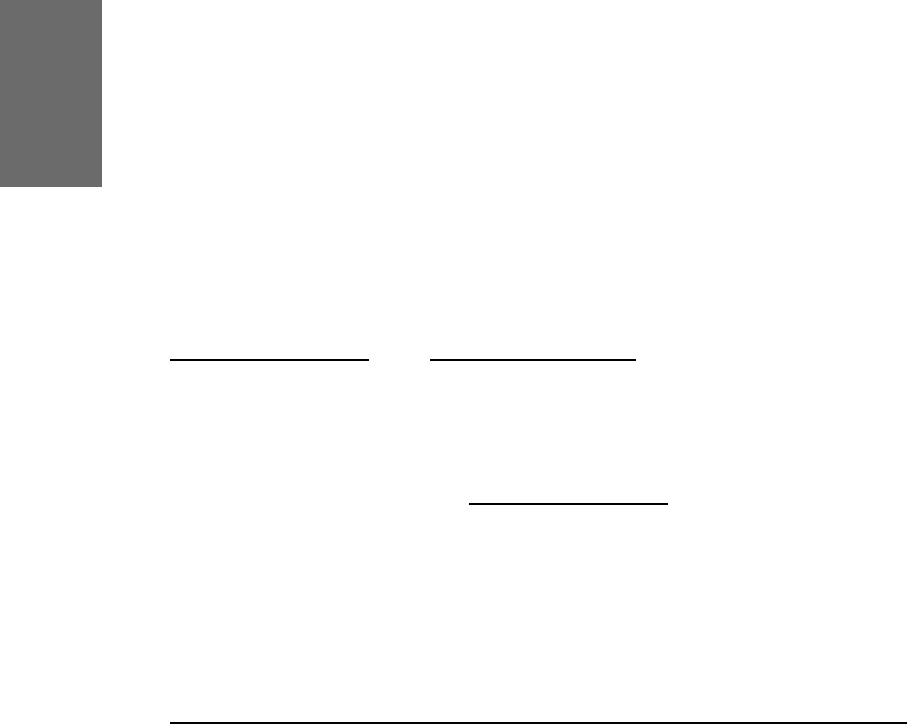3
§ Park Orbit
§ Voice Recorder
§ DTMF
Each of these buttons has an LED indicating the status of the
respective programmable key at any given time.
Some features are common to all of these options:
a. Pressing any button when its LED is blinking and the phone
is ringing will receive the call.
b. Pressing the button when a call is in progress at that key,
indicated by the constantly on LED, will put the call on hold.
c. Pressing any button while editing a number for dialing at
that key will erase the number and the phone will go to idle state.
Each of these different options will now be explained in detail.
Line
“Line” can be used in one of the following ways:
a. To map a local sip line: A user can assign the local lines to
programmable keys by selecting this option and setting the url of the local
line as argument to that key setting, e.g. if a phone has 2 registrations,
501@my.proxy.com and 502@my.proxy.com. The user has the option
to map two programmable keys to each one of these lines by selecting
‚Line‘ and setting the respective sip url as argument. In this case, all the
calls to a particular line will go to its matching programmable key, e.g. if
502@my.proxy.com is mapped at key P2, the LED on that key will start
blinking if there is an incoming call on that line. Similarly, if the user
presses P2 in the idle state, 502@my.proxy.com will become the active
line for that call. This feature enables the customer to use his different sip
accounts as he would use different PSTN phone lines. It is also possible
to assign different ringtones for each sip line in order to make an acoustic
differentiation. This can be done either at the proxy or at Settings/Sip/
Lines page on the phone web interface.
b. To map a sip url for call pickup: Selecting this option
with an sip url as argument will subscribe to dialog state changes of the
phone with that registration. The LED on that key will show the status