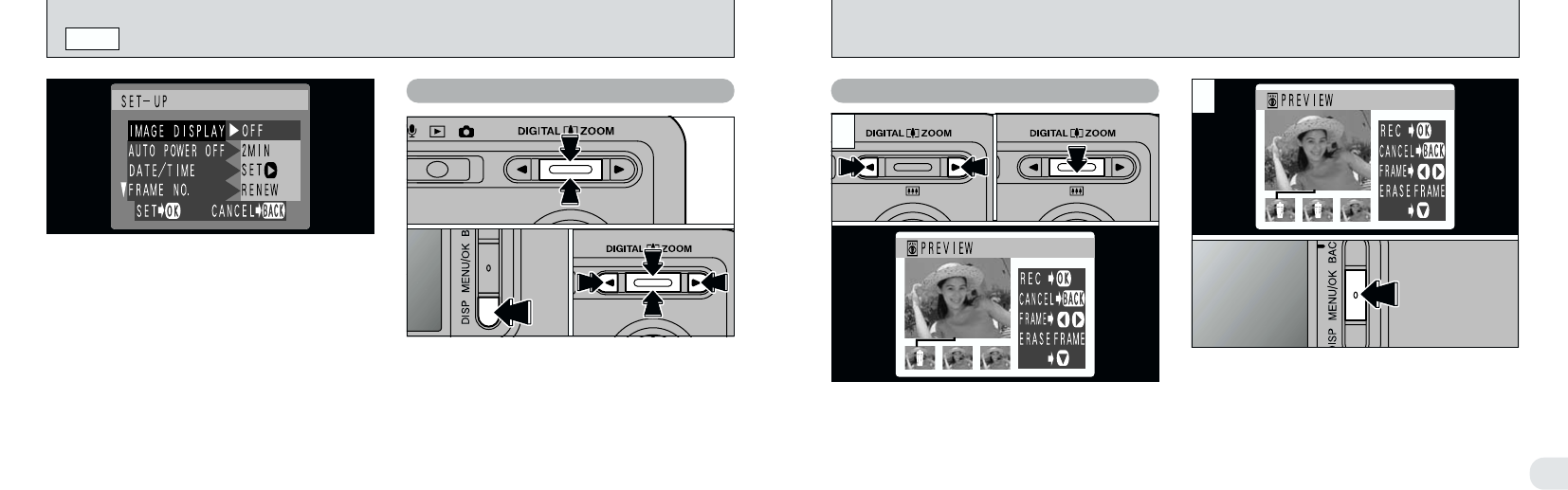7
105104
When PREVIEW is selected, you can use continuous
shooting to select the images to be recorded.
1Use “d” and “c” to select the images you do not
want to record.
2Press “b(
9
)” to add or remove the “C” mark.
The “
C ” icon appears and the image is not
recorded.
Press the “MENU/OK” button to record the
image.
Selecting Recorded Images
●
!
Preview zoom cannot be used in continuous shooting.
01
02
1
2
IMAGE DISPLAY
SET–UP
This setting allows you to specify whether the
resulting image is displayed after you take a shot.
OFF : The photographed image is automatically
recorded without being displayed.
POSTVIEW
: The photographed image is displayed
for about 2 seconds and is then
automatically recorded.
PREVIEW
: The photographed image is displayed
and you can then select whether to
record the image.
You can also select preview zoom and
recorded images.
hPress “MENU/OK” to record the image.
hPress “BACK” to discard the image.
When PREVIEW is selected, you can enlarge
the image for detailed checking.
1Use “a(
8
)” or “b(
9
)” to zoom in or out.
2Press the “DISP” button.
3Use “a(
8
)”, “b(
9
)”, “d” and “c” to zoom in
on different parts of the image.
4Press the “DISP” button again to revert to
zoomed display.
Preview Zoom
●
!
Trimming in the preview image is not saved.
●
!
The operation procedure is the same as for playback
zoom (
➡P.36).
●
!
Even if you set this option to “OFF” in continuous
shooting, the image is still displayed for a set time
and then automatically recorded.
01
0402 03