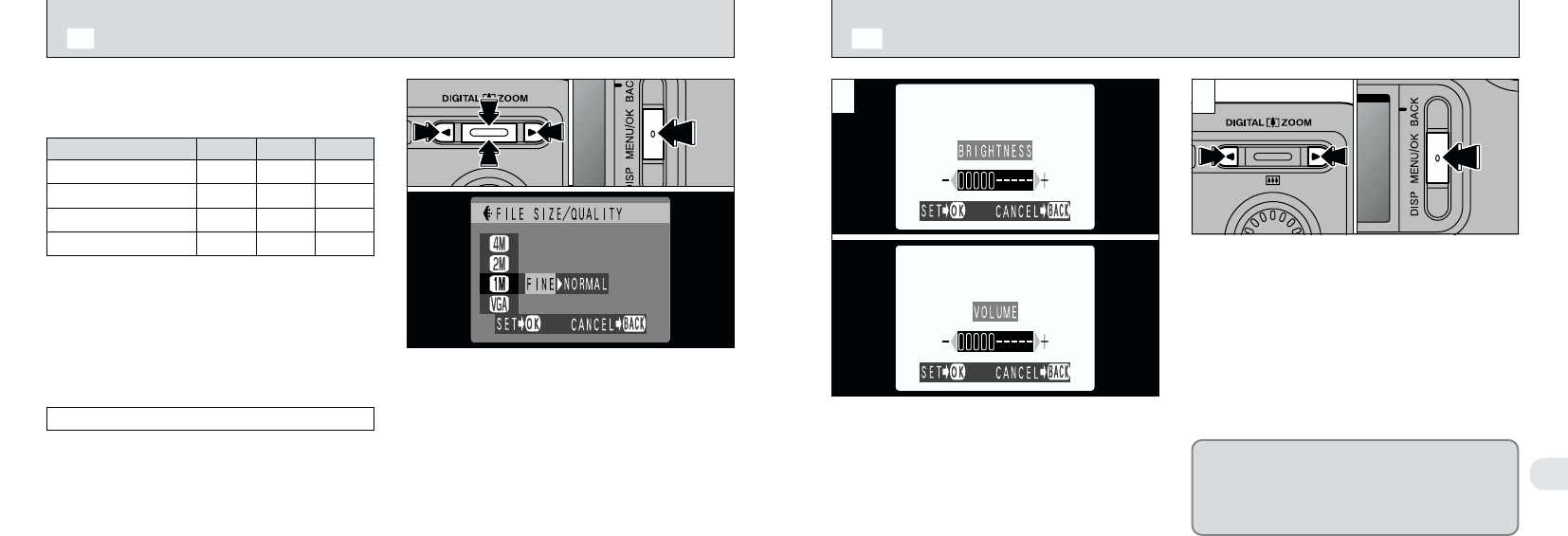7
103102
●
!
To exit this procedure without changing the settings,
press the “BACK” button.
When you use the “LCD BRIGHTNESS” or
“VOLUME” settings, an “adjustment bar” appears
on the LCD monitor.
1Use “d” or “c” to adjust the LCD monitor
brightness or speaker volume.
2Press the “MENU/OK” button to confirm the
adjustment.
●
!
The volume can be set when the Mode switch is set
to Playback.
Q
LCD MONITOR BRIGHTNESS/VOLUME
1 2
01 02
You can choose any combination of 3 file sizes
and 4 image quality settings. Use the table below
as a guide to the best settings for your shots.
1Use “a(
8
)” or “b(
9
)” to change the file size
setting and “d” or “c” to change the quality
setting.
2Press the “MENU/OK” button to confirm the
setting.
Quality (compression ratio)
Select “FINE” for better image quality and
“BASIC” to increase the number of available
shots. In most cases, the “NORMAL” setting
provides more than adequate image quality.
Q
l
SETTING THE FILE SIZE AND QUALITY
(
COMPRESSION RATIO
)
01
02
The volume setting can be used to adjust
the camera speaker volume. The
headphone volume is adjusted from the
remote controller (during music playback
and audio recording playback).
●
!
The number of available shots varies depending on
the combination of file size and quality settings you
select (
➡P.29).
BASICNORMAL
FINEFile size
!: For printing the whole image at A4 size or
printing a part of the image at A5 or A6 size
@: For printing the whole image at A5 size or
printing a part of the image at A6 size
#: For printing at A6 size
$: For use via the Internet as an e-mail
attachment, etc.
G (2400 × 1800)
H (1600 × 1200)
J (1280 × 960)
K (640 × 480)
!!@
@@
—
##
—
—
$
—