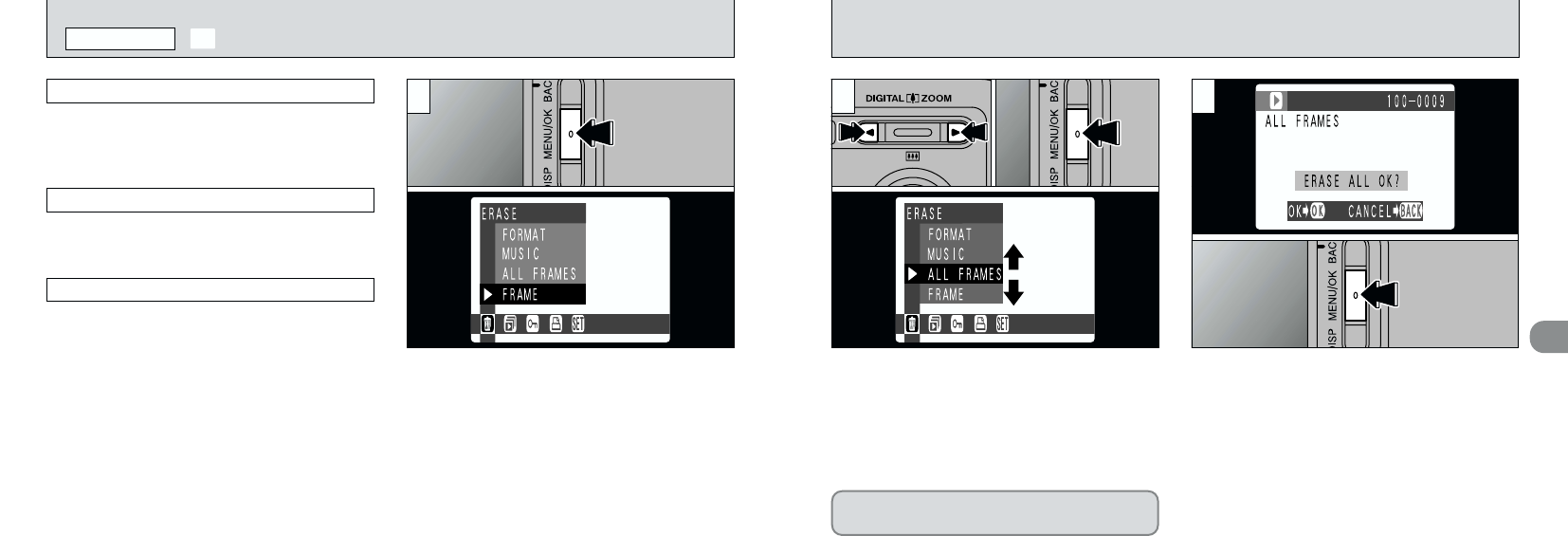4
7372
1Use “d” or “c” to select “{ERASE”.
2Use “a(
8
)” or “b(
9
)” to select “FRAME”,
“ALL FRAMES” or “FORMAT”.
3Press the “MENU/OK” button.
●
!
To cancel the frame erase procedure, press the
“BACK” button.
●
!
If the “ª ” message is
displayed, DPOF is specified. When you press the
“MENU/OK” button, the image is erased.
A confirmation message appears.
In “FRAME” mode, use “d” or “c” to select the
file and then press the “MENU/OK” button.
When using “ALL FRAMES” or “FORMAT”,
press the “MENU/OK” button.
Formatting erases all the data on the
SmartMedia, including protected files.
2 3
01 03
02
Erase all unprotected files.
Erase only the selected file.
●
!
Protected files (➡P.77, 79) are not erased.
●
!
If “∞”, “
–
”, “•”
or “
§”
is displayed, first wipe the contact
surface on the SmartMedia (gold-colored area)
thoroughly with a soft, dry cloth and then reload the
SmartMedia. If this does not resolve the problem,
format the card.
●
!
See P.74-75 for more information on erasing music.
●
!
Press the “BACK” button to exit the menu.
If you press the “MENU/OK” button, the menu
screen will appear on the LCD monitor.
FRAME
ALL FRAMES
FORMAT
Erase all the data and reformats (initializes) the
SmartMedia for use with this camera.
●
!
Formatting also erases protected files.
{
ERASING SINGLE
•
ALL FRAMES/FORMATTING
PLAYBACK MENU
1