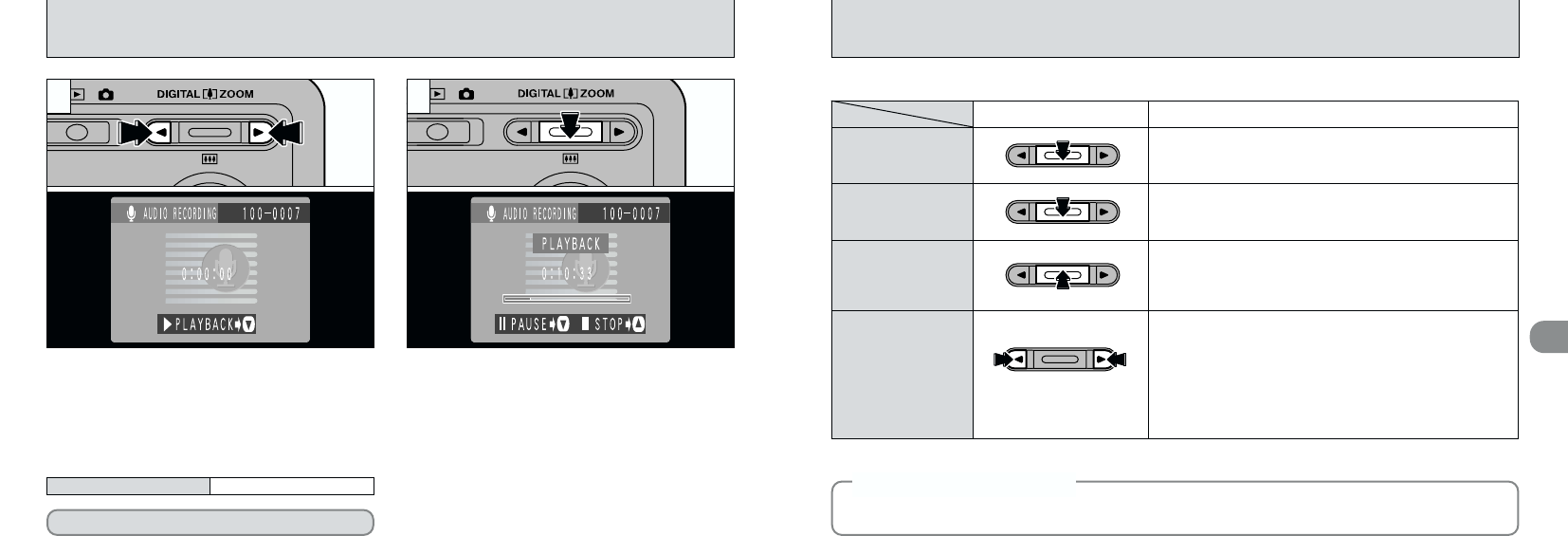4
6968
The audio recording automatically stops when playback ends.
Playback
Control Description
Pauses the audio recording during playback.
Press this button again to resume playback.
Pause/Resume
Stops playback.
✽ Press “d” or “c ” while audio recording playback is
stopped to go back to the previous file or advance to the
next file respectively.
Stop
Hold down the respective button for about a second to fast
forward or rewind the recording.
Pressing one of the buttons down briefly skips forward or
back to the nearest audio index marker.
✽ If no audio index markers are set, the recording does not
skip.
✽ These buttons function in the same way when playback is
paused.
Fast forward/Rewind
✽
Refer to the Software Quick Start Guide (provided) for information on playing back audio recordings on your PC.
■ Playing back audio recordings
PLAYING BACK AUDIO RECORDINGS
1Press “b(
9
)” to play the audio recording.
2The LCD monitor shows the playback time.
●
!
You cannot play back audio recordings using multi-
frame playback. Use the “DISP” button to revert to
normal playback.
●
!
Take care not to block the speaker.
●
!
If the sound is difficult to hear, adjust the volume
(
➡P.101, 103).
Use “d” or “c” to select a voice file.
“i” is displayed on the screen.
21
01
02
Rewind
Fast forward
■
Available time using the battery (when fully charged)
LCD monitor on Approx. 80 min.
◆
Compatible audio files
◆
The FinePix50i can play audio files recorded on a FinePix50i and audio files recorded on a 3.3V
SmartMedia using a FUJIFILM digital camera.