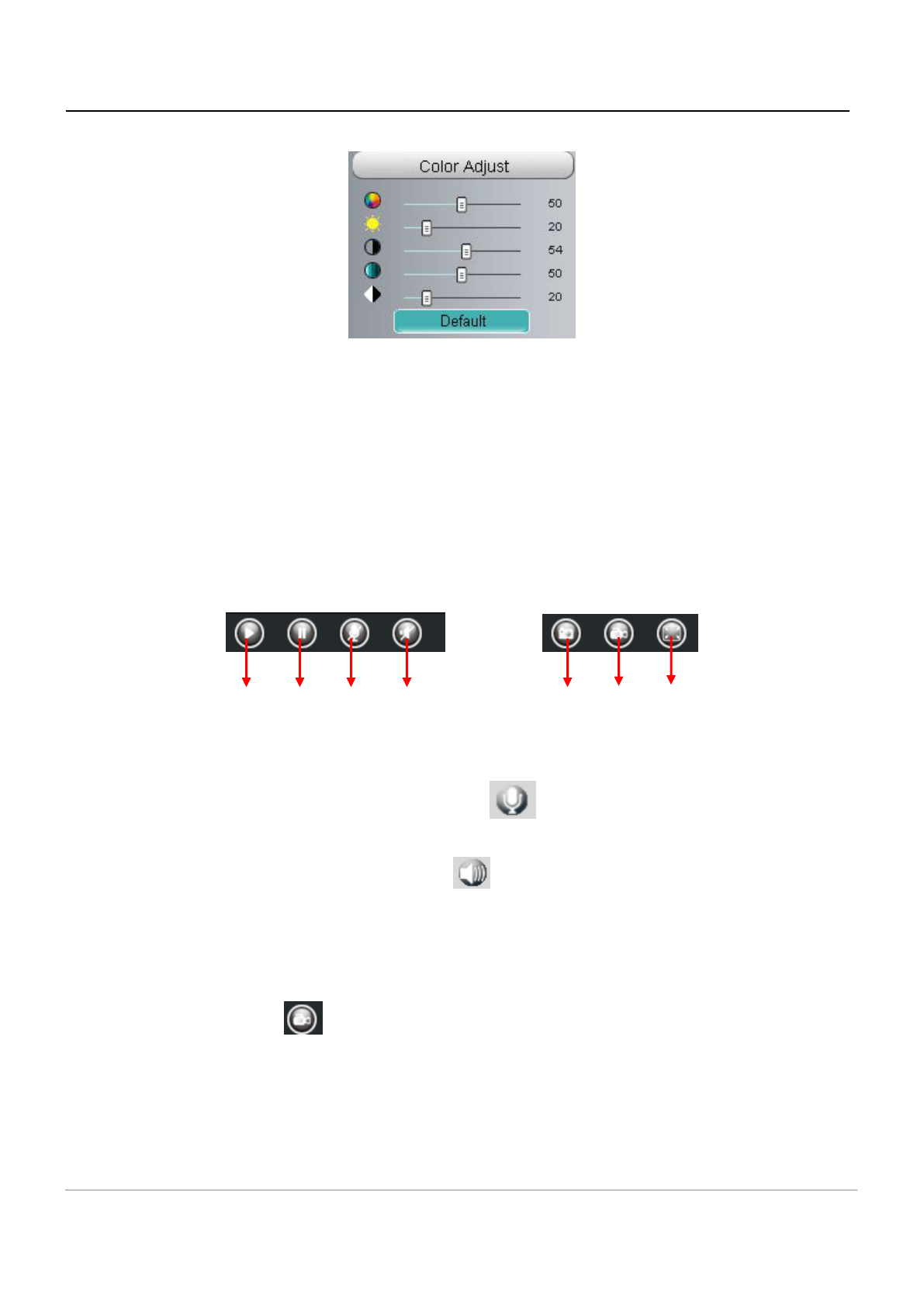In this page, you can tune Hue, Brightness, Contrast, Saturation, and Sharpness to get higher quality.
Section 9 OSD
If you have added time and camera name in the video, you can see it in the live window.
Go to Settings --- Basic settings--- Camera name panel, and you can change another device name. The
default device name is anonymous.
Go to Settings --- Basic settings--- Camera time panel and adjust the device time.
Go to Settings --- Video --- On Screen Display panel, you can add or no add OSD.
Section 10 Play/Stop/ Talk/Audio/ Snap/ Record/ Full screen button
1----- Play Click it to play the video of the camera
2----- Stop Click it to stop the video of the camera
3----- Talk Click the button and the icon will become to , then talk to the microphone that connected
with PC, people around the camera can here your voice. Click the icon again and stop talking.
4----- Audio Click this icon, the icon will become to you can hear the sound around the camera by the
earphone or speakers that connected with PC.
5----- Snapshot Click it to make snapshot and it pop-up a window which picture you snapshot, right click in
the window and save the picture to anywhere you want.
6----- Record Click the icon and the camera start recording, you can see a green dot in the live
window. Click again and stop recording. The default storage path is C:\IPCamRecord. You can change the
storage path: Go to Settings- >Record->Storage Location panel.
7----- Full Screen Click it to make full-screen, or you can double click the surveillance screen to make
full-screen. Double click again and exit full-screen.