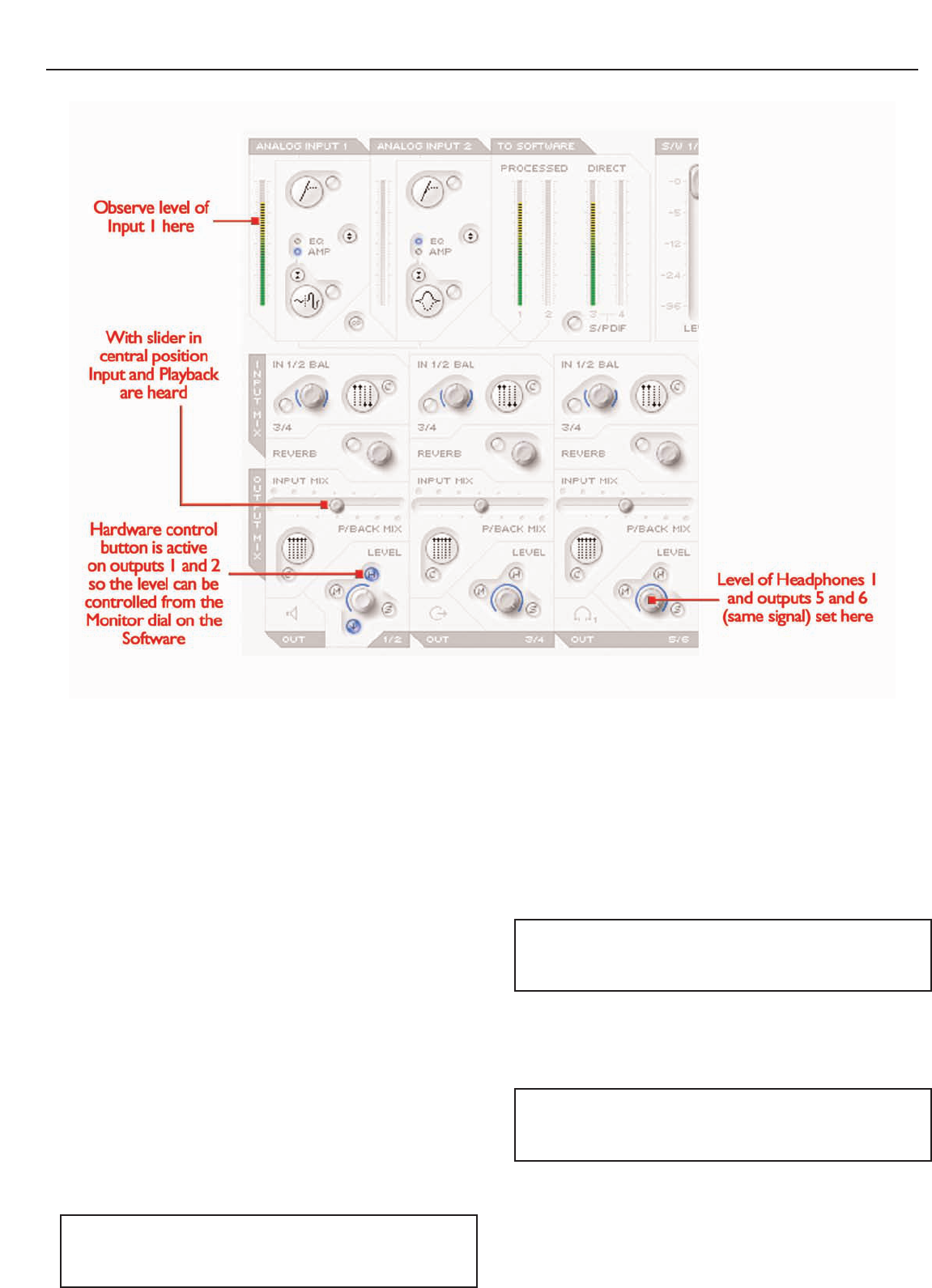This guide aims to give you a few simple instructions and tips on how
to get audio in and out of your computer using Saffire and the
accompanying software SaffireControl. For more detailed instructions,
consult the relevant sections of the Saffire User Guide and help files
at www.focusrite.com.
Once the drivers have been installed, the sequencer/ recording
software is up and running and the Saffire has been correctly set up
as the selected audio interface, audio can be recorded.
1. First, open up the SaffireControl application and then connect 1/4
" TRS jack outputs 1 and 2 on the rear of the hardware to your
amp or speakers (depending on whether they are active or not).
Alternatively, just plug some headphones into the Headphones 1
socket on the front panel.
2. To record a mono source like a vocalist or guitar player, simply plug
a microphone into the left hand XLR socket on the front of the
Saffire hardware and press the 48V (phantom power) button if
required.
Phantom power is only necessary if using a condenser
microphone; almost all dynamic microphones will be unaffected,
but ribbon microphones may be damaged.
3. Now get the artist to play or sing and set the level of the input
using the gain adjustment knob on the front panel. Rotate the dial
clockwise to increase the level, making sure that the O/L LED (top
red LED) never illuminates as this indicates that the
level is exceeding the maximum level of the digital converter
(clipping point).
For an even easier indication of level, observe the level of the
meter in the top left of the SaffireControl window (as shown in
the diagram).
4. Switch to tracking (recording) mode by pressing the TRACK
button in the bottom right of the full SaffireControl window (not
shown in the diagram).
SaffireControl boots up in S/CARD (soundcard) mode, which is a
preset where only the (playback) tracks from the sequencer are
heard (see page 6).
5. You will now hear the input source routed to your monitors
and/or headphones.
5
Recording and monitoring a source using Saffire