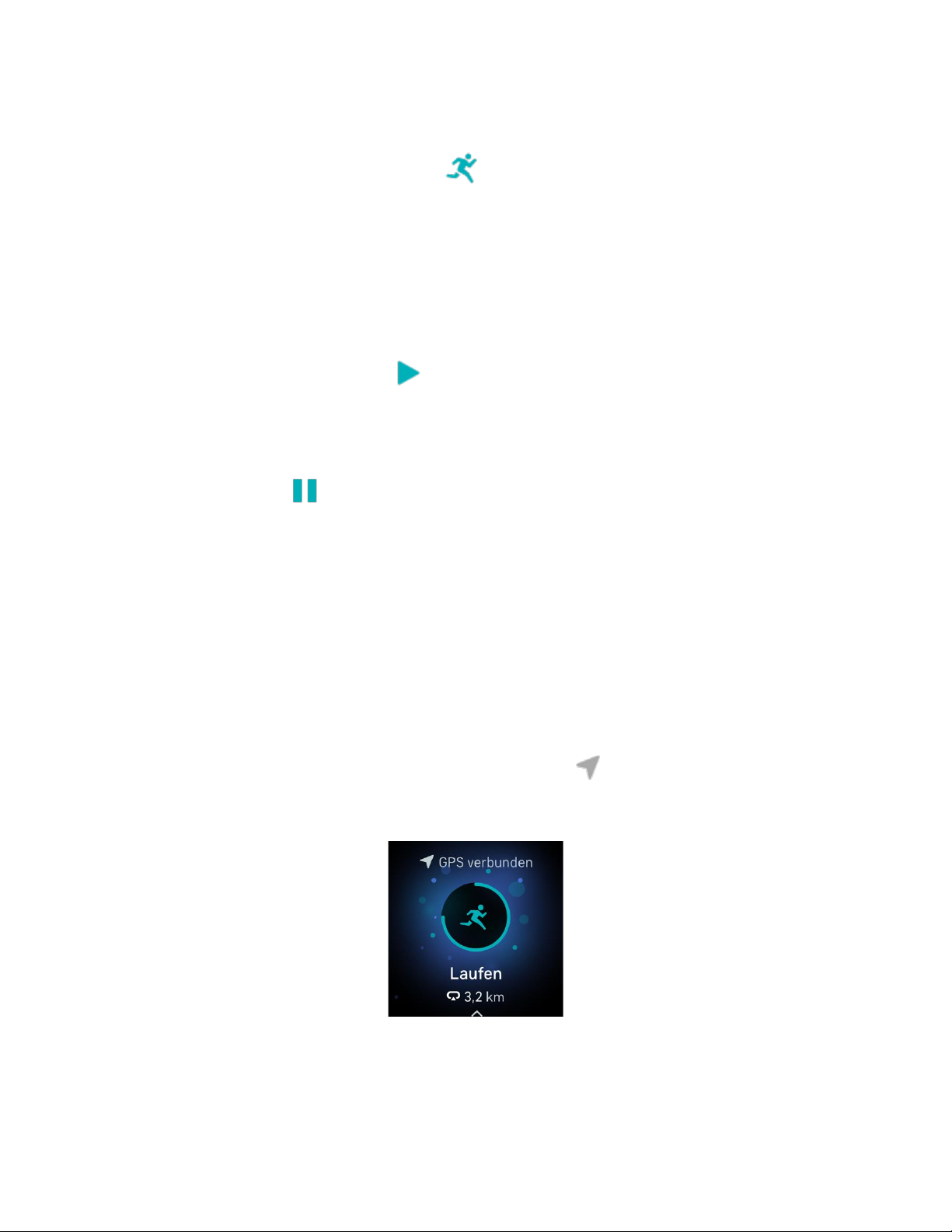51
So kannst du eine sportliche Aktivität aufzeichnen:
1. Auf Sense 2 öffnest du die Trainings-App und wische, um eine Übung zu finden. Deine
zuletzt verwendeten Übungen werden oben angezeigt. Tippe auf Andere Übungen um eine
vollständige Liste der Übungen zu finden. Du kannst Alexa auch bitten, die Trainings-App zu
öffnen oder ein Training zu verfolgen. Weitere Informationen findest du unter „Interaktion mit
deinem Sprachassistenten” auf Seite .29
2. Tippe auf das Training, um es auszuwählen. Wenn das Training GPS verwendet, kannst du warten,
bis die GPS-Verbindung hergestellt ist, oder du beginnst mit dem Training und GPS stellt die
Verbindung her, sobald ein Signal verfügbar ist. Beachte, dass es einige Minuten dauern kann, bis
die GPS-Verbindung hergestellt ist.
3. Tippe auf das Wiedergabesymbol , um mit dem Training zu beginnen, oder wische nach oben,
um ein Trainingsziel festzulegen oder die Einstellungen anzupassen. Weitere Informationen zu
den Einstellungen findest du unter „Deine Trainingseinstellungen anpassen“ auf Seite 52.
4. Tippe oder wische auf die große Statistik, um durch deine Echtzeit-Statistiken zu blättern. Um
dein Training zu unterbrechen, drücke du die Schaltfläche oder wische nach oben und tippe auf
das Pausensymbol . Drücke die Schaltfläche erneut oder tippe auf das Fortsetzungssymbol,
um dein Training fortzusetzen.
5. Wenn du mit deinem Training fertig bist, wische nach oben und tippe auf Beenden. Deine
Trainingszusammenfassung wird angezeigt.
6. Tippe auf Fortsetzen, um dein Training fortzusetzen, Neu beginnen um ein neues Training zu
beginnen, oder Erledigt um den Zusammenfassungsbildschirm zu schließen.
Hinweise:
• Wenn du dir ein Trainingsziel setzt, alarmiert dich deine Uhr, wenn du die Hälfte des Wegs zu
deinem Ziel zurückgelegt hast.
• Wenn die Übung GPS verwendet, wird oben auf dem Bildschirm „GPS verbindet...” angezeigt.
Wenn auf dem Bildschirm „GPS verbunden” angezeigt wird und Sense 2 vibriert, ist das GPS
verbunden. Während der Übung dreht sich das GPS-Symbol rotiert, wenn deine Uhr nach
einem GPS-Signal sucht. Ein stehendes GPS-Symbol zeigt an, dass eine GPS-Verbindung besteht.
Ein rotes GPS-Symbol zeigt an, dass kein GPS-Signal gefunden werden konnte.