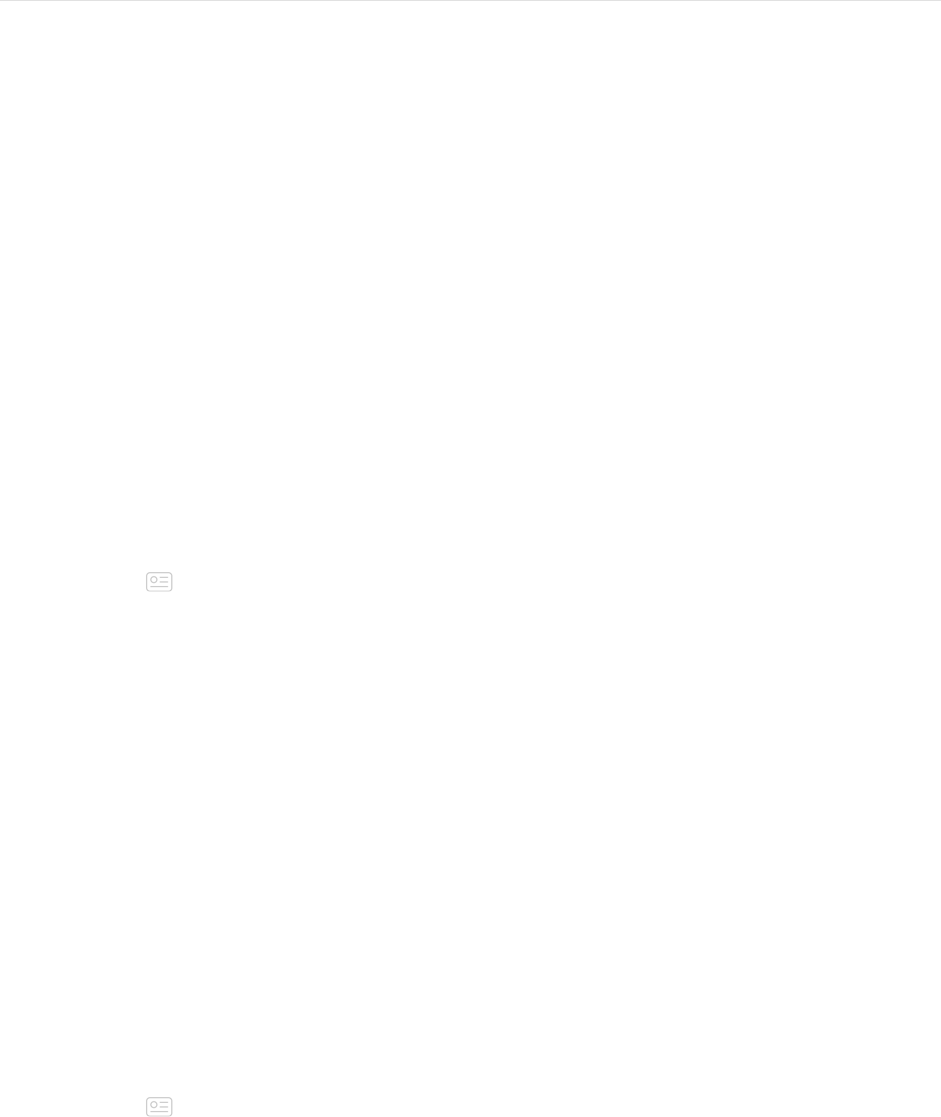58
Manage Apps
The Fitbit App Gallery offers apps for Ionic to meet a variety of health, fitness,
timekeeping, and everyday needs. All of your apps are organized in groups of 4 per
screen.
Some apps on Ionic require your paired phone, while other apps for key functions are
designed to be used without needing your phone nearby. For more details, see Use
Ionic without your phone.
Fitbit App Gallery
Accessed through the Fitbit app, the Fitbit App Gallery is where you find and install
apps for Ionic.
Add apps
Add new apps to Ionic from the Fitbit App Gallery.
To add an app:
1. With your watch nearby, on the Fitbit app dashboard, tap or click the Account
icon ( ) > Ionic tile.
2. Tap or click
Apps
>
All Apps.
3. Browse the available apps. When you find the one you want to install, tap or
click it.
4. Tap or click
Install
to add the app to Ionic.
Reorder apps
To change the placement of an app, press and hold an app on Ionic until it’s selected
and then drag it to a new location. You know the app is selected when it increases
slightly in size.
Remove apps
You can choose to delete most apps installed on Ionic.
To remove an app:
1. With your watch nearby, on the Fitbit app dashboard, tap or click the Account
icon ( ) > Ionic tile.
2. Tap or click
Apps
.
3. Under My Apps, find the app you want to remove. You may have to scroll
down to see some of the apps.