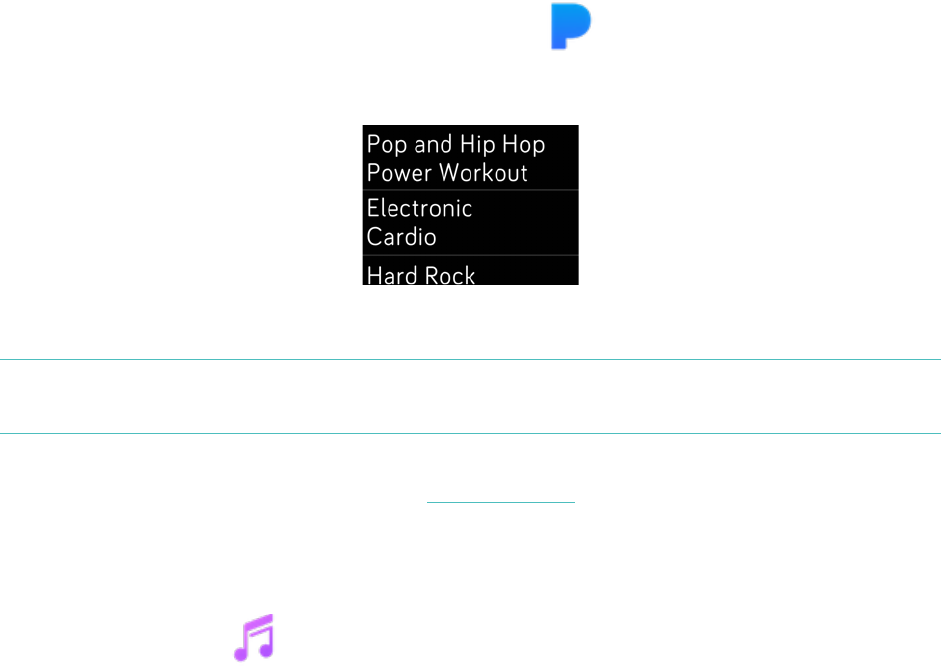47
4. Follow the on-screen instructions to log into your Pandora account. If you
don’t have a paid Pandora subscription, upgrade your existing account or
create a new account and then return to the Fitbit app to complete the setup.
5. In the Fitbit app, choose to auto-sync up to 3 of your most-played Pandora
stations or manually select up to 3 Workout stations. If you have Thumbprint
Radio on your Pandora account, it also downloads to your watch regardless of
which option you choose.
6. Plug your watch into the charger. Stations download automatically when the
watch is charging and in range of your Wi-Fi network, or tap
Force Sync Now
in the Fitbit app to add the stations to your watch.
After the stations download, connect Bluetooth headphones or another Bluetooth
audio device to Ionic and open the Pandora app ( ) on your watch to listen to
music. Note that you don’t need to be connected to Wi-Fi or have your phone or
computer nearby.
Pandora stations on Ionic
Ionic automatically downloads new Pandora stations when the watch is plugged into
the charger and in range of your Wi-Fi network.
For more information about how to manage your Pandora stations, including
instructions for removing stations, see help.fibit.com.
Personal music and podcasts
With the Music app ( ) on Ionic, you can store and play several hours worth of
your favorite songs and podcasts right on your wrist. To download playlists to your
watch, you need a Windows 10 PC or a Mac connected to Wi-Fi. Keep in mind you
can only transfer files that you own or don’t require a license.
Download music and podcasts with your Windows 10 PC
Download playlists of your personal music and podcasts from your iTunes Library or
Windows Media Player to Ionic.
Create a playlist
Create at least 1 playlist of songs or podcasts in iTunes or Windows Media Player to
download to your watch.