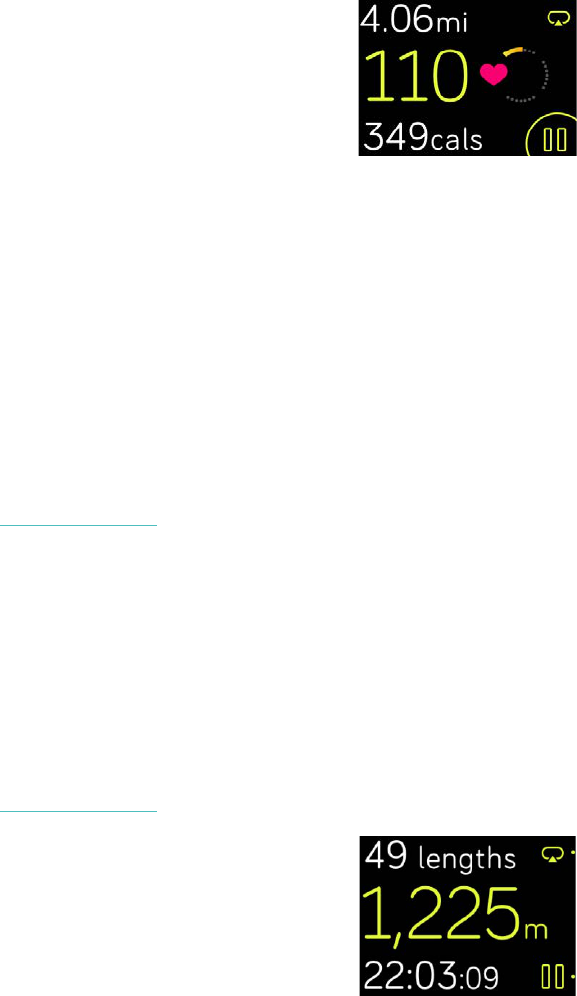37
4. Tap the play icon or press the bottom button to begin tracking your exercise.
Ionic shows 3 real-time stats of your choice. Swipe the middle stat to scroll
through your real-time stats. You can adjust the stats you see in the settings
for each exercise. For more details, see Customize your exercise settings.
5. When you’re done with your workout or want to pause, press the bottom
button.
6. When prompted, confirm you want to end the workout.
7. Press the top button to see your workout summary.
8. Tap
Done
to close the summary screen.
Sync your watch to store the workout in your exercise history. There you can find
additional stats and see your route if you used GPS.
For instructions on how to customize the exercise types on your watch, see
help.fitbit.com.
Check your stats during exercise
During exercise, Ionic shows 3 stats about your activity. Customize which stats you
see on the screen to help you meet your goals. The top and bottom stats show 1 stat
of your choice; swipe the middle stat to scroll through other stats or see the time of
day. Refer to the chart below for the stats shown by default on Ionic for different
exercise types.
For more information about how to customize exercise stats on Ionic, see
help.fitbit.com.
Exercise stats