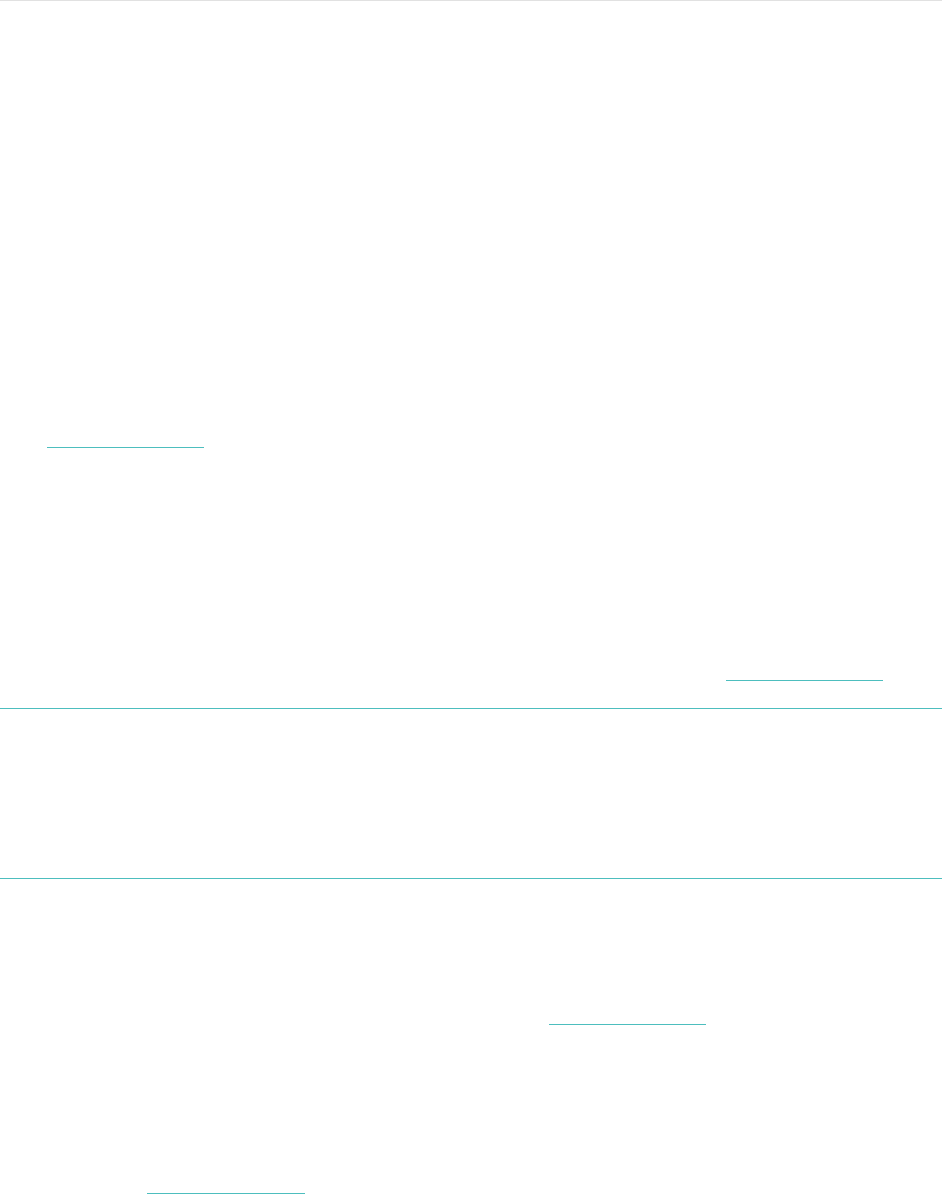16
Exercising with Fitbit Charge 2
Charge 2 uses SmartTrack™ to automatically detect and record select exercises. For
more precision or to see real-time stats and a workout summary right on your wrist,
you can tell your tracker when exercise starts and stops. All workouts appear in your
exercise history for deeper analysis and comparison.
Using SmartTrack
SmartTrack ensures you get credit for your most active moments of the day. When
you sync your tracker after a SmartTrack-detected exercise, you can find several
stats in your exercise history including duration, calories burned, impact on your day,
and more.
By default, SmartTrack detects continuous movement at least 15 minutes in length.
You can increase or decrease the minimum duration or disable SmartTrack for one or
more exercise types. For more information about customizing and using SmartTrack,
see help.fitbit.com.
Using the Exercise menu
You can choose from over a dozen exercise types to customize the Exercise menu
with your favorites. Some exercises, like running, biking, and hiking have a GPS
option.
For more information about customizing your Exercise menu, see help.fitbit.com
Note: Charge 2 does not have built-in GPS. Its
connected GPS
feature works with
the GPS sensors on your nearby mobile device to give you real-time pace and
distance information, as well as recording a map of your route. Turning on
connected GPS enables more precise tracking of your exercise stats.
Connected GPS is not available with the Fitbit app for Windows 10.
GPS requirements
Connected GPS is available for iOS and Android mobile devices. For more
information about setting up connected GPS, see help.fitbit.com.
1.! If you’re going to use connected GPS, make sure Bluetooth and GPS are both
enabled on your phone and that your tracker is paired to your phone.
2.! Make sure the Fitbit app has permission to use GPS or location services.
3.! Verify that connected GPS is turned on for the exercise in the Fitbit app.
a.! Find the Exercise shortcuts in the Fitbit app. For more information see,
help.fitbit.com.