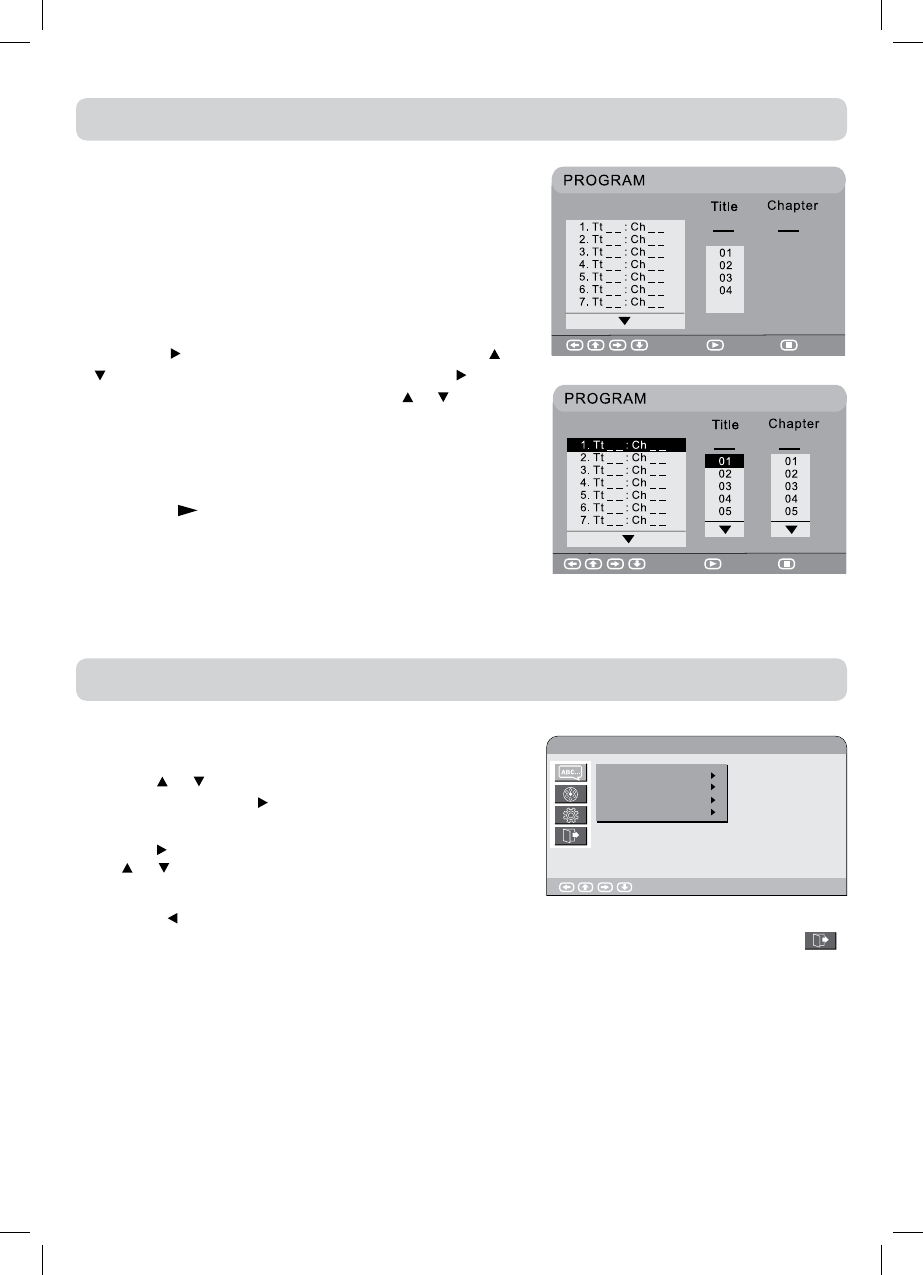27
LANGUAGE SETUP
1.InStopmode,presstheSETUPbutton.
2.Usethe or buttontoselecttheoptionLanguage
Setup,thenpressthe buttontomovethehighlightbar
onOSDLanguage.
3.Usethe buttontomovethehighlightbar,thenuse
the or buttontoselectyourpreferredlanguage,and
presstheENTER/OKbuttontoconrm.
4.Pressthe
buttontogobacktothepreviousmenu.Repeatsteps2and3toadjustotheroptions.
5.ToexittheSETUPMENUandreturntothenormalscreen,highlighttheExitSetupMode( )
andpresstheENTER/OKbutton.
Note:
•Some DVDs may not play in the audio language you selected.A prior language may be
programmedonthedisc.
•SomeDVDsmaybesettodisplaysubtitlesinalanguageotherthantheoneyouselected.Aprior
subtitlelanguagemaybeprogrammedonthedisc.
•SomeDVDsallowtochangesubtitleselectionsonlyviathediscmenu.Ifthisisthecase,press
theDVD MENUbuttonandchoosetheappropriatesubtitlefromtheselectiononthediscmenu.
•Some DVDs may not included your pre-selected language. In this case, theDVD player
automaticallydisplaysdiscmenusconsistentwiththedisc’sinitiallanguagesetting.
DVD PROGRAMMABLE PLAYBACK
CUSTOMISING THE FUNCTION SETTINGS
PROGRAMMABLE MEMORY
Thetwotypesofprogrammedplaybackprovidedbythis
unitistitle/chapterprogrammedplayback.
TITLE/CHAPTER PROGRAMMED PLAYBACK
1.PresstheMEMORYbutton.Ascreenwillbeshownas
right.
2.Pressthe
buttontohighlighttheTitle.Pressthe or
buttontochoosethedesiredtitle.Pressthe button
againtohighlighttheChapter.Pressthe or buttonto
choosethedesiredChapter.PresstheENTER/OKbutton
toconrm.Thehighlightbarwillmovetothenextitem
automatically.
3.Repeatstep2toaddadditionaltitlesandchapters.
4.Press the
PLAY button to start the programmed
playback.
Select Play Clear
Select Play Clear
Language Setup
Enter : Select
OSD Language
Audio
Subtitle
DVD Menu