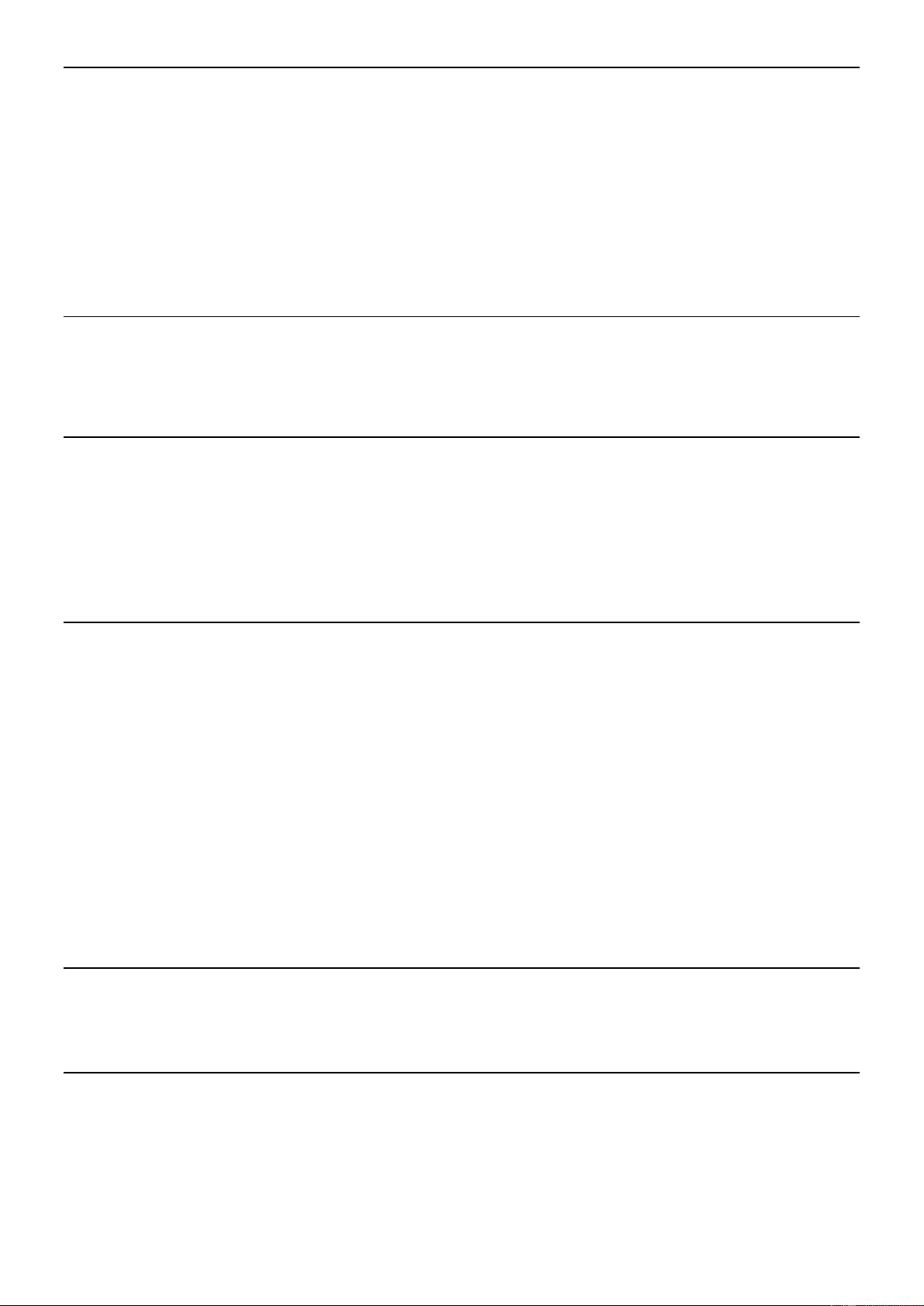5
TURNTABLE OPERATION
1. Connect the record player with the power adapter and plug the other end into a wall power outlet.
2. Remove the protective needle cover.
3. Press the mode button and enter PHONO mode (the LED display will indicate “PH”).
4. Place a vinyl record on the turntable platter and select the desired speed (33/45/78RPM) according to the record.
When playing a 45RPM record, use the provided 45RPM adapter.
5. Open the tone arm clip to release the tone arm. Push the lift lever backwards to raise the tone arm and gently move the
tone arm to the desired position over the record. The turntable will begin to spin when the tonearm is moved toward the
record(when the AUTO STOP switch is ON). Push the lift lever forwards to lower the tone arm slowly onto the desired
position on the record to start playback.
6. Turn the volume control knob to adjust the volume.
Noted: If the AUTO STOP ON/OFF Switch is turned ON, the record will stop automatically when finished. If Auto Stop Control is
turned OFF, record will NOT stop automatically when finished.
RADIO OPERATION
1. Press the mode button and enter RADIO mode (the LED display will indicate “rA”).
2. Turn the radio dial knob to tune in to the station you want to listen to.
3. Turn the volume control knob to adjust the volume.
NOTE: The receiver has a build-in FM pigtail antenna on the back of the unit. This should be unraveled for best reception.
BT CONNECTION
1. Press the mode button to enter BT mode (the LED display will indicate “bt”). The BT LED indicator will flash in blue
color.
2. Turn on your external BT device to pair with the unit. Go to your device’s BT menu and select “Fenton recordplayer” to
connect the unit. Once connected, the blue LED light will stop flashing.
3. To select the volume level, either turn the volume control knob to adjust the volume or adjust from your BT connected
device.
4. If you want to disconnect, press and hold the prog / pair button for 3 seconds.
NOTE: Playback functions such as Prev, Next and Play / Pause on the main unit can be used in BT mode.
CD OPERATION
NOTE: THIS UNIT NOT ONLY PLAYS COMMERCIAL COMPACT DISCS BUT ALSO SELF-COMPILED CD-RW DISCS.
PLEASE READ THIS IMPORTANT INFORMATION: CD mechanisms used in devices like this are designed to fully read all
commercial CDs. They will also read self-compiled CD-R/CD-RW discs but it may take up to 10 seconds for playback to start. If
playback does not start, it is likely due to the quality of the CD-R/RW disc and/or the compatibility of the CD compilation
software. Manufacturer is not responsible for the playback quality of CD-R/RW discs.
Do not attach a label or seal to either side of the CD-R/RW disc. It may cause a malfunction.
1. Press the mode button to enter CD mode (the LED display will indicate “CD”).
2. Press open/close button to open the disc drawer.
3. Carefully place a CD with its label side upward in the drawer.
4. Press open/close button to close the disc drawer. the LED display will indicate the number of tracks on the disc. If there
is no disc inserted, it will indicate “no”.
5. Press Play / Pause to (re)start or pause play.
6. You can choose to play your favourite track directly by pressing either the previous- or next button. The LED display
will indicate the number of the selected track.
7. To locate a particular section within a track, press and hold the previous- or next button until the section is found.
Release the button to continue playing your selection.
8. To stop playing, press the stop button.
AUX INPUT MODE
Connect your MP3 player, mobile phones, etc. to the AUX IN port with a 3.5mm-3.5mm audio cable (not included).
Change modes to AUX (the LED display will indicate “AU”), you can now play music from an auxiliary device through the unit.
Turn the volume control knob to adjust the volume (the connected devices’ volume control may also have impact on the record
player output volume level so ensure this is also turned up accordingly).
RCA OUTPUT MODE
Connect your own speaker system to the RCA port of the record player with an RCA-3.5mm audio cable (not included).
NOTE: the RCA cables are color coded. The red plug cable must be plugged into the red jack on both the record player and
external amplifier or speaker system. The white plug cable must be plugged into the white jack on both the record player and
external amplifier or speaker system.