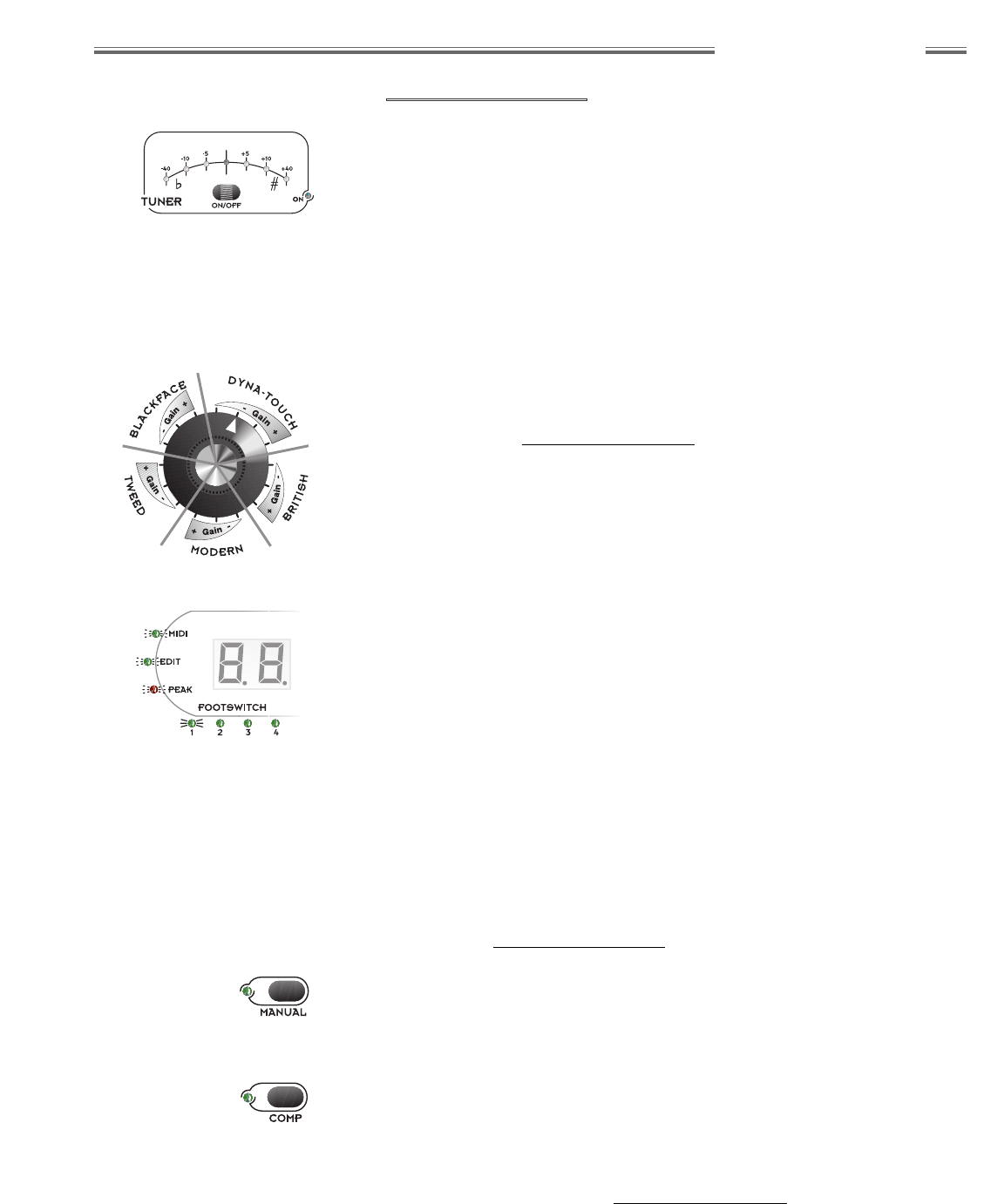wwwwww
..
ffeennddeerr..ccoomm
✧
wwwwww
..mmrrggeeaarrhheeaadd..nneett
11
Front Panel Overview
CCyybbeerr NNaavviiggaattiioonn
S. TUNER ON/OFF
Activates/deactivates the Tuner. When the Tuner is ON, the green “ON” LED
illuminates and audio output is muted. Tune your guitar by striking a single
string. The note closest to that played will appear in the display. Only
sharps (#) are indicated, so for example, D-flat will appear as “Cª” (C-sharp)
in the display. Watch the arc of Tuner LEDs while tuning a string—when the
green center LED is ON, the string is properly tuned to the displayed note.
The red LEDs indicate approximately how much in “cents” the string is out
of tune. (There are 100 cents between adjacent semi-tones.)
T. AMP TYPE
Selects from 16 variations of 5 amplifier types. Clockwise selections within
each AMP TYPE increase Gain and response from clean to overdriven, as
illustrated. Specific characteristics of each variation are detailed in the next
section (see the Amp Type Selections on page 16).
NOTE: Presets will have several amplifier parameters optimized for their
specific Amp Type settings. Changing the Amp Type could result in sudden
tonal and/or volume changes. This is easily remedied by readjusting Gain,
Volume and Tone settings.
U. MIDI LED
Indicates MIDI activity. This green LED flashes while the Cyber-Deluxe™
amplifier is transmitting or receiving MIDI information.
V. EDIT LED
Indicates when editing has been initiated by pressing the COMP button {Z},
the N GATE button {AA}, or any of the effects EDIT buttons {J, M, P}. When
the EDIT LED is blinking, the Cyber–Deluxe™ amplifier is waiting for
user–input via the DATA WHEEL {BB}.
W. PEAK LED
Indicates when the digital signal is clipping (distorting). If undesirable
distortion is heard while the red PEAK LED is flashing, reduce the VOLUME
{D} level and double–check the TRIM {B} setting.
X. FOOTSWITCH SELECTION LEDs
Indicate when the current preset is assigned to any of the 4 footswitch
buttons (see FOOTSWITCH JACK on page 13).
Y. MANUAL
Toggles between M
ANUAL
M
ODE
and P
RESET
M
ODE
. When M
ANUAL
M
ODE
is
selected, the adjacent green LED is ON, and “– –” is displayed indicating
that the audible sound is not associated with any specific preset.
Z. COMPRESSOR
Accesses Compressor settings for the current preset (or while in M
ANUAL
M
ODE
). Press once, then use the DATA WHEEL {BB} to select from
4 compression settings, or to turn the Compressor OFF. The adjacent green
LED is ON anytime the Compressor is active. Press EXIT {FF} when
selection is complete. See Compressor Settings on page 23.
% TRIM {B} level should be set
properly for optimal Tuner
performance (see TRIM on
page 9).