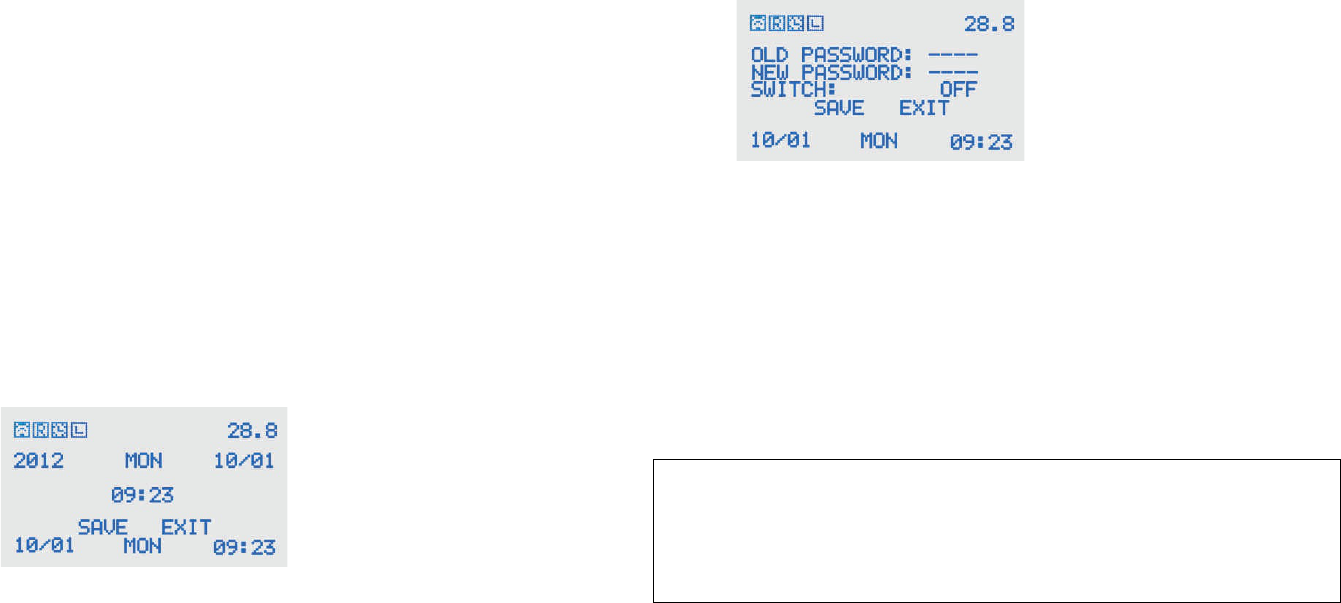21
5.6 Controlepaneel bedienen
Binnen het hoofdmenu van uw robotmaaier kunt u verschillende opties
selecteren. Te onderscheiden zijn:
• TIME: het instellen van de tijd en het tijdschema
• AUTO: de maaier in AUTO modus laten werken
• SET: verschillende instellingen
U moet de 3 knoppen onder het LCD-display gebruiken om opties te
selecteren in het menu. Deze 3 knoppen zijn:
1. De linker selectieknop: omhoog bladeren, naar links bladeren, en
+
2. De bevestigingsknop: uw keuze bevestigen
3. De rechter selectieknop: omlaag bladeren, naar rechts bladeren,
en -
Tijd instellen
Selecteer de optie ‘TIME’ in het hoofdmenu en bevestig, om de tijd te
kunnen instellen.
- Selecteer SYSTEM TIME en bevestig
U zult het onderstaande menu te zien krijgen:
- Ga naar de jaaraanduiding en bevestig.
- Selecteer het juiste jaar en bevestig.
- Selecteer de juiste maand, dag, week en tijd op dezelfde manier
en bevestig.
- Als u klaar bent kunt u naar SAVE scrollen en bevestigen, de
wijzigingen zijn nu opgeslagen.
Pincode instellen
Selecteer de optie ‘SET’ in het hoofdmenu en bevestig.
- Selecteer PASSWORD en bevestig
U zult het onderstaande menu te zien krijgen:
- Bij OLD PASSWORD voert u uw oude pincode in
(fabrieksinstelling: 0000). Dit doet u door het gevraagde cijfer met
de selectieknoppen in te voeren en te bevestigen, u moet nu het
volgende cijfer invoeren, doe dit ook bij de volgende gevraagde
cijfers.
- Na de oude pincode in te hebben gevoerd moet u bij NEW
PASSWORD de nieuwe gewenste pincode invoeren, doe dit op de
zelfde wijze als bij de vorige actie en bevestig.
- Scrol naar SAVE om uw keuze op te slaan.
U kunt de optie pincode ook uitzetten, de maaier zal dan niet vragen naar
de code als u hem wilt starten.
BELANGRIJKE INFORMATIE
Onthoud de ingevoerde code goed, zonder het juist invoeren van de
code kunt u de robotmaaier niet gebruiken. Schrijf de code desnoods
op, ergens waar u er zeker van bent dat niemand de code zal
ontdekken.