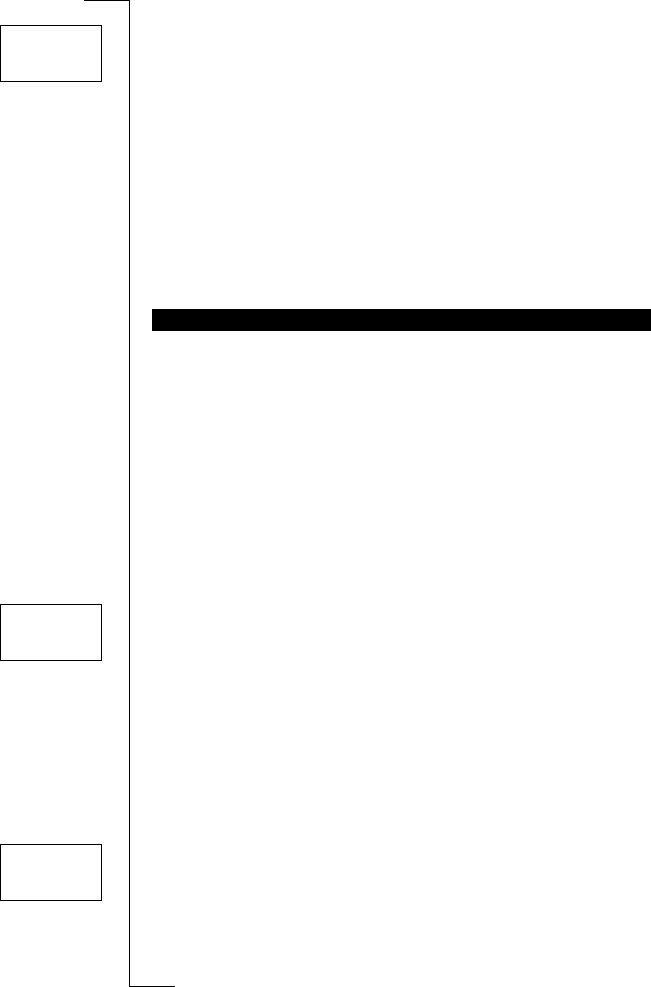72 Setting Network Preferences
To start an automatic network search
• Scroll to
Networks
,
YES
,
New search
,
YES
.
The phone automatically starts searching for a network according to the
list of preferred networks stored on your SIM card.
Forbidden Networks
The names of the forbidden networks are stored on your SIM card. If such a
forbidden network is within range, it is left out when the phone searches for a
network (automatic search mode).
If your home network and a forbidden network come to an agreement that
allows you to use the forbidden network, you can select this network even
though the message Forbidden is displayed.
You can create a list that defines in which order your phone selects a network
during automatic network selection, when your home network is not within
range.
The number of networks that can be stored in the list depends on your SIM
card.
The Edit list function lets you review the networks in the list. Apart from re-
arranging the order of the networks, you can add new networks to the list and
delete networks from it.
To review the list of networks
1. Scroll to
Networks
,
YES
,
Edit list
,
YES
.
The message
Please wait
is displayed.
The name of the first network is displayed. If a network is within range, a
‘
*
’
is also displayed.
2. You can scroll through the other networks in the list using the
LEFT
and
RIGHT
keys.
Note! To see a network’s full name, press *.
To add a network to the list
1. Scroll to
Networks
,
YES
,
Edit list
,
YES
.
2. Scroll to the first free position in the list and press
YES
.
The question
Add net?
appears in the display.
If you scroll to a position that is already occupied, you must press
YES
and
then scroll with the
LEFT
or
RIGHT
key until
Add net?
appears.
3. Press
YES
and scroll with the
LEFT
or
RIGHT
key until you find the net-
work you want.
LIST OF PREFERRED NETWORKS
NETWORKS
L
LL
L New Search R
RR
R
NETWORKS
L
LL
L Edit list R
RR
R
EDIT LIST
Network name
L
LL
L 1 R
RR
R