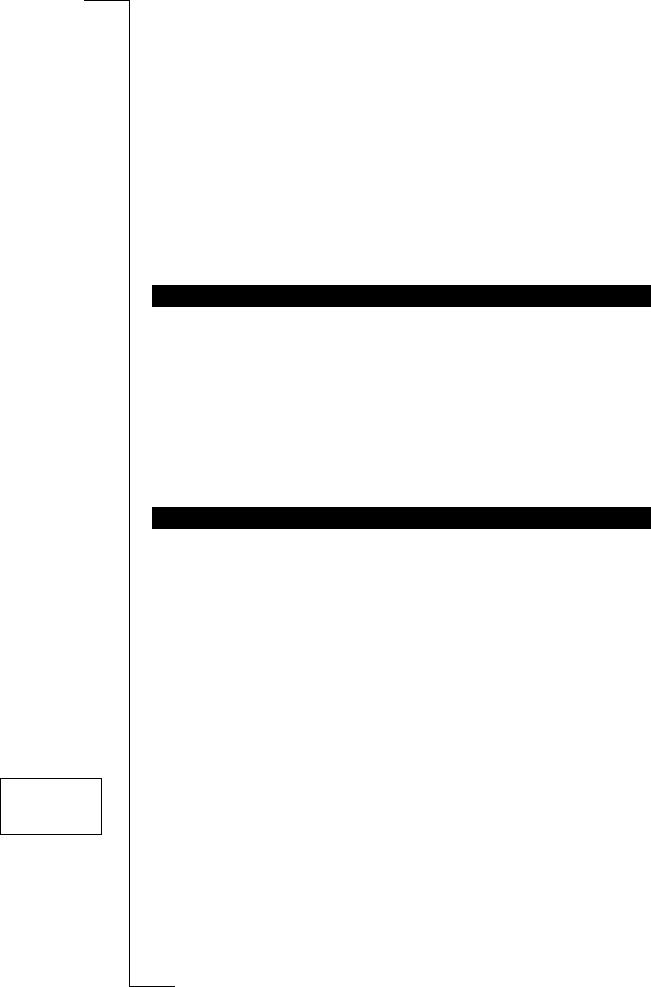70 Setting Network Preferences
Setting Network
Preferences
The Networks menu includes a number of functions which you can use to
determine how the phone searches for a network. You may also select a net-
work yourself from those within range.
When you turn on the phone, it searches for the last accessed network. If this
is not within range, you may use another network, provided your home net-
work has an agreement that allows you to do so. This is called roaming.
The order of preference in which the phone selects a network is determined by
a list of preferred networks on your SIM card. The Networks menu includes a
number of functions that let you determine how the phone searches for a net-
work. You may also select a network yourself from those within range.
The phone has two search modes: automatic and manual.
Automatic Search Mode
The automatic search mode means that your phone first searches for the last
accessed network. If this is not available, the phone automatically searches for
another available network within range.
The Automatic search mode is normally the default setting when you buy your
phone.
To turn on automatic search mode
1. Scroll to
Networks
,
YES
,
Searchmode
,
YES
.
If
Auto
is visible in the bottom row of the display, your phone is already set
to Automatic search mode.
2. If
Auto
is not visible, press
YES
.
3. Select
Auto
and press
YES
.
The phone is now set to Automatic search mode.
4. To return to standby mode, press
CLR
.
SEARCHING FOR NETWORKS
SEARCH MODES
NETWORKS
L
LL
L SearchmodeR
RR
R
(Auto)