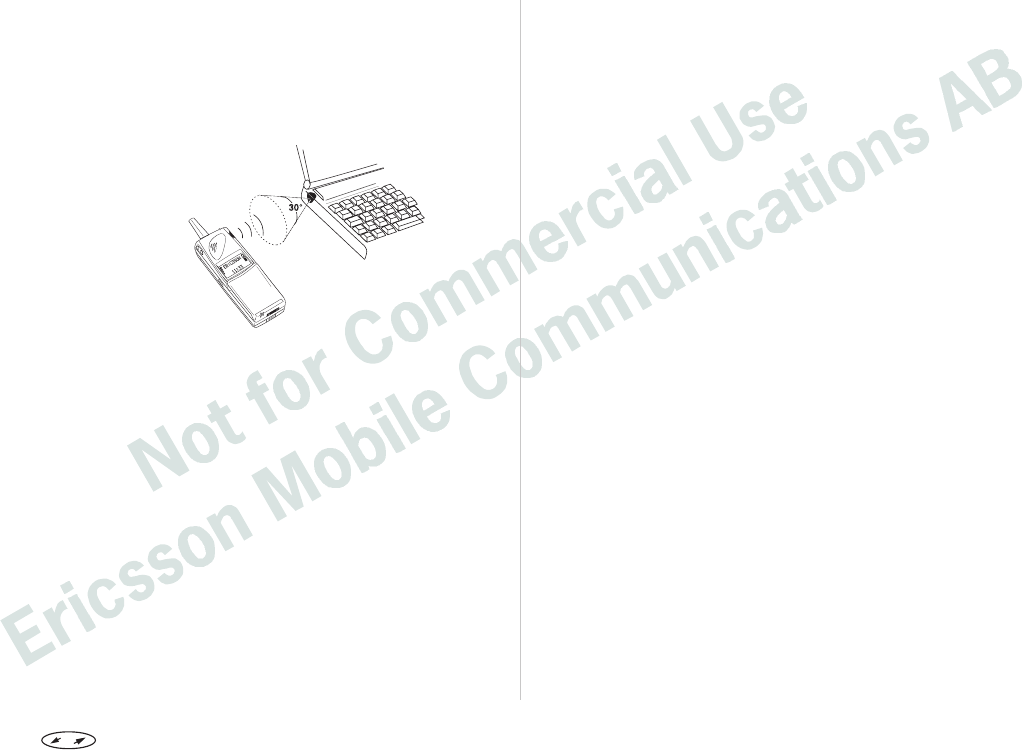Step 4 – Install Infrared Modem
Insert the CD into your computer’s CD drive or
insert the diskette into the diskette drive.
Place the phone with the infrared modem next
to your PC. See illustration below. (The infrared
port may be positioned differently on your com-
puter.)
Close the Control Panel if it is open.
Open the Control Panel.
Double click the Infrared Monitor icon.
Select the Options tab and make sure that the
check box ‘Enable infrared communication on:’
is checked. In most cases the infrared communi-
cation is enabled on COM2 or COM3.
Tip! To check that the infrared communication is enabled,
click the Status tab. The message ‘One infrared device
is in range’ should be displayed. Your computer will
now discover the new hardware and a dialogue box will
appear.
Click Next.
When the next dialogue box appears select the
drive and folder containing the modem script.
A: if you are using diskettes or D: (could be
another drive) if you are using the CD. Click OK.
Tip! To check that the infrared modem has been installed
successfully, go to Control Panel and select Modems.
Ericsson I 888 WORLD should appear in the list under
the General tab.
Installation – Windows CE
Make sure that you have Microsoft H/PC Ex-
plorer or Windows CE Services installed on your
laptop. Also make sure that communication be-
tween your H/PC and your PC is established.
Insert the CD into your PC’s CD drive or insert
the diskette containing the Infrared support into
the diskette drive.
Installing from CD:
When the setup dialogue box appears on the
screen, click the ‘Install Infrared Modem for Win-
dows CE’ button.
Installing from diskette:
Select ‘Run’ in the ‘Start’ menu. Click ‘Browse’
and locate the Windows CE folder on your
diskette drive. In the Windows CE folder,
double-click ‘Install’.
The infrared modem will be installed automati-
cally on your H/PC.
Reset your H/PC. (Usually this is done by press-
ing a reset button placed in the backup battery
compartment.)
If you installed from the CD, you will return to the set-
up dialogue after the installation, where you can con-
tinue by installing the Mobile Office Suite application,
for example.
Press to enter the menu system. See inside the cover. 29