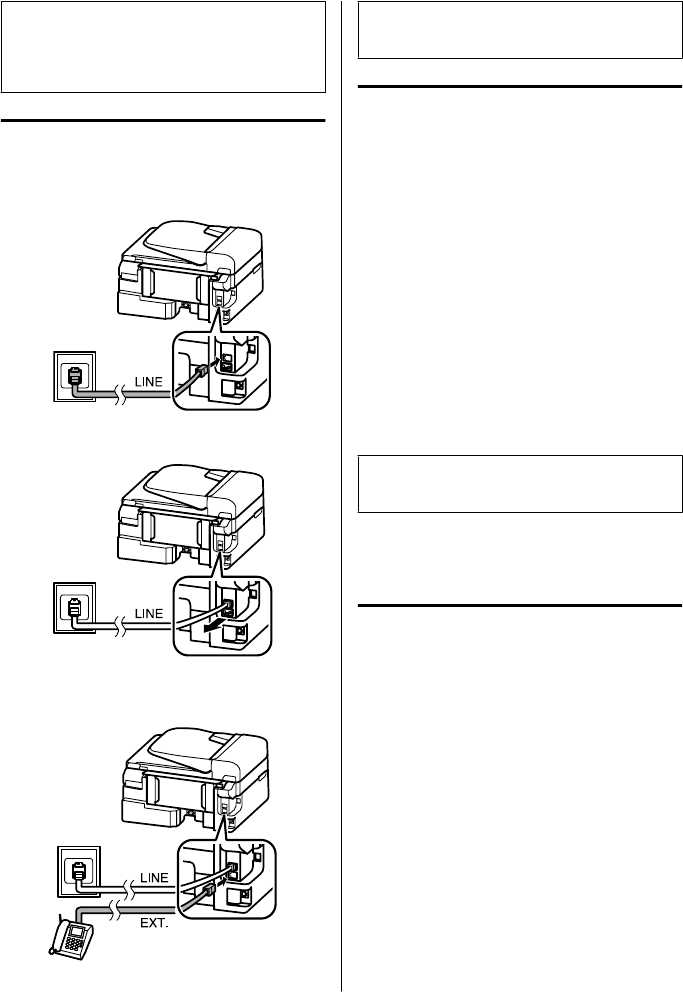c
Important:
If you do not connect an external telephone to the
product, make sure you turn on auto answer.
Otherwise, you cannot receive faxes.
Sharing line with phone device
A
Connect a phone cable leading from a telephone
wall jack to the LINE port.
B
Remove the cap.
C
Connect a phone or answering machine to the
EXT. port.
Note:
See the PDF User’s Guide for other connection methods.
Checking the fax connection
You can check whether the product is ready to send or
receive faxes.
A
Load plain paper.
& “Loading Paper” on page 5
B
Press K to enter the fax mode.
C
Press x to display the menus.
D
Select Fax Settings > Check Fax Connection.
Use u or d to select a menu, and press OK.
E
Press one of the x buttons to print the report.
Note:
If an errors are reported, try the solutions in the report.
Setting Up Fax Features
Setting up speed dial entries
You can create a speed dial list allowing you to select fax
recipient numbers quickly when faxing. Up to 60
combined speed dial and group dial entries can be
registered.
A
Press K to enter the fax mode.
B
Press x to display the menus.
C
Select the menu shown below. Use u or d to
select a menu, and press OK.
Color 2.5-inch display models:
Select Speed Dial Setup.
Monochrome 2-line display models:
Select Fax Settings > Speed Dial Setup.
Basic Guide
Faxing
10