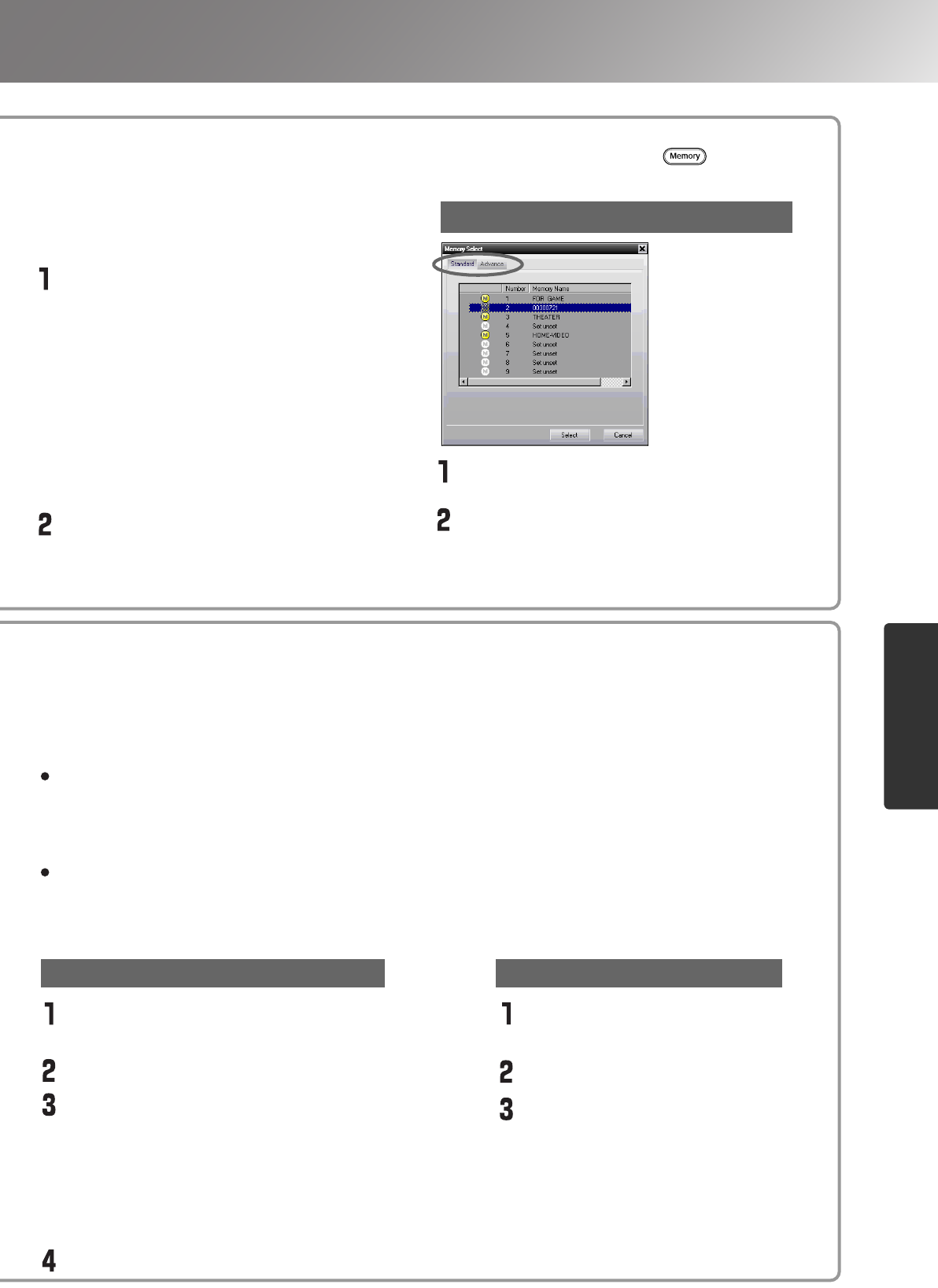Select the memory area to be used.
There are two types of memory; Standard
can store up to 9 sets of settings and
Advance stores up to 3 sets of settings.
Standard
When "Color Adjustment" has been set
with "RGB"
Advance
When "Color Adjustment" has been set
with "RGBCMY"
Select the memory area to be used for
saving from the memory list, and then
click [Register].
Select the name to be changed from the
memory list.
Click [Memory Name Change].
In the "Memory Name Change" window, type
in a memory name of up to 12 characters.
The characters that can be entered include
alphanumeric characters, the space character and
some punctuation characters.
e.g. ! " % & ' ( ) * + , - .
After typing in the name, click [OK].
Changing a memory area name
Click the "Standard" or "Advance" tab
to select the type of memory.
After selecting the memory area to be
retrieved from the memory list, click [Select].
The selected adjustment values will be applied
to the images.
Initialising a memory area
Select the memory area to be
initialised from the memory list.
Click [Memory Reset].
At the confirmation window, click
[OK].
Retrieving saved memory settings
Changing a memory area names
The preset names such as "Memory1" and "MemoryA" can be changed to names that are more
descriptive of the memory area's contents. Even if you have stored a large number of memory
settings in the computer, you can easily retrieve the desired settings.
Initialising memory
Memory settings that you no longer need can be selected and deleted one by one.
You can store your settings in the projector's memory by the "Memory Register".
The "Memory Select" is used to call up the stored settings from the memory as the on the remote
control does. The "Memory Select" shows you the memory list of the projector to select the desired
setting.