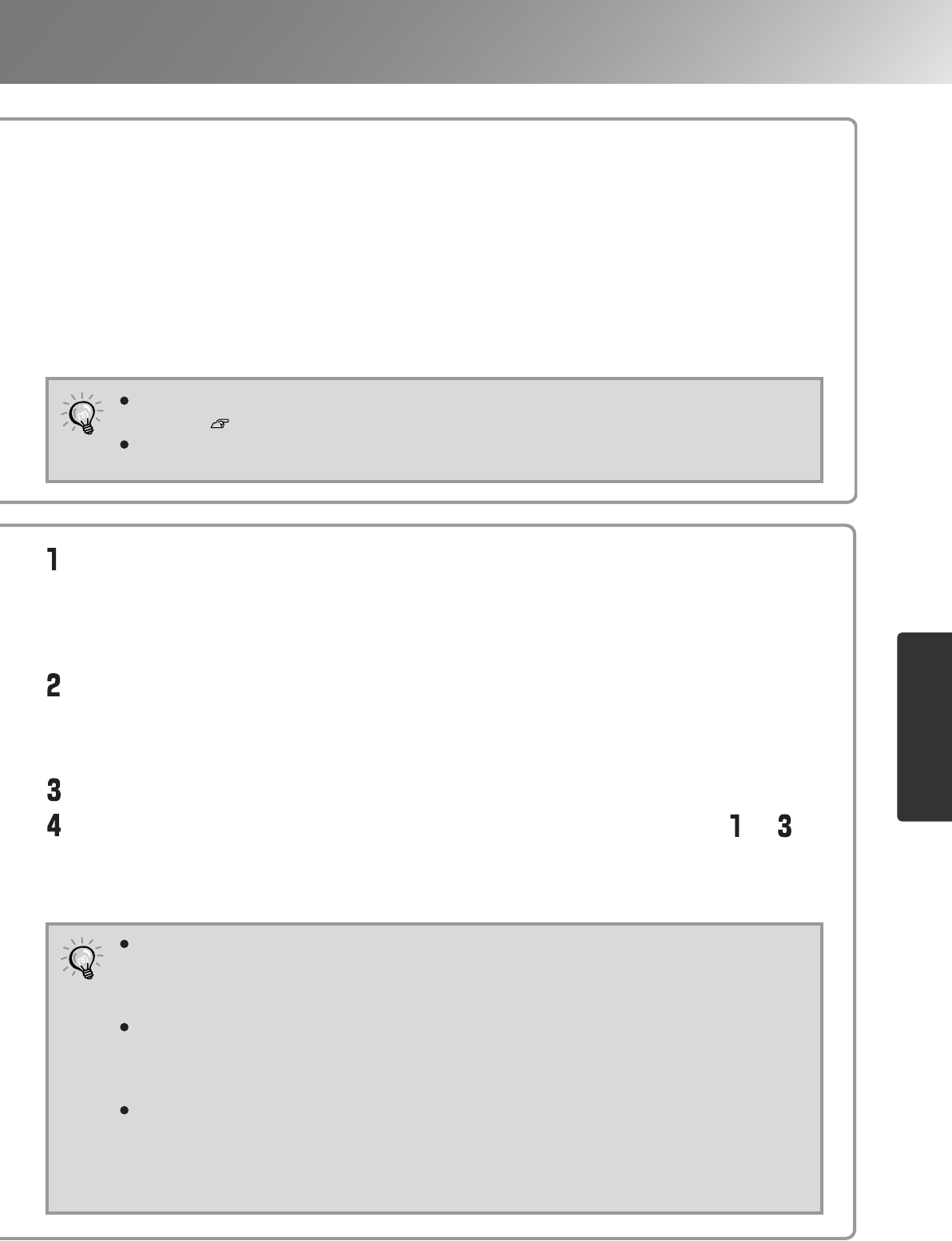Select a Color Mode you like. The Customized gamma settings for each red(R), blue(B) and
green(G) are carried out based on the gamma settings of the selected Color Mode.
After making Customized gamma adjustment, the new settings are applied to a currently
projected image and also the settings are automatically stored in the Color Mode "Customized" of
the projector. You can select the "Customized" and apply the settings anytime you need it.
The Customized gamma settings can be stored as the "Memory:Advance" in the
projector. p.32
If you select "All Reset" or "Reset" of the "Image" menu in the configuration menu,
stored settings in the "Customized" are erased.
Click the [Memory] in the "Temporary Memory" to save the current status in the
"Adjustment area" temporarily. You can save the statuses up to 10. When you need
any of the saved statuses, select the desired status from the pull-down lists in the
"Temporary Memory" to display it in the "Adjustment area".
When you adjust only one of three colours (red, blue, green), click the button of the
desired colour in the "Display Channel". The buttons in the "Display Channel" can be
used when the "Color selection" buttons in the "Adjustment area" have not been
selected.
If you click the [Refer to Color Mode] and select a Color Mode, the original colour
settings of the Color Mode will be applied to the currently projected image. This lets
you confirm the difference between the original (Color Mode setting) and the image
that the changes you made are applied to. Click the [Close] in the dialogue box of the
"Refer to Color Mode" to restore the projected image to its previous state.
In the Adjustment area, you see linear curves (base line) that graph out the
gamma settings of the selected Color Mode. There are 21 points on the base line,
that can be dragged up and down to change the gamma settings from the original
(base line). First, click one of the Color Selection buttons to select the colour you
want to adjust.
Click a point on the linear curve to display a bar that indicates the adjustable
area.
It is impossible to make adjustments beyond the bar display.
Selecting multiple points by dragging the mouse is possible to adjust them at one time.
Drag the Adjustment point to adjust the gamma to your preference.
When you want to adjust more than one colour, repeat the above steps ( to )
for each colour, or click all desired Color Selection buttons before starting the
adjustment.
When done making your settings, click [Apply] to apply the changes to the projecting image.