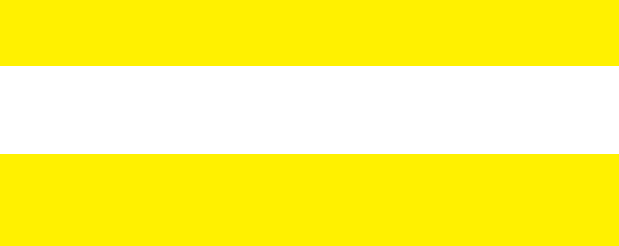SUGGESTION: This UPS is the power supply for the computer, monitor and hard
disk(CD) etc. It has a limited backup time for the load, so you'd better not connect a
printer or other equipment to it.
6. Press the ON/OFF button on the front of the UPS to turn it on. You will hear a
short beep.
Remark
:
1. Generally speaking, don't turn off the UPS so the battery keeps charging.
2. When AC fails the UPS will turn to battery mode. Please save important
documents in time.
7.0 UPSilon 2000 software
The EM3940/41/42 is supplied with UPSilon 2000 software. This software package
enables you to view the status of the UPS and change multiple settings. During a long
lasting power failure the software will correctly shut down your computer before the
battery of the UPS is drained.
7.1 Installing the software
1. Download the software to your computer .
2. The Setup menu of the software will automatically appear.
3. Click ‘Install Program’.
4. Choose your operating system.
5. Click ‘Next’.
6. Click ‘Yes’.
7. You will now be asked to enter a username, company name and serial number.
Enter this information. The serial number can be found on the card supplied with
the UPS.
8. Click ‘Next’.
9. Click ‘Yes’.
10. Click ‘Next’.
11. Click ‘Next’.
12. Click ‘Finish’ to finish the installation of the software.
13. Start the UPSilon 2000 software.
14. A new screen with four options and a log field will appear.
15. Click the option ‘Settings’.
16. Select the correct communication for serial communication select “MegaTec” and
COM port number near ‘Select Comm Port’. Usually this is ‘COM1’ for USB
communication select “Mega(USB)”.
17. Click ‘OK’. The message ‘UPS connected’ will appear in the log field. If this
message does not appear, it is possible you selected an incorrect COM port or
the cable is incorrectly connected. If the serial cable is correctly connected, you
will need to choose another COM port, as explained in steps 15 and 16.