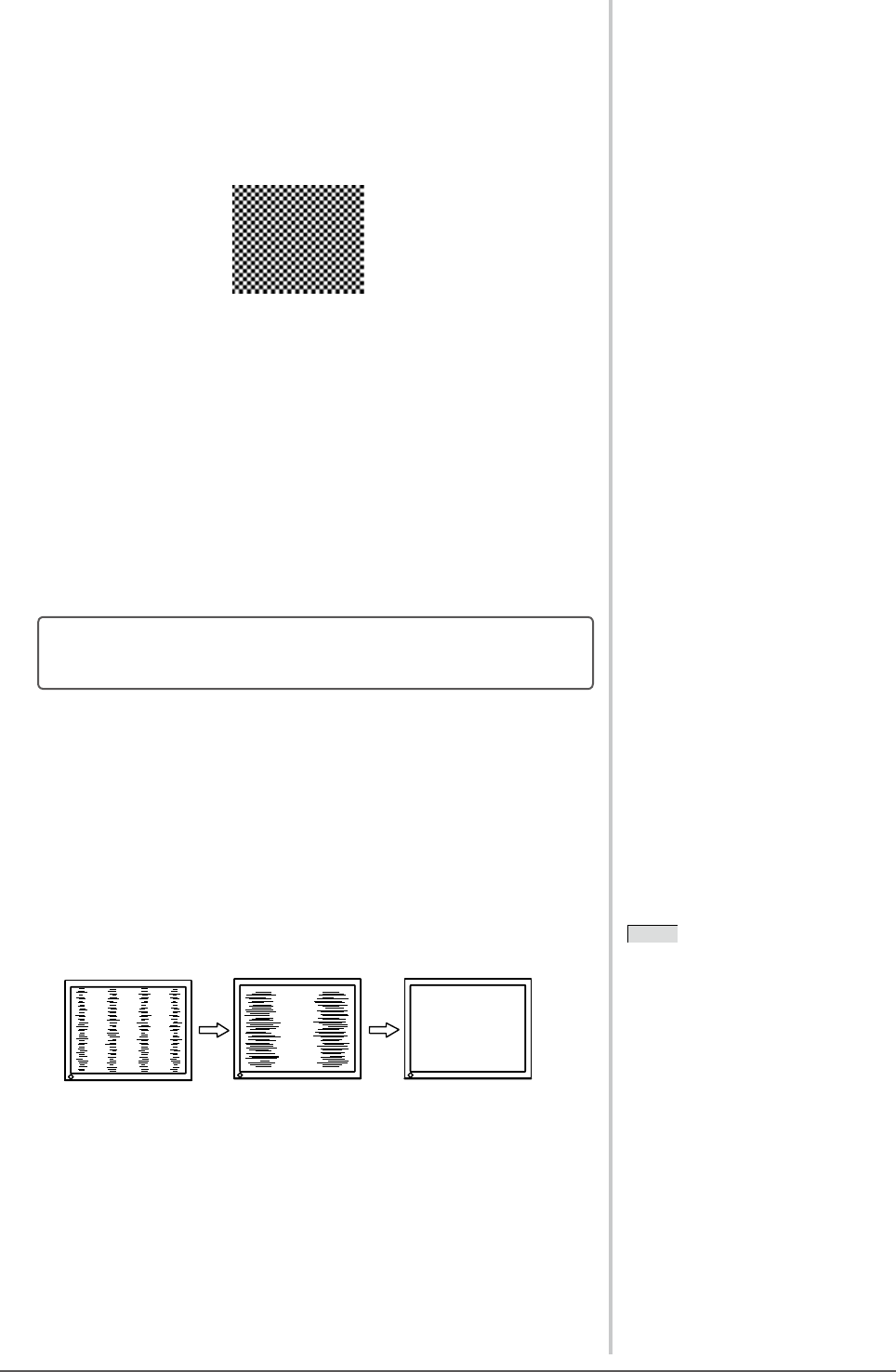16
Chapter 2 Settings and Adjustment
3
Perform the auto screen adjustment again with the analog
screen adjustment pattern displayed.
● Toadjustickering,screenposition,andscreensize
automatically [Auto Screen Adjust]
(1) Display Pattern 1 in full screen on the monitor using the “Screen
AdjustmentUtility”orthescreenadjustmentpatternles.
(2) Choose the <Screen> icon in the Setting menu and tap the slide
bar.
The <Screen> menu appears.
(3) Choose the <Auto Screen Adjust> icon in the <Screen> menu and
tap the slide bar.
“Your current setting will be lost, if you perform “Auto Screen Adjust”.
Do you continue?” appears on the screen.
(4) Trace the slide bar left and right to select “Yes” and tap the slide
bar.
The Auto Screen Adjust function is activated and the clock, phase and
screen position are adjusted automatically.
• If the screen is displayed correctly : go to step 5
• If the screen is not displayed correctly : go to step 4
4
Perform the advanced adjustment in the <Screen> menu.
● To eliminate vertical bars [Clock]
(1) Choose the <Clock> icon in the <Screen> menu and tap the slide
bar.
The <Clock> menu appears.
(2) Trace the slide bar left and right to eliminate the vertical bars and
tap the slide bar.
The adjustment is completed.
NOTE
• Trace the slide bar slowly to adjust
since the adjustment point is easily
missed.
• Whenblurring,ickeringorbars
appear on the screen after adjustment,
proceed to [Phase] to remove
ickeringorblurring.