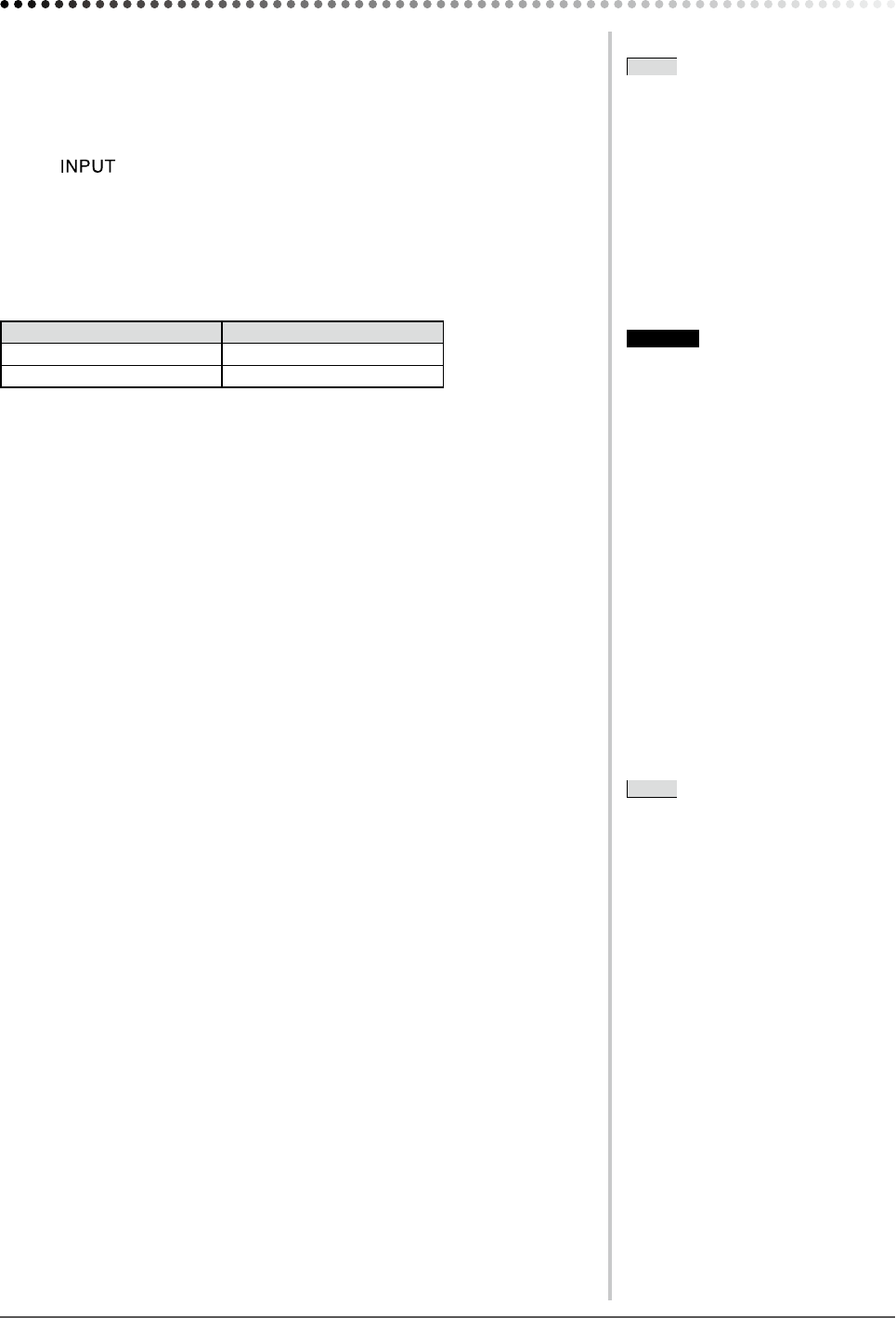14
Chapter 2 Settings and Adjustment
Attention
• If the [USB] setting is not set
properly, the USB devices connected
to the monitor may not work or
no sound may come out from the
speakers.
• Please note the following when
changing the setting.
- When connecting a memory device
such as a USB memory to the
monitor, the data may be lost and
damaged. Be sure to change the
USB setting after removing the
memory device.
- When an application such as a
sound playback, etc. works, the
sound may not output if the setting
is returned to the original. Be sure
to change the USB setting after
exiting from the application.
NOTE
• The USB setting can be changed with
the remote control. (Refer to “Remote
Control Guide”.)
Chapter 2 Settings and Adjustment
2-1 Input Signal Switching
●
To switch the input signal for the desired image sent from
the equipment [Input Selection]
[Procedure]
(1) Tap
of the operation switch.
Each time you tap the switch, the input signal switches as below.
PC1
→
PC2
→
HDMI1
→
HDMI2
→
PC1.....
■
When connecting a PC with USB connection [USB]
Change the [USB] setting according to the input signal of the PC used.
Settings Using status
PC 1 (Digital signal) When using PC 1.
PC 2 (Analog signal) When using PC 2.
[Procedure]
(1) Choose the <USB> icon in the Setting menu and tap the slide bar.
The <USB> menu appears.
(2) Trace the slide bar left and right to select either “PC 1” or “PC 2” and tap
the slide bar.
The USB setting is completed.
[When the following message appears]
When the following message appears, “If the USB setting is changed, the USB
connectiontotheselectedPCwillbelost.Doyouchangethesetting?”conrmon
the right (for changing the USB setting) to proceed the step 3.
(3) Trace the slide bar left and right to select “Yes” and tap the slide bar.
The USB setting is completed.
NOTE
• The input signal can be switched with
the remote control. (Refer to “Remote
Control Guide”.)
• Touching the switch during PinP
display switches the input signal of
the Sub-Window.