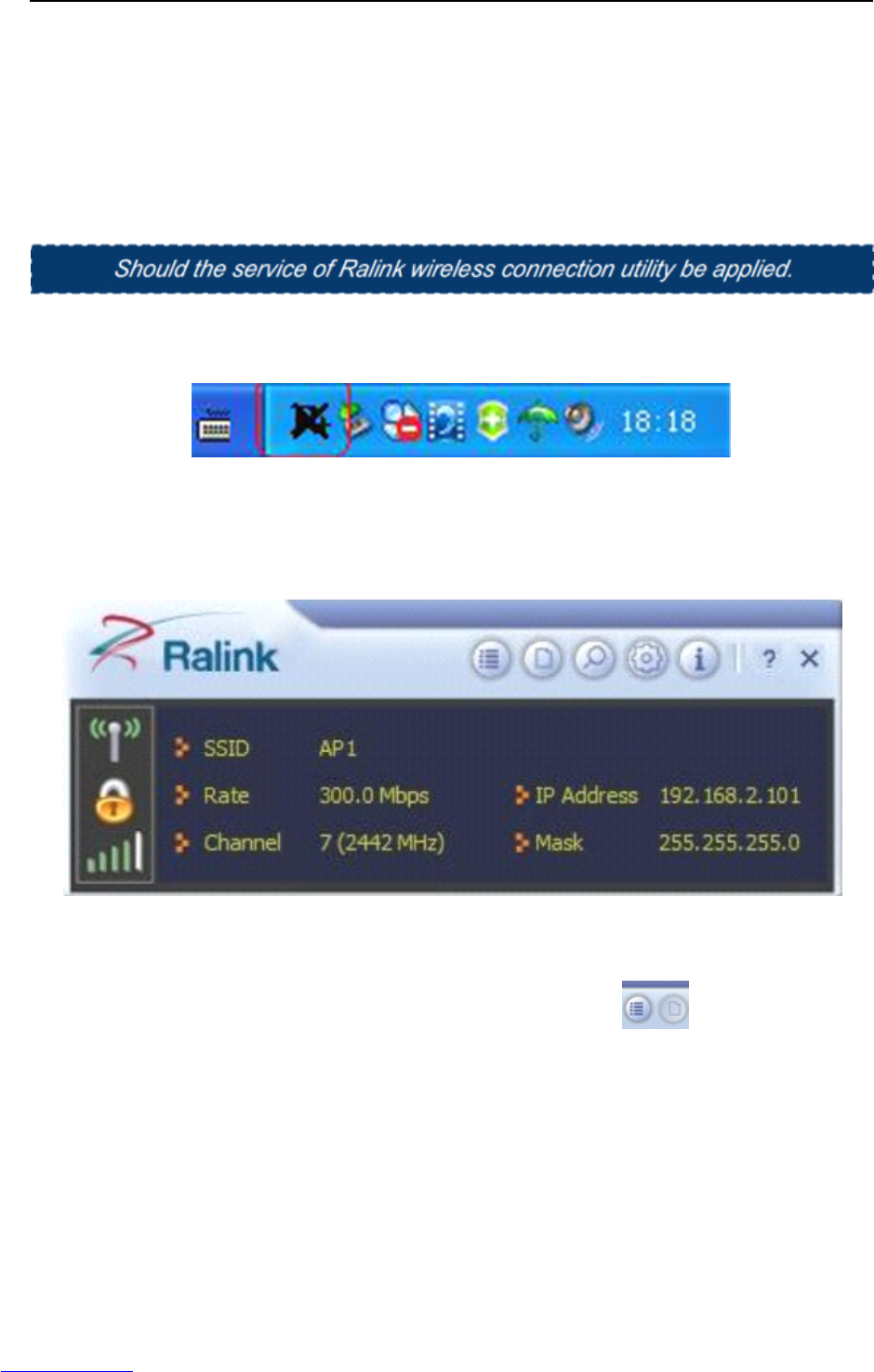User ’ s Manual Wireless USB Adapter
9
“ Connect
”
. It tries to launch your Internet browser — you should be connected to the Internet.
If there is a pay hotspot, signing in or up will require either to enter your login information-if you ‘ re an
existing customer, or to enter your credit card information for payment, it is just decided by you. Then
clicking the Connecting, your default Internet browser will launch and take you to the service provider
’
s
login page. Most providers have very simple and step-by-step instructions for you to sign up and then to
be connected. Another way to access the service provider ’ s login page is to simply launch your Internet
browser, if there ’ s a pay network available, you
’
ll be taken directly to the login page.
1) After the installation of Ralink utility, the system shows a special wireless utility icon in the Windows
system tray,
which
locates in the bottom-right corner of your computer screen:
1)
2) w hen an USB wireless adapter is inserted into an USB 2.0/1.1 port of Notebook or PC ,t he icon
changes colors according to the wireless signal quality .
3) Double-click the icon or right click the icon and then select “ Launch Config Utility ” to launch the
utility, the RaUI window appears like:
The Ralink wireless utility starts in compact mode as shown above, provides profile management,
the available networks listing, a statistical counter display, Wi-Fi multimedia (WMM), protected Wi-Fi
setup, Cisco compatible extensions (CCX), call admission control (CAC), radio controls, Ralink
driver/utility information, and help functions.
Clicking the expanding icon can change to the full
mode as shown below: