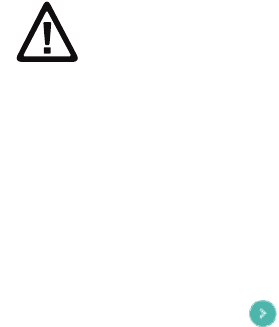78
C
hapter 7 — Manage and Maintain the CT50 -Ex
Clean Boot the Computer
If the computer seems to be locked up, try cold booting it. If reset does
not work, use a clean boot to get the computer up and running for further
troubleshooting. Since a clean boot can result in data loss, only perform
this procedure if all other recovery methods have failed. All personal
content is erased (such as emails, pictures, contacts) and factory default
settings are removed.
Before you perform a clean boot, make sure you have:
• waited 24 hours if you have recently updated or reset your Google
Account password.
• your screen lock password, pattern, or PIN.
• backed up your data and settings in case you need to restore them.
• a fully charged battery or an external power connection.
• an Internet connection.
1 Tap All Apps > Settings.
2 Tap Backup & reset.
3 Tap Factory data reset.
4 If you want to erase all data in the IPSM, select the Erase IPSM
check box.
5 Tap RESET PHONE.
6 If prompted, type your screen lock security pattern, PIN, or password
and tap next ( ).
7 Tap ERASE EVERYTHING. The computer tells you that it is
performing a factory data reset. The computer restarts at the initial
set up screen.
Caution: A clean boot erases the memory on the computer,
including all applications and data files with the exception of those
found on any removable storage.