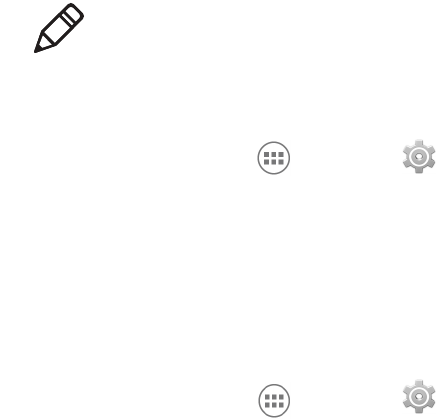Chapter 6 — Configure the Computer
67
5 (Optional) To assign a static IP address, tap the connection name (for
example, eth0). The IP settings dialog box appears.
a Tap DHCP and then select Static from the list.
b Enter the required network information and then tap Apply.
How to Connect to Virtual Private Networks
The computer supports connecting to virtual private networks (VPNs).
This section describes how to add and connect to VPNs. To configure
VPN access, you must obtain details from your network administrator.
You view and change VPN settings in the Settings app.
Add a VPN
Before you can connect to a VPN, you must add VPN information.
1 Tap All Apps > Settings .
2 In the Wireless & Networks section, tap More.
3 Tap VPN.
4 Tap + to open the Edit VPN profile screen.
5 Enter information for the VPN.
6 Tap Save. The VPN name appears in the VPN list.
Connect to a VPN
1 Tap All Apps > Settings .
2 In the Wireless & Networks section, tap More.
3 Tap VPN.
4 Tap the name of the VPN in the list, and enter any necessary
credentials when prompted.
5 Tap Connect. The computer connects to the VPN, and a Status
icon
and notification appear.
To disconnect from the VPN, tap the notification.
Note: Before you can access VPNs, you need to set a lock screen PIN or
password.