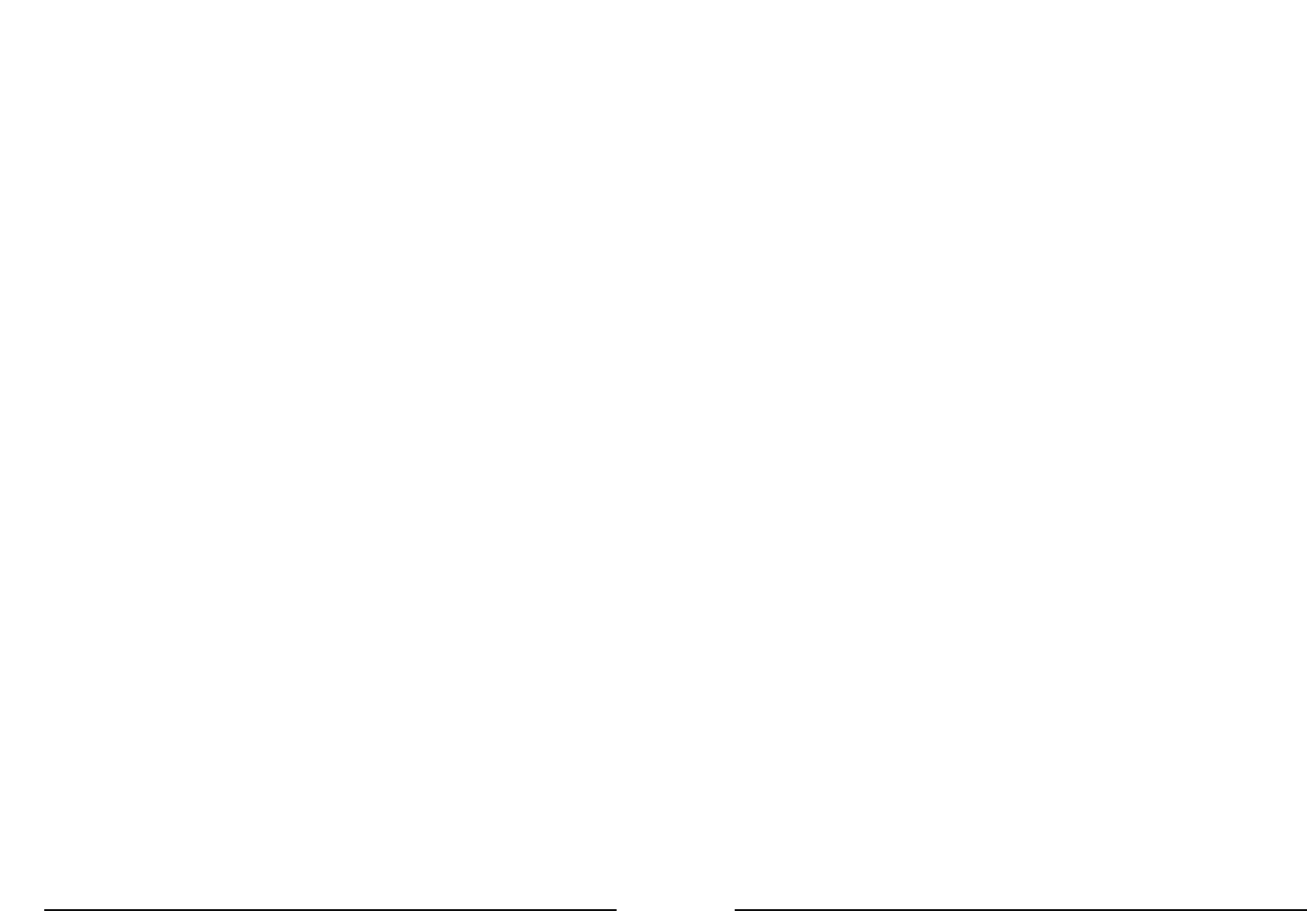Once you are happy with your stamps you can do a test print.You can do this for up to
six stamps for each card.
…. and let Dymo process them on to a custom memory card
To have your personal stamp design(s) processed and placed on a custom memory
card, you can purchase a memory card kit from a Dymo dealer. This kit contains a
voucher with an order code.
When you have finished preparing your stamp(s), you can either upload it to our inter-
net site, or store it on a floppy disk, which you then send to Dymo.
You will then receive your memory card featuring the stamps.
Changing settings
Resetting the StampManager
You may need to reset the StampManager entirely:
if, for example, you wish to change the language.
To reset -
1. Take the printer off the base station.
2. Press PRINT. The word RESET will appear letter by letter. When the word has
appeared in full, the machine is ready for resetting.
Release the key (A4).
3. Reset the other settings by following the procedure as set out in the five easy
steps (page 5).
Changing the time
You may wish to change the time
(for example when summer or winter time begins).
1. Press repeatedly the UP or DOWN key (A2) until the time appears.
2. Press the ENTER key (A3).
3. The first two digits (the hour) will blink.
4. Press repeatedly the UP or DOWN key (A2) to adjust the hour, and press
ENTER (A3) when the correct hour appears.
5. The third and fourth digits (the minutes) will now start to blink.
6. Press repeatedly the UP or DOWN key (A2) to adjust the minute setting, and
press ENTER (A3) when the correct minute appears.
7. The message 12H or 24H will appear on the display.
You can toggle between the two displays by pressing the UP or DOWN key
(A2). Select 12H for the time to appear in the 12-hour clock (e.g. 02:56 PM), or
select 24H for the time to appear in the 24-hour clock (e.g. 14:56).
Confirm your choice by pressing the ENTER key (A3), and the time will be set.
14 15
Using a memory card
The StampManager can use customised memory cards to store stamps. There are
two types of memory cards: a normal card (with a white label), and a special protecta-
ble card (with a coloured label). A protectable card can assign extra security to one or
more of the stamps on the card to prevent unauthorised use (e.g. the Managing
Director’s signature), whereby these stamps can only be used if a three-digit personal
code is keyed in.
Printing a stamp from a customised memory card
1. Insert the memory card you require.
2. On the LCD screen, the name of one of the card’s stamps appears.
3. Use the UP or DOWN Key (A2) to scroll through the stamps.
4. You can now print by pressing the PRINT bar (A4).
5. The default printing format for a personal stamp is central in the printing area.
(See also: Changing the format for information about the different printing modes.)
Secure cards and security codes
1. Insert the memory card into the card slot on the left-hand side of the printer.
2. Use the UP or DOWN Key (A2) to select the stamp. Press PRINT (A4).
3. Enter the first digit of your personal code (3 digits): Use the UP or DOWN key
(A2) to scroll through the characters, and press the ENTER key (A3) as soon
as the correct digit appears on the screen.
4. Repeat step 3 to define the 2nd and 3rd digit of your personal code.
5. If the wrong code is entered five times , the stamp will be permanently out, and
will no longer be useable.
Ordering new tailor-made memory cards
Esselte’s special range of services for StampManager users can provide you with spe-
cial stamps supplied on a memory card.
These stamps can include a photograph, your company logo or other illustration, a
signature, or a combination of these. Esselte will create the stamp(s) and deliver them
on a specially created memory card. They can also include a code which means
stamp will print the date and/or time at the time of printing, and/or a serial number.
You can choose all these settings when ordering your memory cards. Each card can
store up to six stamps.
Design your stamps
Inside the StampManager packaging you will find a CD-ROM with the DYMO Stamp
Designer software. This will take you step by step through the procedure for creating
your own stamps.You can set the background, insert a company logo using a bitmap
file from your PC, add text, and insert the codes for the real date and/or time to appe-
ar when the stamp is used.You give the stamp the name you want, and assign it a
security code if you wish its use to be restricted.