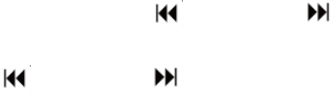TRACK SKIP AND HIGH SPEED TRACK SEARCH IN CD/USB MODE
During CD/USB playback press UP/F.F ( ) or DN/F.R ( ) button on the unit front panel or on the
remote control repeatedly to change track. To rapidly search forward or backwards within a track
press and hold UP/F.F ( ) or DN/F.R ( ) button. To skip 10 tracks back or forth then press
TRACK-10 or TRACK+10 on the remote control.
USB RECORDING
1. CD recording
Insert USB flash drive into the USB socket. Then press CD/USB button. Place CD into the CD
drawer and play the track which will be recorded. Press RECORD button twice to start
recording. If all CD is played, Then all tracks will be recorded.
NOTE: Recording will fail if pressing STOP button during recording
2. MP3 DISC recording
Insert USB flash drive into the USB socket. Then press CD/USB button. Place CD with MP3
files into the CD drawer and play the MP3 track which will be recorded. Press RECORD
button twice to start recording. If all MP3 files is played, Then all tracks will be recorded.
NOTE: Recording will fail if pressing STOP button during recording
3. Cassette recording
Insert USB flash drive into the USB socket. Then press TAPE button. Place the cassette into
the socket. Play cassette. Press RECORD button twice to start recording. Press STOP button
to stop recording.
4. Vinyl recording
Insert USB flash drive into the USB socket. Then press PHONO/AUX IN button. Play the vinyl
and press RECORD button twice to start recording. Press STOP button to stop recording.
5. AUX IN recording
Insert USB flash drive into the USB socket. Connect the external audio device into the AUX
jack on the rear panel. Then press PHONO/AUX IN button and play audio and press
RECORD button twice to start recording.
DELETE TRACKS FROM USB DISC
Press CD/USB button on the front panel or long press PLAY/PAUSE on remote control to select USB
mode. Select the track and press delete for 2 seconds and the track is deleted.